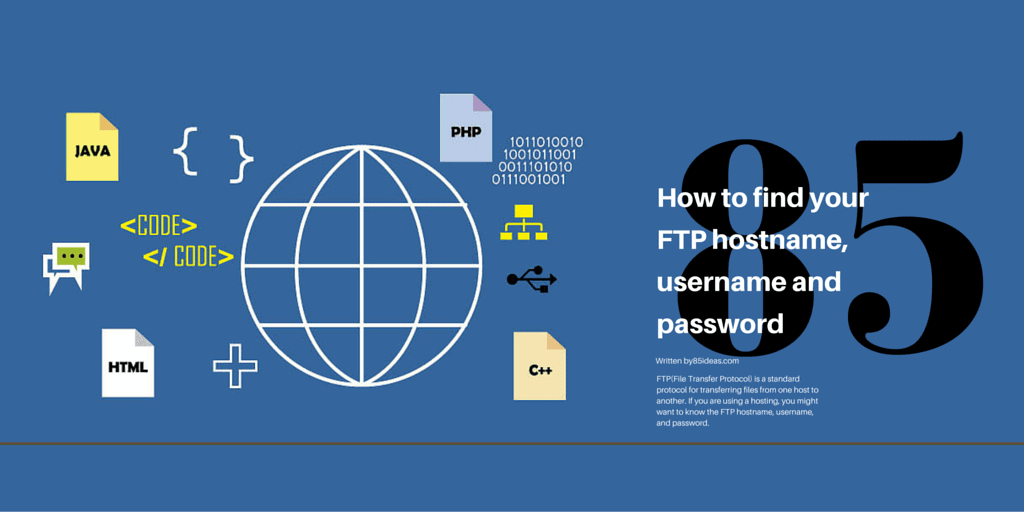
11 Mar How To Find Your FTP Hostname, Username and Password?
FTP(File Transfer Protocol) is a standard protocol for transferring files from one host to another. If you are using hosting, you might want to know the FTP hostname, username, and password. This informative post outlines everything you need to know about finding your FTP Hostname, Username, and Password.
There are many ways you can get started with the process of finding the hostname, username, and password.
To get started, first, you need to install an FTP client. You can install FileZilla as it is pretty much the most used FTP client. Once installed, you can proceed to find the FTP hostname, username, and password.
Using FTP can simplify the process of updating files or uploading new media. You can also achieve a similar work process by using the Cpanel in your hosting account. The only downside is that it is a long process, and it doesn’t support drag and drop facilities.
Many hosting has an SFTP protocol in place. The protocol uses SSH to secure the line between the two machines. In the case of hosting, the connection is secured between the client and the hosting servers.
You can easily find your FTP Hostname, Username, and Password details via the hosting control by strictly following these instructions. The FTP Hostname, Username, and Password details are assigned to every domain name on your hosting package. As a result, the FTP Hostname, Username, and Password for one site will be different from others.
Without much delay, let’s get started with the process of finding the information and credentials.
How To Find Your FTP Hostname, Username, and Password?
Procedures for finding your password, username, and FTF hostname
Immediately after choosing and designing your FTP program, you will be required to look for your password, address, and username.
After completing this step, you can now access your server address and transfer files from and to your site.
Normally, web hosts will start to send you emails instantly after signing up for web hosting packages. You can look for your FTP details in the first email the host will send you.
Your FTP password and username are usually similar to those in the Cpanel. The name you will choose as your hostname will be your domain name.
Instances of your FTP Details
- Username-MyUsername 230
- Live web directory-public HTML
- Password-customize your password
- Host-Mywebsite.org
Step 1: Find the Information in Your Registered Email Account
The best way to start the search is from your registered email account. When you first registered for the hosting account, the hosting sends a series of important emails. They contain your hosting username and password, FTP details clients, and other necessary information that you require to get started with the hosting service.
Once you have got the details, you can go forward and use the FTP client and start uploading or changing the files on the server.
Step 2: Try the cPanel username and password
You will be required to click links for all web hosts and select your password after signing up for hosting services. The first email will provide this information for you.
Sign in to FTP.
FTP programs come with unique login types. Your web host will provide you with FTP details; then, you will be required to enter them in the space provided above; after this, click connect.
The hosting company will provide you with a hostname that begins with ftp.yourdomian.com. For some hosts, you will be required to apply SFTP, which performs data encryption transfer very different from FTP.
If you have been looking for the best way to transfer files towards and from your server, SFTP should be your best choice.
If you are not new to the whole FTP game, you might want to try the default cPanel username and password.
Many hosting companies use this policy to simplify the user process, improving their user experience by a long way.
But, what about the hostname?
The hostname the similar to your domain name. You need to add “FTP” to the front of the domain name.
For example,
domain name: xyz.com
FTP hostname: ftp.xyz.com.
Step 3: Get into cPanel and create one
You tried everything and still not able to find the information you needed. Why not just create one?
Login to your hosting account/cPanel. Once you are there, you will get FTP Accounts under Files.
Now, click the FTP Accounts, and then you will get the following window.
The above screenshot comprises many fields. You need to fill up the above fields to get started with your FTP account.
Note: Always use the password generator to generate a strong password. Hackers can easily get into your FTP account if you don’t have a strong password.
Still, confused?
It is a good time to contact the hosting support and let them sort it out for you.
What to Do if You Can’t Access Your Website
If you want to transfer your files, you have to access your website or your panel. However, what if you can’t access it? Another situation could be that you messed something up on your website while transferring files, which also leaves you with a faulty website.
Luckily, I have just the tool for you. WP Reset plugin has all of the tools and features needed to ensure your website is up and running.
With this plugin, you can quickly recover and restore your website. Before making any changes to it, the plugin will take an automatic Snapshot, which you can easily access and go back in time when your website was working. With just one click, you can reverse all of the mistakes or errors that might occur.
WP Reset can help you in many situations, such as when you can’t access your WP admin, get a 404 error, or encounter the white screen of death. The Snapshots you take, and collections you create will be safely stored in the cloud, waiting to be used.
If nothing can help you, and you want to start over completely, you can use the Nuclear Reset feature. The Nuclear Reset option will remove all your options, files, database entries, and tables.
Finally, every single feature and snapshot is controlled from one place and is centralized. You don’t have to search over different files or tools to find what you are looking for.
Emergency Recovery Script
Within the WP Reset plugin, there is a handy tool called Emergency Recovery Script(ERS). ERS is a standalone and WordPress-independent PHP file. It was created specifically to help you in the most tricky situations. When you really don’t know what to do, ERS will come to the rescue.
It has many tools whose prime job is to recover your website and make it work again. Whether you can’t access your WP admin or a plugin broke your website, ERS has you covered. Once you install it, you get a unique URL and a password, making it incredibly safe to use.
ERS’s options include deleting or adding essential Core Files, resetting WordPress, disabling bad plugins and themes, and much more. It is also completely free and easy to use.
Htaccess File Editor- Safely Edit Htaccess File
Another useful plugin that is good to have is Htaccess File Editor, which allows you to edit, fix, and test your website’s htaccess file. Before you save your files, they will be tested for any syntax errors. Furthermore, the plugin will automatically create a backup of the files whenever you change them.
Using the Htaccess File Editor plugin is a great way of having a safety net when making any changes to the files. The backups created before modifying files will be timestamped, which allows you to find the one you are searching for quickly.
Management of Your Site
It would be best if you considered using the 85ideas site manager for saving your login information.
If you want to perform this setup, click the file, then go to the site manager and feed in with your login details in the relevant fields; you will be good to go after this.
Wish to find your FTP Hostname, Username, and Password; continue reading this post because we will provide some guidelines for you;
- Sign in to your Cpanel, then scroll up to the FTP segment.
- This section will find all the details about your new FTP account.
- If you fail in this, call your host to get more details from them.
Wrapping Up
FTP Client is an excellent way to access your website files and make minute changes in seconds.
If you have any problem finding the FTP Hostname, Username, and Password, don’t forget to comment below. We will help you find the information and divert you to the right place if needed.
Also, share the article with your friends and family.



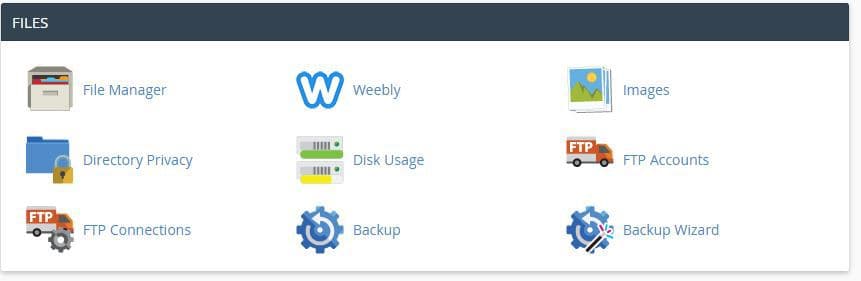
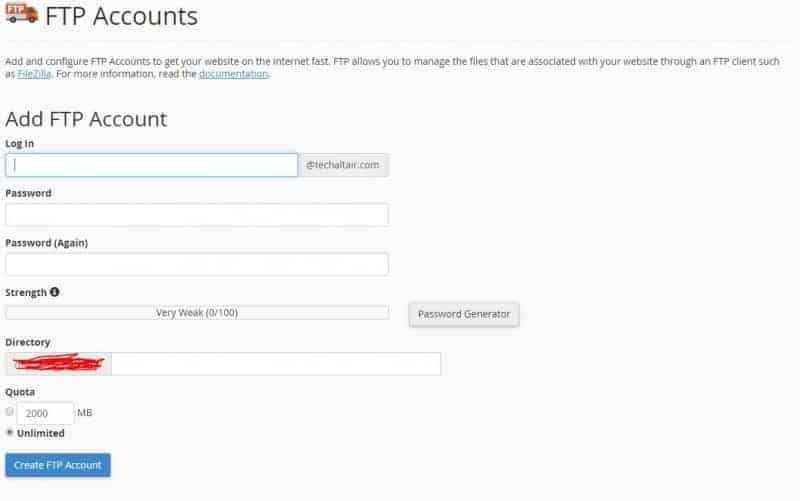
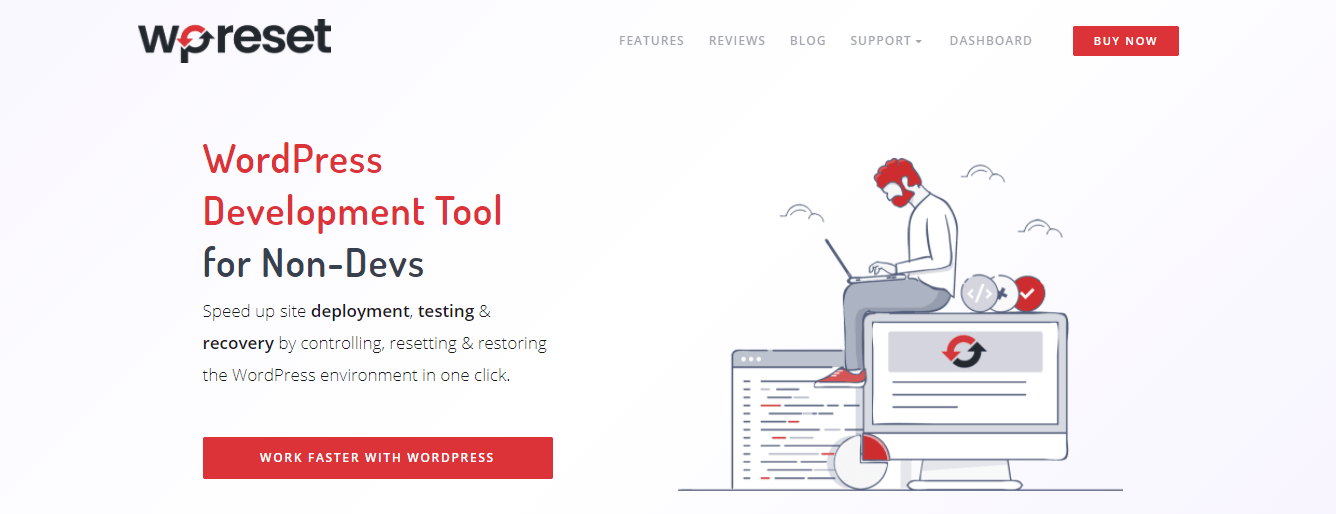
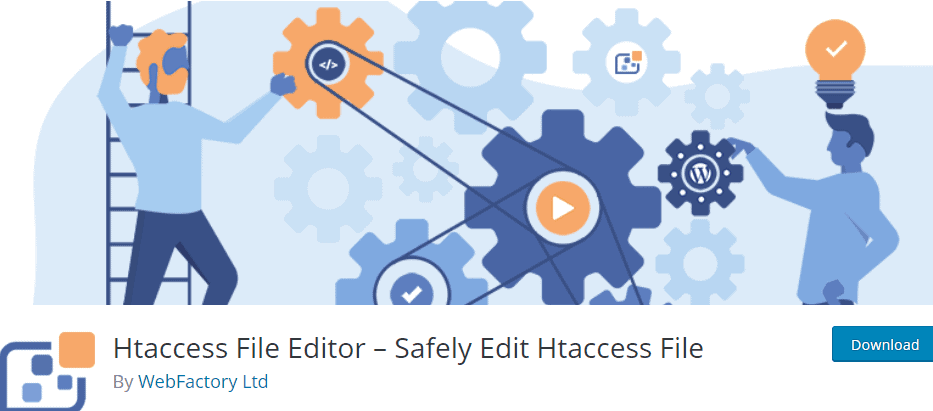
No Comments