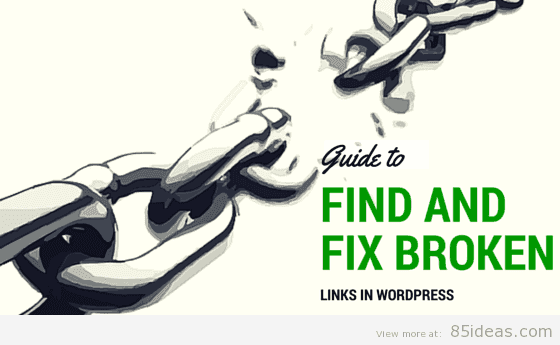
13 Apr How To Find and Fix Broken WordPress Links
Whether you’re just a beginner or a pro, you need to learn how to find and fix broken WordPress links. This is a very common problem and no matter how hard you try to stay away from it, somehow, it will still survive.
If you just came to know that keeping a website fresh by fixing all broken links can increase SEO scorecard, then there are some vital facts that you need to be aware of.
Broken Links Facts
First, you should be aware of the reason that is causing the links to become broken. Suppose you had a post or page with a specific URL (in WordPress it’s also called, Permalink). Now due to any reason, either that permalink is changed or the post or page got deleted from the database, and then it leaves a void.
That void my friend, is a broken link since readers are no longer able to access the information that was earlier live there.
Now when it comes to SEO, search engines like Google hate blogs having too many broken links. No search engine can help itself of this habit, and that’s because it simply hurts the overall user experience index.
Your primary purpose should be (or at least because of SEO norms) to offer information through a good standard user experience. Now, since a broken link is present, so it is going to trigger your reader to start thinking negative things about your blog.
So, fixing broken links can any day boost the organic traffic and user experience. If you don’t believe me, then ask it on any known forum or directly from other WordPress expert in your network.
How to Fix Broken Links
Finding such links is a piece of cake but this part is little tricky. So I’m sharing this first, just to offer it a priority.
If you’ve accidentally changed the URL of an existing post, then it’s still time that you should correct and swap it back to the older one. But do it ASAP i.e. before that new URL get indexed in search engines.
If you’ve earlier linked a post to a web page on another website or blog, and now that web page is gone. Then you need to either replace it with a fresher one (if it’s there) or else remove that completely. This is very common and happens mostly with outgoing links. But, also, check the internal links.
If you don’t want to change the new link and also don’t want to lose the link juice of older one then write a 301 redirection between them. Once done, the old URL will always get redirected automatically to the newer one. It is the best way to fix the issue while maintaining old link juice.
If that old link is no longer helpful, then you should remove it from Google’s index. You can find the URL removal tool under Google Webmaster, place the culprit link and hit enter. This will simply enter a request to remove that old link from the search engine index, and you’ll stop getting organic traffic over there. The result, the issue caused by that broken link will be over.
How to Find a Broken Link?
I wrote fixing part above as I assumed that you were already aware of broken links. But if that’s not the case then here is a compilation of few best tools that can help you find broken links easily.
#1 Google Webmaster Tool
If you haven’t enabled Webmaster tool with your WordPress website, then do it now. This is a free tool offered by Google to access and change vital parts related to SEO of your website.
Once activated, login and there you’ll see a section right within the main Menu, labeled as Crawl. Click on that and then click on ‘Crawl Errors’ from the sub-menu.
Over here, you’ll find the list of all links that are causing this issue or the one that are no longer existing. You can even find whether they are soft 404 or any other. Also, you can know the device on which those links are broken i.e. Desktop or Smartphone.
Along with this, you can even check if there were any server related errors on your website. These aren’t related to broken links, but if the server is down, then none of your blog links will work. So, it is vital that you keep an eye on this.
#2 Broken Link Checker Plugin (Free)
Plugins are always the life saver as they allow us to do things without leaving our favorite Dashboard area.
Activate it once and there within you’ll find a simple tool that will hold the list of all broken links, no matter where they are. Once you have the list, you can fix them by following any of the best method I’ve mentioned above, which is suitable for that case.
The plugin is always kept updated and compatible with latest WordPress script available. Once activated, it takes some time (maximum 2-3 hours), and then the list is delivered at your end. You can even set the email notifications.
Once you’ve fixed each and every broken link, then the plugin work isn’t over. It stays there and work in the background all the time, to see if any newly broken link appears or not.
One cool feature offered inside is that you can even manage the redirection of those broken links. Simply select one or many of the same family, move into upper options menu, select ‘Fix redirects’ option from the drop-down and then you can enter the new URL to replace that previous one.
Important – Don’t redirect too many URLs on your blog as it can slow down the performance and instead of increasing SEO scorecard, it may hurt it.
Conclusion
So, this is all I got, and I hope it’s enough to update your knowledge and find and fix broken links easily. If you’ve any doubt, then let me know through discussion section. Peace.



No Comments