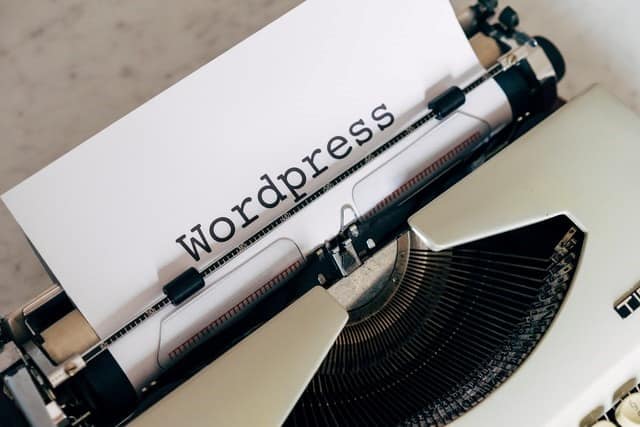
09 Feb A Beginners Guide to WordPress
If you’re new to WordPress, you may be feeling overwhelmed. It’s understandable. Moving your business online or even creating a blog in the hope of attracting potential customers is stressful.
However, it doesn’t have to be. All you need is a little help using WordPress and performing a few basic processes to set up your site.
This is why this guide was written. It aims to help you with the basics so you can get started. It includes creating pages and posts, how themes work, and more.
A Reliable Host
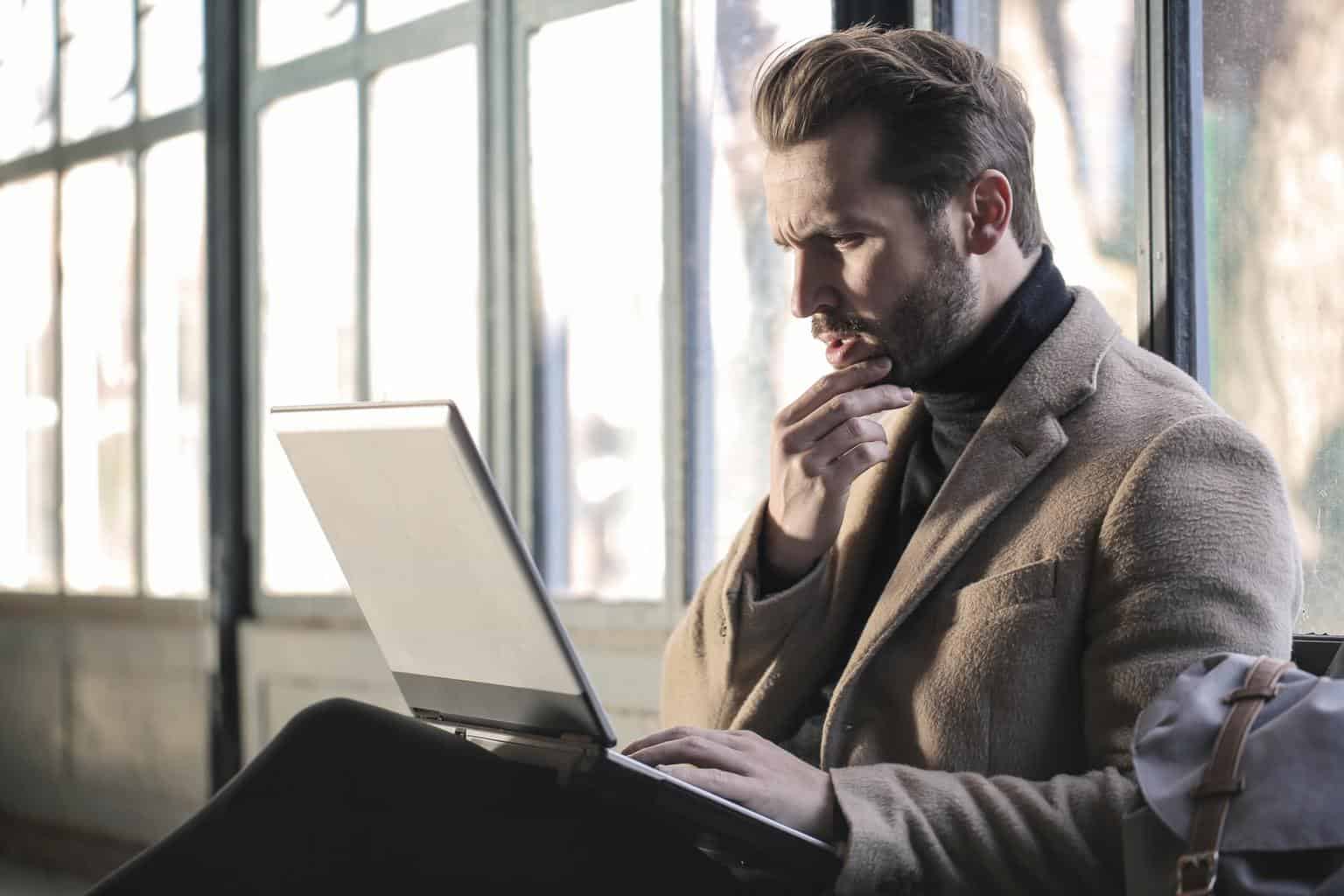 Before you can begin to use this CMS, you need a reliable host to power your platform. Look into finding the best WordPress hosting in Canada to start your site off on the right foot.
Before you can begin to use this CMS, you need a reliable host to power your platform. Look into finding the best WordPress hosting in Canada to start your site off on the right foot.
The Software
Obviously, it would help if you started by installing WordPress. It is pretty simple. Some hosts even install it automatically. If yours doesn’t, they should still provide one-click installation as an option. It should be in the dashboard.
The Dashboard
 Once installed, you can access the dashboard in the Admin section. You log in with the data you created when the system was installed. The first screen you see is the dashboard. The dashboard is the backend of the site. The people who go to your site will never see it, but it’s instrumental in your site’s appearance and operation.
Once installed, you can access the dashboard in the Admin section. You log in with the data you created when the system was installed. The first screen you see is the dashboard. The dashboard is the backend of the site. The people who go to your site will never see it, but it’s instrumental in your site’s appearance and operation.
It’s also where you find WordPress news, other important information related to your site, and more. You can manage your settings from here. The tools you need to build your site are in the menu on the left. The Media button will connect you to your video library and images. The Posts button locates and creates new categories, blog posts, and tags.
You will see the most recent comments on posts in the respective section. You can also moderate or delete them here. Pages can be used for Privacy, your homepage, and About Us. Generally, it extends to static pages.
Under Plugins, you will find extensions for additional site features. Navigation options and themes are under Appearance. To add admins, writers, editors, subscribers, and more to your site, you look under Users.
Under Settings, you can adjust image sizes and permalinks to change the site name and tagline, comments, and default post categories. Last but not least, you can troubleshoot or import a site and remove user data by pressing Tools.
WordPress Themes
There are plenty to choose from. It’s best to choose a default theme at the beginning. Installing it is the next step. Under Appearance, you go to Select Themes and add a new one.
If you’re not happy with the default themes for whatever reason, enter a theme name in the search field or have a look at the filters.
Install Plugins
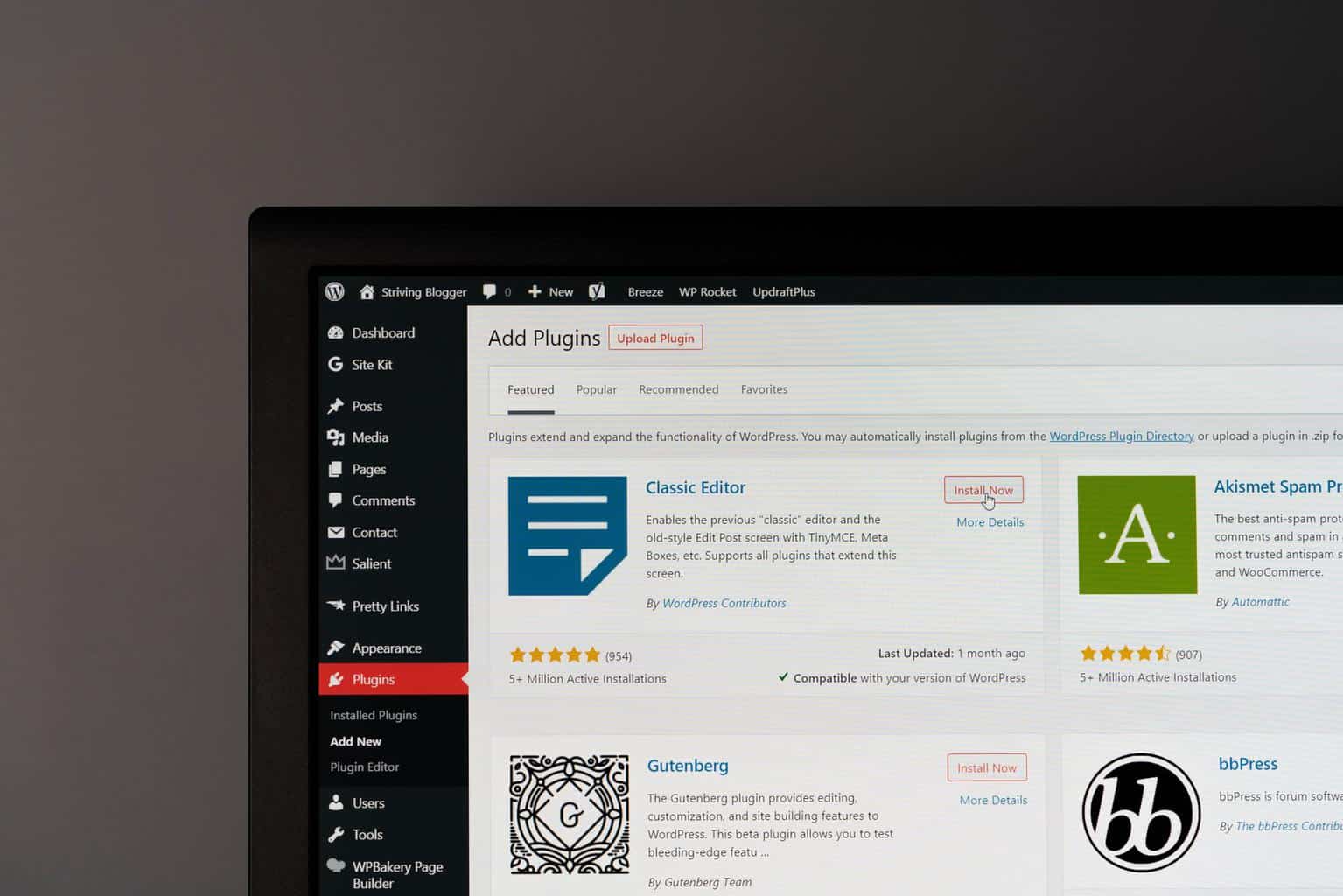 Why should you do this at all? They add functions and features to your site. They run the gamut of very small to very large. You can add a small component like a contact form or a large one enabling e-commerce.
Why should you do this at all? They add functions and features to your site. They run the gamut of very small to very large. You can add a small component like a contact form or a large one enabling e-commerce.
Any of the following can improve your site:
- Improved security
- Backups
- Automatic social shares
- Email marketing
- And more!
The dashboard has free and paid plugins. When you find the one you want, install and activate. The list is on the left-hand side.
Creating Pages
After finding the suitable theme and plugins for your needs, it’s time to begin creating pages. Note that a page is not the same as a post. Pages are static and never go anywhere. You won’t see a publication date on them. On the other hand, a post provides information or news about a specific topic.
Even the most basic sites should have Home, Terms and Conditions, About Us, Privacy, and Contact pages. You build pages with templates or from scratch.



No Comments