
31 Aug Editing PDF: Rotate Pages
You can edit the content of a PDF file using software called a pdf editor where you can change the file’s content. A PDF document can have text, images, or other elements added, removed, or edited. Thus, a pdf editor program is an effective tool for creating and editing PDF files.
You can edit, produce, and view files in PDF format using software known as a pdf editor. It allows you to convert documents from different formats to PDFs, and you can also use it to change and personalize the document’s layout.
For creating and editing PDF files, PDF editors are necessary. They have a wide range of qualities that are useful in various contexts.
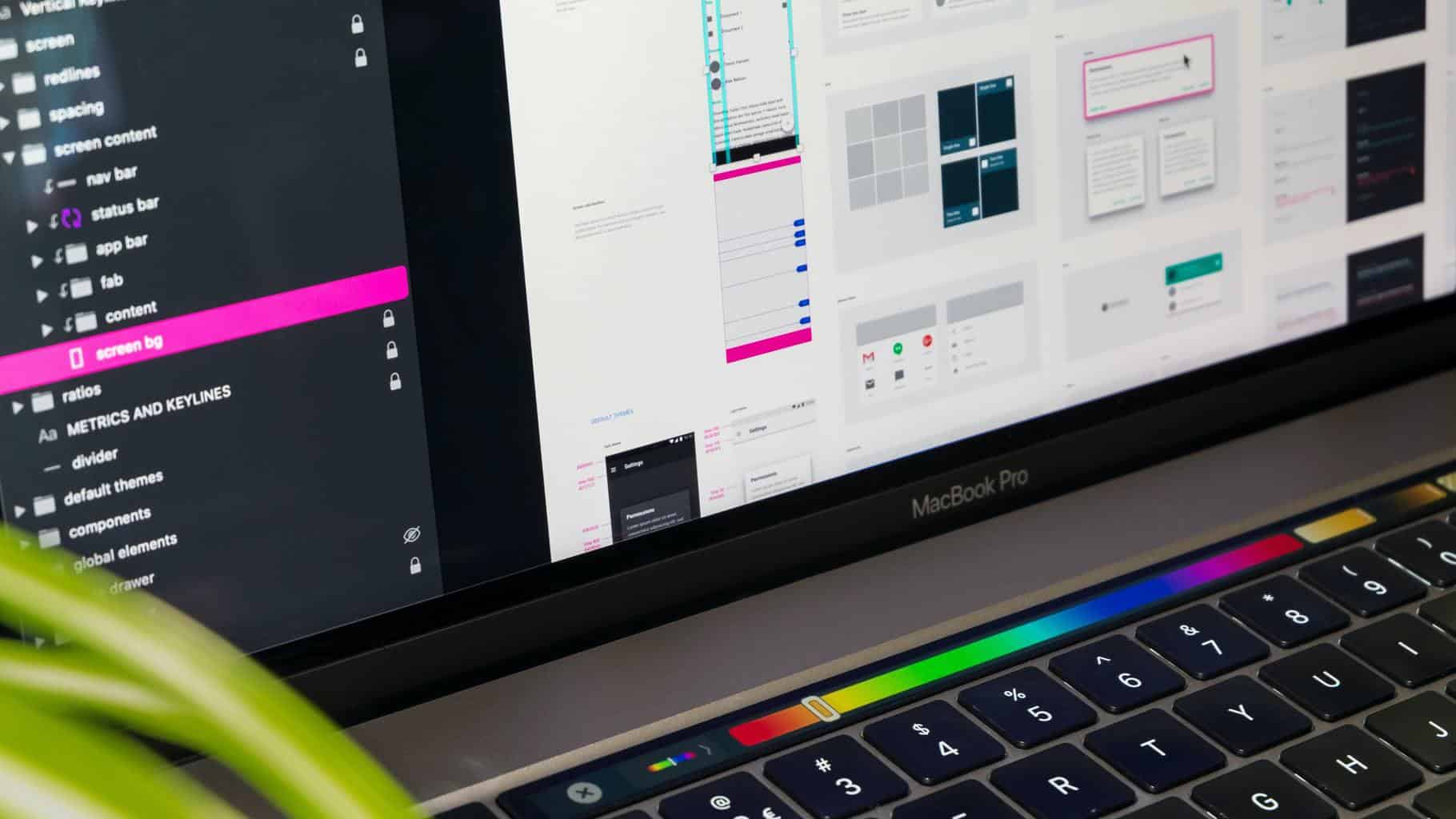 Some of the characteristics that are frequently present are:
Some of the characteristics that are frequently present are:
- The capacity to include tables, graphics, and text in PDF files.
- A PDF document’s capacity to be password-protected.
- The capacity to combine many PDF documents into a single one.
- A PDF file’s capacity to be converted into a different format, such as Word or Excel. Multilingual PDF document creation and editing capabilities.
Choosing the finest PDF editor software for you can be challenging because there are so many options on the market.
When selecting a pdf editor program, you should take into account many variables, such as:
- The functionality provided by the software.
- The cost.
- The usability
- How well does it works with other programs.
For a free option, check out the PDF Architect editor tool.
Which PDF program is the best to rotate pdf online
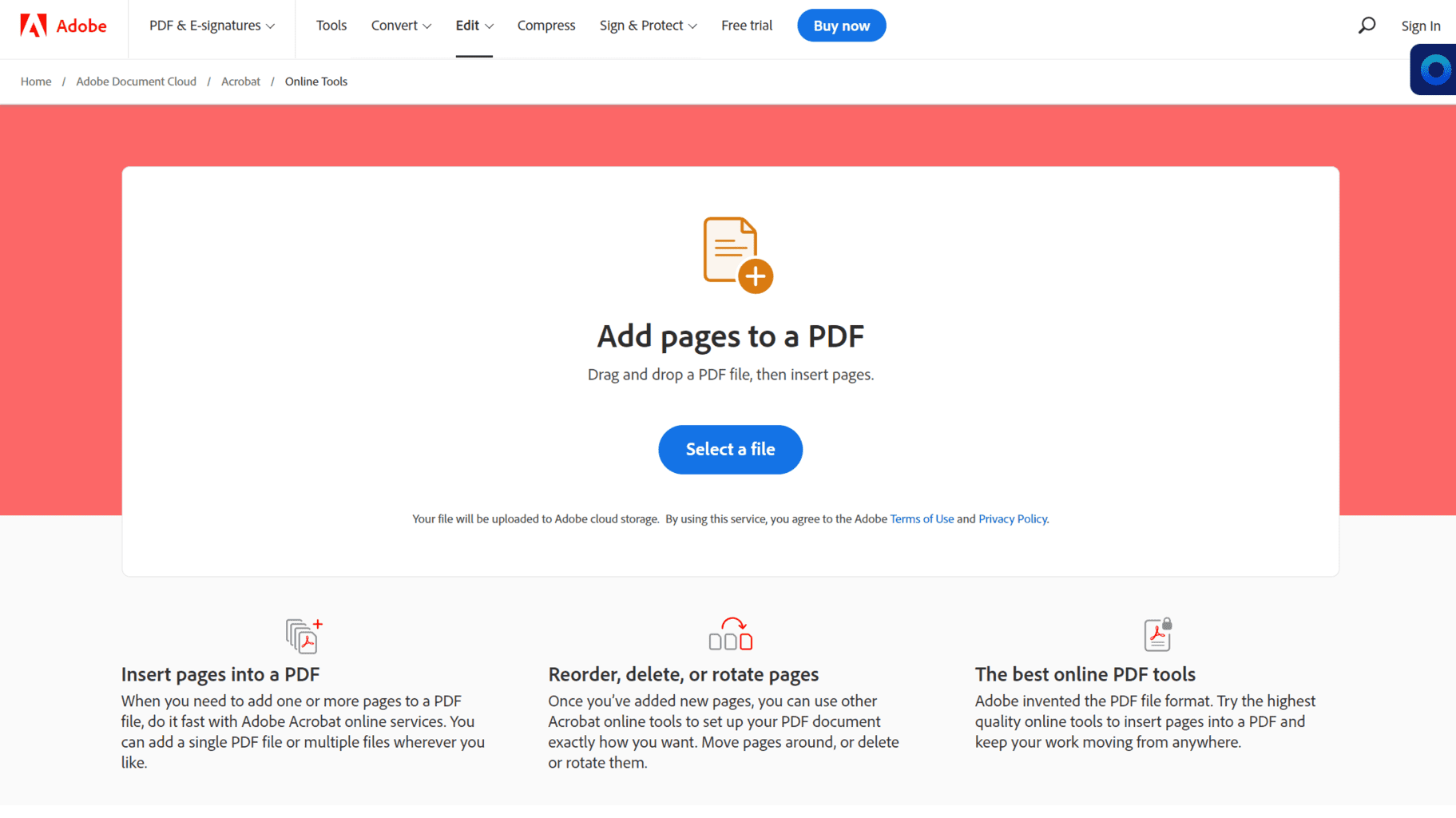 You can easily create and modify PDF files using Adobe Acrobat Pro DC, a strong and flexible PDF editor. Its numerous capabilities make it the perfect option for consumers who require a high-quality PDF.
You can easily create and modify PDF files using Adobe Acrobat Pro DC, a strong and flexible PDF editor. Its numerous capabilities make it the perfect option for consumers who require a high-quality PDF.
It makes it simple to rotate, organize, or delete a set of pages or a single page of any PDF, no matter where you are. You can even rotate pages that have been merged from scans or other files that arrive sideways or upside down.
With the Acrobat Reader mobile app, you may rotate and organize pages in your PDF document from any browser on any device. Organize your PDF pages in any order you choose by dragging and dropping page thumbnails until they’re in the order you desire. To delete unneeded pages from your final PDF file, select “Delete Pages.”
 You can rotate all or a subset of the pages in a document. The rotation is done in 90° increments. Pages can be rotated using the rotate tools in the Page Thumbnails pane or the Rotate option.
You can rotate all or a subset of the pages in a document. The rotation is done in 90° increments. Pages can be rotated using the rotate tools in the Page Thumbnails pane or the Rotate option.
- Launch Acrobat Reader to see the PDF.
Open the PDF in Acrobat DC, then select Tools > Organize Pages or Organize Pages from the right pane. The secondary toolbar contains the Organize Pages toolset.
- Use the “Organize Pages” feature to:
Navigate to “Tools” > “Organize Pages.” Alternatively, from the right pane, select “Organize Pages.” Select the page range to which you wish to apply the rotation in the secondary toolbar.
You can select Even Pages, Odd Pages, Landscape Pages, Portrait Pages, or All Pages, or enter the page number you want to work on.
- Rotate all or a subset of pages in your document by holding down the shift key and clicking on the pages to rotate. Alternatively, use the secondary toolbar “Enter Page Range” to enter a range.
Pages can be rotated in 90-degree increments. By pressing the counterclockwise or clockwise rotation buttons presented in the page thumbnail view, you can apply the page rotation to the selected page or pages. After specifying the page range, choose either counterclockwise 90 degrees or clockwise 90 degrees for Direction.
Page rotation can also be applied to a specific page by pressing the counterclockwise or clockwise rotation buttons provided in the page thumbnail view.
- Save as PDF
Choose a folder for the exported file, or select “Choose a Different Folder” and navigate to the desired location. Give the file a name and then click “Save.”
A full PDF page can be replaced with another PDF page. Only the original page’s text and photos are replaced. Links, bookmarks, and any interactive components related to the original page are unaffected.
Similarly, bookmarks and links previously associated with the replacement page are not carried over. However, comments are carried over and integrated with any other comments in the text.
Following the deletion or replacement of pages, use the Reduce File Size command to rename and save the restructured document to the shortest available file size.
Alternatively, select Tools > Organize Pages from the right pane. The Organize Pages toolset may be found on the secondary toolbar, and page thumbnails can be found in the Document area. Set the number of pages to eliminate.
You can delete pages by selecting Even Pages, Odd Pages, Landscape Pages, Portrait Pages, All Pages, or by entering the page number(s). Click Delete Pages in the secondary toolbar, then OK to confirm. However, you cannot remove all pages from the manuscript; at least one page must remain.
Conclusion
A PDF document can have text, images, or other elements added, removed, or edited. The finest software for editing PDF files is the pdf editor. It can be used to edit PDF files, make changes to an existing document, add new pages, or remove old ones.



No Comments