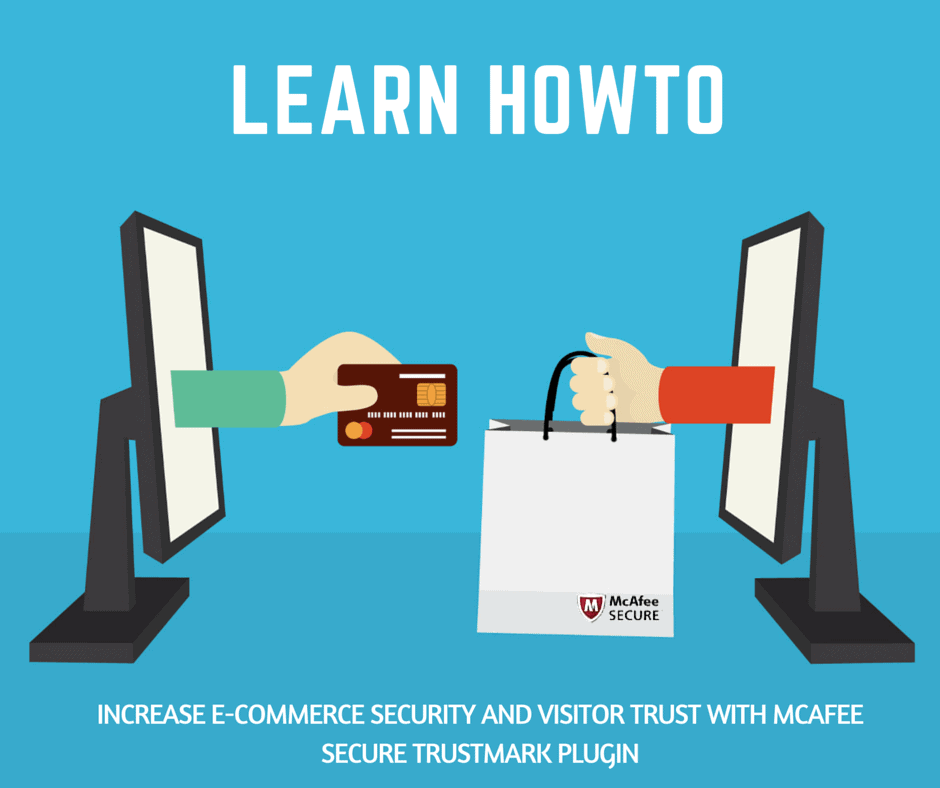
03 Dec McAfee SECURE Trustmark To Increase Ecommerce Security And Visitors Trust
What is the first thing that you look at while buying online? Is it Trust?
Yup, it is. Without trust, not a single eCommerce site can survive the online world.
A random visitor comes to your website and looks at visual clues that can help him decide whether the site is trustworthy or not.
The first few glances are more than enough for the visitor to make the decision of trusting the website or not.
Today, we will walk through a new plugin for WordPress: McAfee SECURE Certification, which offers a trustmark that improves your trust rating and also improves the security of your website.
What’s the need for gaining trust?
As the owner of your business, you must be thinking, why would people ever distrust you? Your site is free from any malware and has never experienced security breaches, phishing, or scams.
All these things will probably make you feel good about your website, but the visitor doesn’t think in a similar fashion.
Almost every user that visits your website will be skeptical about the website. The reason? They may not be familiar with your site or your products and are going to buy something from you using their hard earned money. No one wants to lose his or her money. Not even you or me.
The good news is that you can gain trust by taking care of small aspects of your website.
How can you gain trust online? Trustmarks.
A trustmark is a well-known method for increasing the trust of the visitor and enabling them to make a decision to engage with your site. The decision will either result in bookmarking the website, subscribing to the newsletter, or a purchase!
The trustmark is a small symbol on your website that generates a level of trust among the visitors.
Trustmarks are not new. They have been around for many years and are proven to increase trust and conversions on many popular websites.
McAfee SECURE WordPress Plugin
Today’s topic is related to the McAfee SECURE WordPress plugin, developed by McAfee themselves.
The plugin is a security plugin that helps you protect your website from various online threats such as Hacking, Phishing, Malware, and Google blacklisting status.
But, how will the visitor know that your site is well protected? The McAfee SECURE trustmark does the job.
Tutorial to install McAfee SECURE Plugin
Let’s install the plugin on your WordPress website. Installing the McAfee SECURE Plugin is simple and intuitive to install. Go to the link mentioned above and download it.
Install the plugin by going to “Plugins” >> “Add Plugins” >> “Upload”.
Once you click on the get started button, you will be redirected to their official registration page, where you need to fill in basic details to activate the McAfee SECURE Plugin.
- Once you submit the form, the account will be created.
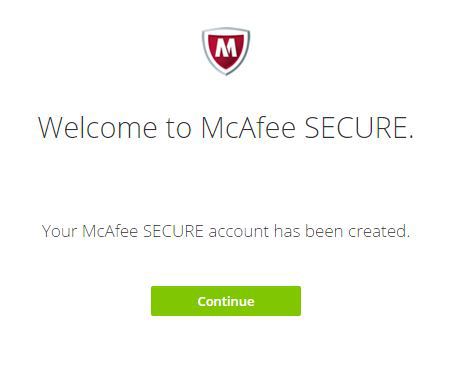
You can login to see more detailed information about your plugin.
Now, you need to go back to your WordPress McAfee SECURE plugin. It will show that all the tests have been passed.
The last step is to login into your account. Once you have completed the registration, you are automatically logged in.
The McAfee SECURE trustmark will be automatically activated on the bottom right-hand side of the website.
Visit your website now to see the trustmark in action.
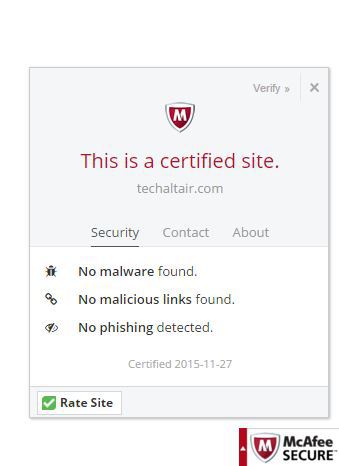
All done! Your website will now be trusted by millions of people as it is tested by one of the best security companies in the world, McAfee.
Getting More From The McAfee SECURE Plugin
This is not the end. There is more than meets the eye.
Log in to your McAfee SECURE account and you will see the five fundamental security checkpoints that your site must pass to be certified as secure. These include: no malware and malicious links, not a phishing site, not an attack site, not a compromised site, and not Google Backlisted. Seeing a green checkmark over these conditions indicates that your website is secure.
You can also complete your McAfee SECURE verification profile within your McAfee SECURE dashboard. All you need to do is go to the “Profile Tab” and enter information about your website.
McAfee will create a verification page for you showcasing all your information in a structured manner.
Pro Plans and Conclusion
The plugin that you installed in the tutorial is completely free for up to 500 visitors per month. But, if you are looking for advanced features, you can upgrade to the Pro version of the service.
- You can upgrade to the pro version of the service for as little as $19 per month.
- Is it worth it? I would certainly add my confidence of vote.
- The drawback of the free plugin is the limitation of 500 visitors.
Upgrading to the Pro version will add the McAfee SECURE trustmark to your site for all visitors to see, no monthly limits. In addition, your site will be indexed by Google and will be highlighted as safe in the search results of over 50 million McAfee SiteAdvisor software users. This way more visitors will be inclined to go to your site and make a purchase.
Other benefits of the Pro service include website diagnostics, the engagement trustmark, search engine submission, and customizable trustmarks. Each of which helps to increase traffic, conversions and sales.
The plugin is a must have for any eCommerce website as it will build reliability, trust, and confidence with your visitors.
So, are you thinking of getting the plugin for your eCommerce website? Comment below and let us know.



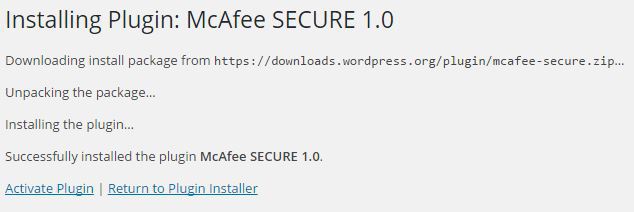
No Comments