
05 Mar SVG Files: What They Are and How to Make One
In the world of graphic design, having a good understanding of how to use SVG files is essential. SVG stands for Scalable Vector Graphics and is used to create images that are resolution-independent, meaning they can be scaled up or down in size without any loss of image quality. SVG files are also smaller than other file formats, making them ideal for web use. Not only that, but they can also be easily manipulated with code—something that makes them a favorite amongst web developers. In this blog post, we will explore what SVG Files are and how to make one. We’ll discuss why you may want to use an SVG File instead of an image file like JPG or PNG as well as some tips for creating your own SVG Images.
What is an SVG file?
An SVG file is a type of vector graphic file that uses mathematical algorithms to store images. The advantage of using an SVG file is that it can be scaled to any size without losing quality. This makes them ideal for use on websites and in apps where the image needs to be resized frequently.
SVG files are created using drawing software such as Adobe Illustrator or Inkscape. To create an SVG file, you first need to create a drawing using vector graphics. Once you have your drawing, you can then save it as an SVG file.
When saving your file, make sure to choose the “Save As…” option and select the “SVG” format from the drop-down menu. This will ensure that your file is saved in the correct format.
How to create an SVG file
When it comes to vector images, there are two main types: raster and vector. Raster images are made up of pixels, which are tiny dots of color that when put together form an image. When you zoom in on a raster image, it starts to look pixelated because you are essentially seeing the individual pixels that make up the image. Vector images, on the other hand, are made up of paths. These paths can be either straight or curved, and they are used to define the outlines of an image. When you zoom in on a vector image, it does not become pixelated because the lines that make up the image remain smooth.
SVG files are vector images that use XML code to describe the shapes that make up the image. This code is then rendered by a browser or an SVG viewer. Because SVG files are text-based, they can be compressed like other text-based files (like HTML or CSS files). This makes them ideal for use on the web where file size is often a concern.
To create an SVG file, you will need a vector graphics editings program like Adobe Illustrator or Inkscape. Once you have opened your program of choice, you will need to create your design. This can be done by drawing shapes with the pen tool or by importing an existing image (like a JPEG). Once you have your design complete, simply export it as an SVG file. That’s all there is to it!
How to open an SVG file
If you’re not sure how to open an SVG file, there are a few different methods you can try. First, check to see if your operating system (OS) has native support for SVG files. This means that you should be able to open them simply by double-clicking on the file icon. If your OS doesn’t have native support, you can still try opening the file using a web browser like Google Chrome or Mozilla Firefox.
Another method is to open the file using a vector editing program like Adobe Illustrator, Inkscape, or Sketch. These programs will give you more control over the file and allow you to make changes if needed. Finally, you can also use a raster editing program like Adobe Photoshop to open SVG files. However, keep in mind that this method may not give you the best results since these programs were not designed for working with vector graphics.
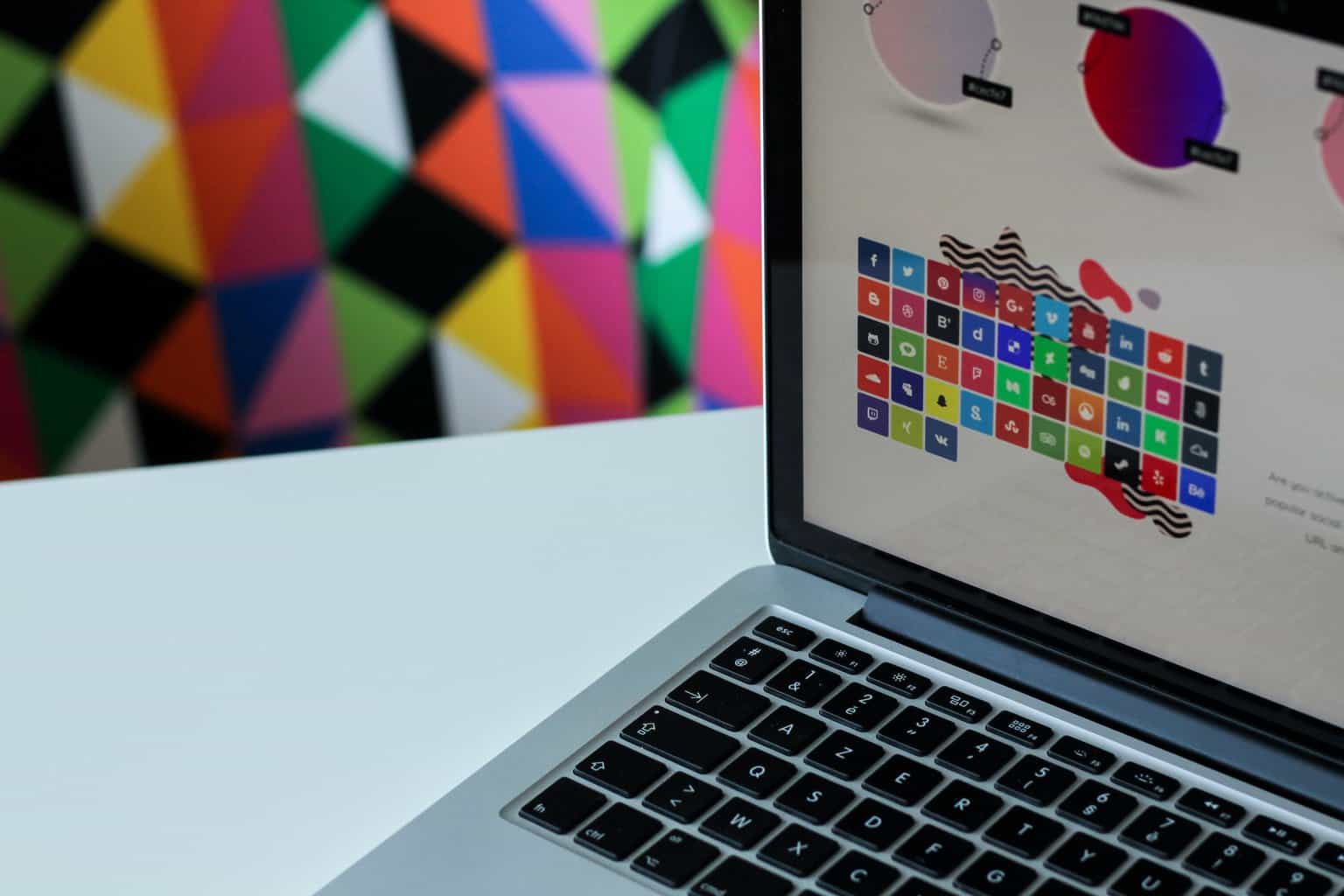 Editing an SVG file
Editing an SVG file
When you have an SVG file, you can open it in any text editor and make changes to the code. This is especially useful if you want to change the color of an element or add additional styling. To edit an SVG file, simply open it in your preferred text editor and make the desired changes. Once you save the file, the changes will be reflected in the image.
Saving an SVG file
There are a few ways to save an SVG file. One way is to open the file in a vector editing program like Adobe Illustrator and click on File > Save As. In the Save As dialog box, choose where you want to save the file and give it a name. Make sure you select “SVG” from the drop-down menu next to “Save as Type.” Another way to save an SVG file is to export it from a design program like Adobe Photoshop. To do this, go to File > Export > Export As and select “SVG” from the drop-down menu next to “Format.” Give your file a name and choose where you want to save it. Once you’ve exported your file, you can open it in a vector editing program like Adobe Illustrator for further editing.
Printing an SVG file
If you’ve ever tried printing a regular image file, you know that it doesn’t always come out looking great. The edges can be jagged, and the overall quality is often not as high as you’d like. That’s why SVG files are such a great option for printing!
SVG files are vector-based, which means they’re made up of lines and shapes instead of pixels. This makes them perfect for print because they can be scaled to any size without losing quality.
So how do you print an SVG file? First, open the file in your vector editing software of choice (we recommend Inkscape). Then, click File > Print. In the print dialog box, make sure to select your printer and choose the “Scale to fit” option. This will ensure that the image prints at the correct size. Finally, click Print, and voilà! Your SVG file should now be printed perfectly!
Conclusion
We hope this article has given you a better understanding of what an SVG file is, how it works and how to create one. With the many benefits they offer, SVG files are becoming increasingly popular among web designers and developers. With just a few clicks, you can easily create eye-catching graphics that will help your website stand out from the rest. So why not give making your own SVG files a try today?




No Comments