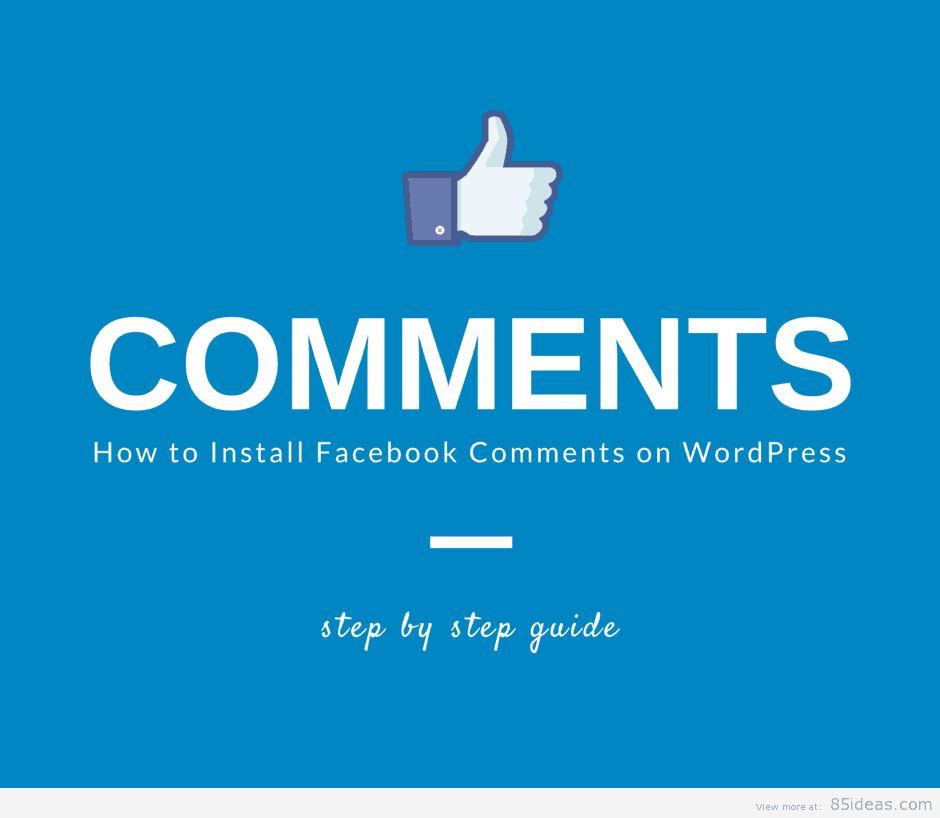
15 May How to Install Facebook Comments on WordPress
Facebook is one of the most active social media platforms out there and if you are thinking of leveraging the social network towards your success then today’s article of installing Facebook comment on WordPress will help you immensely. After all, everything begins from you and ends with you. On the other hand, WordPress has kept the supreme position in the CMS category and is dominating for quite some time.
If the trends are to be believed, no time sooner both Facebook and WordPress are going down. Both of them are not going down anytime sooner and this is great for you as a blogger or a webmaster. You can leverage both the platform and turn your blog into one big success!
Advantages and Disadvantages: Which one wins?
There are many benefits of using Facebook network. First, it enables the Facebook users to comment on your website without registering or login the commenting system.
But, do you think that Facebook comment comes with all the good? Yes, there are some drawbacks of the system. The real drawback is that you have no control over moderation. If anyone decides to leave a nasty reply, then you have to just leave it there. You cannot do nothing and neither, I can.
Another drawback is that Facebook commenting have no options for anonymous commenting. The urge to reveal your identity doesn’t work every time and hence can stop someone from commenting to the website.
Overall, the advantages overshadow the disadvantages by a long leap and you should install the Facebook comment on your website.
I have seen many websites that does the double roll and install both Facebook and other commenting systems. I would have loved to show a tutorial on that, but would skip it for the obvious reason. Today, we will go through the installation of Facebook comments on WordPress website.
The Facebook Commenting Plugin
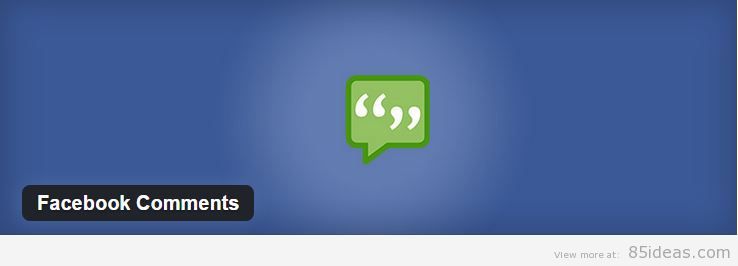
The first step for installing Facebook comments on your blog is to install the Facebook Comments Plugin. The plugin is our key for successful installation. You can download the plugin and install it, similar to other plugins.
Install Facebook Comments on WordPress
Activate the plugin as shown in the image below.
Once activated, the next step is to move to the plugins control panel. Once you go there, you will be asked to enter the APP ID. The app ID can only be generated from the facebook developers page!
Login into your facebook profile and click this link to start creating a simple facebook app that will help you implement the Facebook comment system.
Click the create a new app and fill out three basic information as shown below.
After filling the display name, Namespace(Unique) and Category, you can proceed further with the help of Create App ID. Note: You care agreeing to the Facebook Platform Policies by creating App ID. If you are skeptical, you can proceed and read the policies before proceeding further.
With the simple click of a button, you will be presented with the App ID and other information. The below screenshot will give you a hint.
The next step includes adding the platform for which the app will be used. In this case, it is the website. Click on the settings button on the left side and click on add platform.
As shown in the above picture, click on the website and add the Site URL and the Mobile Site URL.
Yippee, all is done! The last step includes copying the APP ID to your plugin’s settings panel. After inserting the APP ID, you can go through the options that are available within the settings page. The default settings will work without any problem and it is advisable not to change anything as it can make the plugin not work properly.
If you know what you are doing, then proceed and tweak few settings here and there. It is also advised to test that everything is working before loading the plugin on your live website. This will save you some embarrassing moments.
Work After Installation
If you are the admin of the plugin in the Facebook account, then you will start receiving messages about new messages. You can moderate them from the app itself.
You can also assign roles and invite a new administrator to the app. With Open Graph, you can find some interesting patterns and interactivity with your website commenting system. You can also localize and check analytics
Wrap Up: Is there anything left?
Facebook comment system is a must have for gossip and news website. With Facebook commenting system more and more users will comment on the articles, improving the exposure of the website content and building a community around the website idea and philosophy.
Having any trouble installing the plugin? Comment below and let us know! We will help you if you get stuck and make the Facebook comment installed on your website for sure!



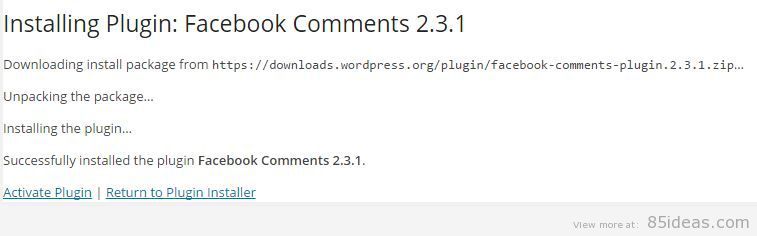


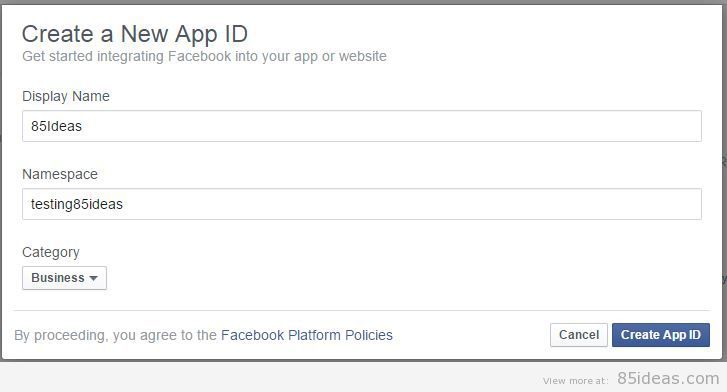
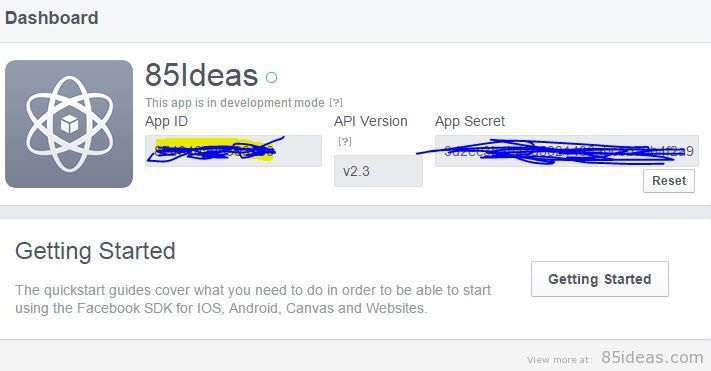
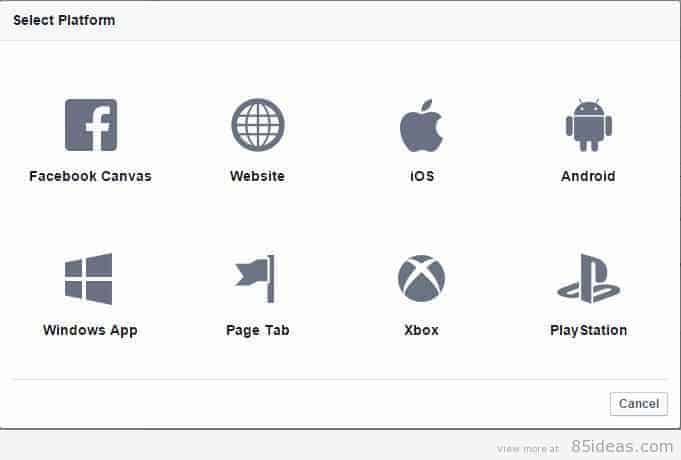
No Comments