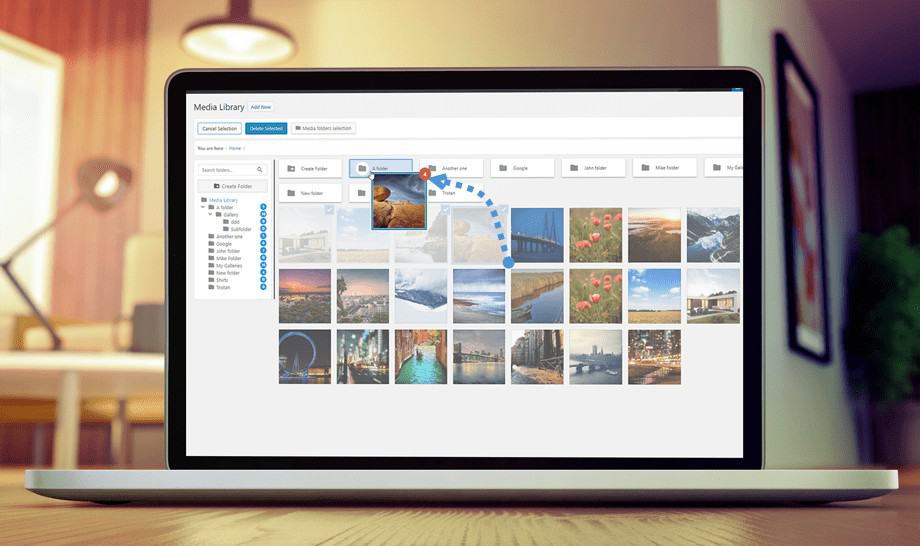
10 Jul Where Are WordPress Images Stored & How Can You Organize Them?
Visual content plays a major role in contemporary web design. People are visual beings who prefer watching images over reading plain text, which is why posts that include photos produce 650% higher engagement than text-only articles.
However, this creates a lot of confusion among WordPress webmasters since the largest content management system is infamous for its complicated image maintenance mechanism. If you want to keep track of visual content on your site, you should learn how to manage photos in WordPress.
In this post, we will explain to you where to find WordPress images and how to organize them.
WordPress Image Location
When it comes to photo storage, WordPress is easy to figure out. Every image you publish goes directly to the wp-content/uploads/ folder in your hosting directory. The real problem is to find a specific photo among hundreds or even thousands of other photos in the same folder.
WordPress is programmed to store files in subfolders divided by years and months. This means you can search for images a lot easier if you know the release date. For instance, it can be stored in the subfolder entitled wp-content/uploads/2018/02/. In this case, your image is published in February 2018.
However, content creators at the essay service claim this process is not as easy as it seems: “While it may sound simple, it is actually not that easy to find the desired photo on all occasions. As the matter of fact, most websites publish tons of articles with numerous visual components over the longer period of time. This is the sign of a strong content creation commitment, but it makes image detection incredibly difficult”.
How to Access Photos
You can access photos in WordPress through the dashboard or FTP applications. The first option is simple: you just need to enter the Media unit to see all files, while the search box allows you to find photos according to dates or file types. At the same time, each image comes with a detailed description that includes alt text, dimensions, etc.
On the other side, experienced webmasters prefer using the File Transfer Protocol (FTP). This channel gives you the chance to handle images by connecting to your host. Although it can provide you with a few technical advantages, the process is complicated and we don’t recommend it to WordPress beginners.
How to Organize Images in WordPress
We already mentioned that WordPress is not so flexible when it comes to image management. However, there are some ways to overcome this obstacle. We strongly believe that the best solution is to use WordPress gallery plugins which allow you to reach a certain level of organization.
Gallery plugins mostly rely on image tagging. This way, you can organize visual content by names and then search for items based on the corresponding tags. For example, you could use the word “football” for all images directly related to this sport. As soon as you enter the search query, gallery plugins will display a full list of football-related photos.
The only problem with gallery tools is that WordPress removes image tags immediately upon plugin deletion. If you stop using a plugin, you won’t be able to save tagging information unless you reactivate it. WordPress will keep other details such as descriptions or text, but you will lose tags and album coding.
Best Gallery Plugins
WordPress gallery plugins come with a variety of useful functions. Before we show you some of the best tools, you should see the main qualities of a good plugin:
- Features: There are dozens of different gallery features, so you need to explore each plugin to see if it matches your requirements.
- Simplicity: You definitely need a simple and intuitive solution unless you want to spend hours figuring out how it works.
- Speed: Pageload time is one of the most important SEO requirements, which means you have to find a plugin that doesn’t slow down your website.
- Updates: This is important because gallery plugins must follow the evolution of WordPress and keep in line with its peculiarities.
Envira Gallery is probably the most popular visual content plugin. The tool is highly responsive and user-friendly, offering features such as pre-built templates, albums, tags, drag and drop builders, etc.
Photo Gallery is a fully responsive WordPress gallery plugin with advanced functionality. This plugin is free to use but it still allows you to create the unlimited number of galleries, combine them into albums, and provide descriptions and tags.
WP Photo Album Plus is a customizable multimedia content management and display system. It ensures full control over albums and subfolders, bulk imports, display sizes, and various other features.
CONCLUSION
WordPress may be the single largest content management system, but it’s also a complex platform that often makes the webmaster job much more difficult. This is particularly the case with photos because WordPress doesn’t give you full control over visual content.
In this post, we showed you where to find WordPress images and how to organize them. These tips can help you maintain website functionality and ensure simpler image management. Make sure to use our suggestions and feel free to let us know in comments if you need additional explanations about this topic.



No Comments