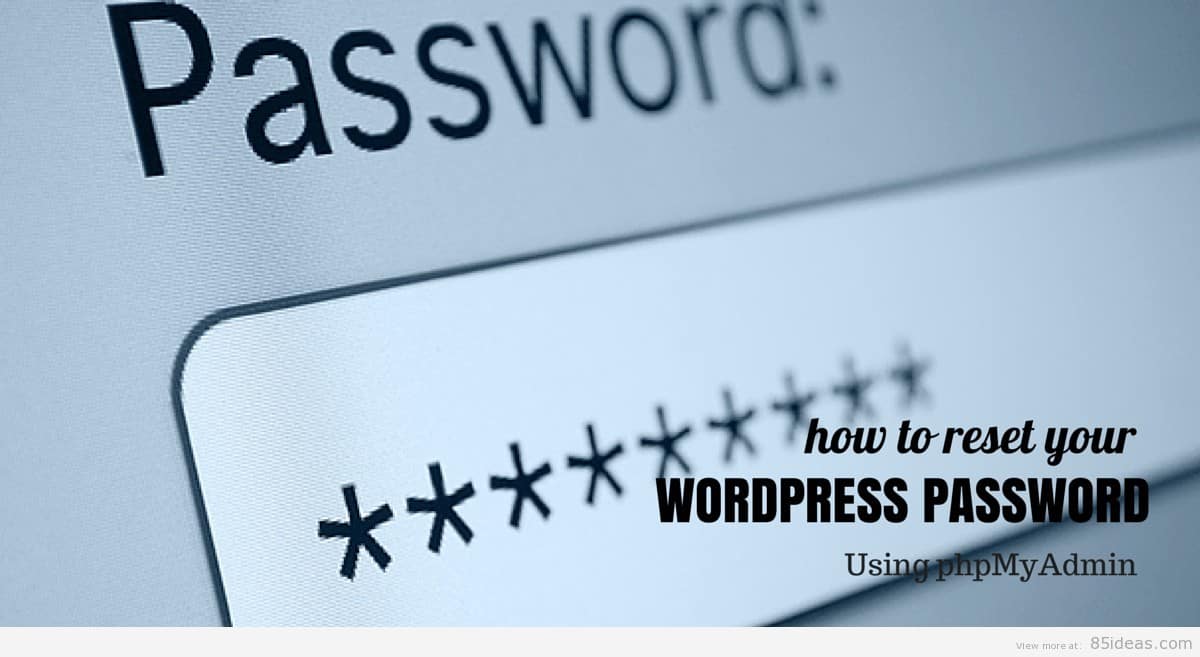
27 Apr How to Reset Lost WordPress Password from phpMyAdmin
We humans have fragile memory, and we tend to forget a lot of things that we see and learn day in and day out. Passwords are also one of those delicate memory block that can easily be lost and that too without much effort. And, that’s why we are going to go through the tutorial on how to reset lost WordPress password.
WordPress covers more than 23% of the World’s website and equates to large number of users, administrator, contributors, authors and other WordPress roles that are associated with any site. To simplify the situation, there are many instances when a user forgets his password and is looking to reset lost WordPress password.
There is no need for embarrassment as everyone of us in our lifetime goes through this situation of losing the password. The fastest way to retrieve the password is to use the automated systems provided by the WordPress ecosystem and not waste time to recall it from your memory.
Bonus: It is not a bad practice to recall from memory as once done; it will be engraved in your memory forever. So, try first and then choose to recover the password.
Today, we will cover different ways of recovering the WordPress website passwords. Let’s start one by one.
Resetting the Password by Calling the Administrator
The most easiest way to update anyone lost password is to go to their profile and update it. If you are the administrator, then you can easily follow the steps. If you are not the administrator, then try contacting him/her to reset your password.
Following is the steps that the administrator can take to reset anyone’s password.
1. From Admin panel, move to the users tab.
2. The user list will show up. Click on the user and start editing.
3. Scrolling down you will find the password section. Type in the new password and click on update.
4. The password can be shared using the private message or email.
Automatic Emailer Password Resetter
The easiest way to get your password back is to use the automatic emailer feature provided by the WordPress platform. You can choose to click on the “Lost your password” link, which can be found on the login page of the WordPress.
Next, you need to put in some details, such as email id or username. Enter those details and click on recover password. Once done, you will get a new password is your email-id.
The More Advanced Techniques For Password Recovery
Now, we will focus on more advanced techniques for recovering the password. This part of recovering requires a good knowledge of how WordPress works and require technical skills. If you are not sure of how to do things yourself, take the help of a technical person.
Resetting password through PHPMyAdmin
Resetting password through PHPMyAdmin is an essential skill that every blogger and webmaster should know. The reason to know this method is that you can easily reset your password when your website is hacked, or you cannot remember both username or email-id associated with the account.
1. Know Your WordPress Database Name
The first step to recovering the password using the PhpMyAdmin is to know the name of the database. There can be multiple databases stored, so it is better to be sure from the wp-config.php file. You can find the wp.config.php file in the root directory of your WordPress installation.
2. Use phpMyAdmin to locate database and Edit Fields
The next step includes finding the phpMyAdmin tool.
Choose the database that relates to the lost database file. Be careful in selecting the database name. All the WordPress database starts with the prefix wp_. Also, make sure that you choose the database name according to the prefix you have chosen during installation.

Next, you need to find the table wp_users. Click on the browse tab to proceed.
Once done, next step includes clicking on the edit button for the user you want to reset the password. In this case, the username is admin.
Once you click the edit, you will see the following table.
Search for the user_pass and copy the content. This random string of words is actually MD5 Hashcode. The WordPress system stores all the password in MD5.
The next is to copy the code and use any one of the MD5 Hash Decrypter available online.
In this case, I used the JavaScript MD5.
Insert the MD5 and get your password back in no time.
You have completed the conversion successfully and recovered your password. Congratulations.
Wrap Up
Today, we found a solution to one of your problems, retrieving password quickly. There are some tips that I want to share so that you do not forget the password again.
Associate your password with a story or use a mnemonic. This is the easiest way to remember the complex password and it have worked for me and my Wi-Fi router password. You can also choose to write the password somewhere safe, but memorizing is always the best option.
Do you think, I missed something? Comment below and let us know. I am also available for solving queries so do not hesitate to ask any questions you think that fits the scope of the topic.



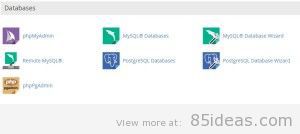
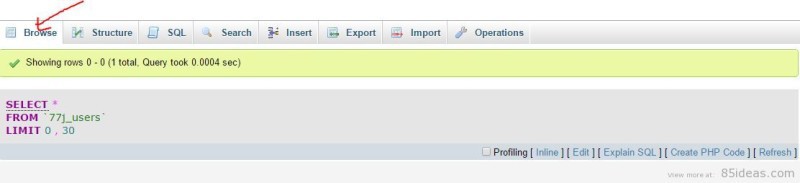
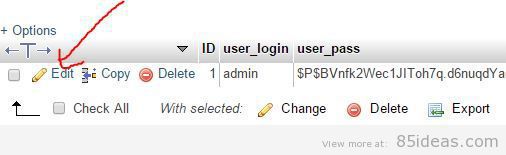
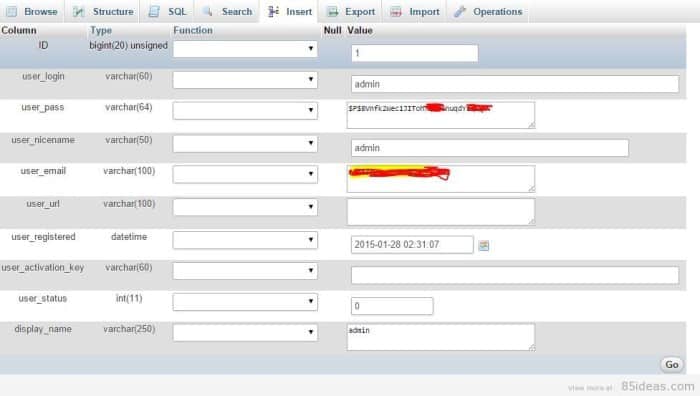
farhan
Posted at 12:30h, 05 MayNice post thanks for sharing http://www.dieselhosting.com/blog/2015/05/vps-forex/
Brian H
Posted at 22:13h, 05 MayHi Farhan,
Thanks for stopping by. However, I am unsure what that link you mentioned as to do with this article?