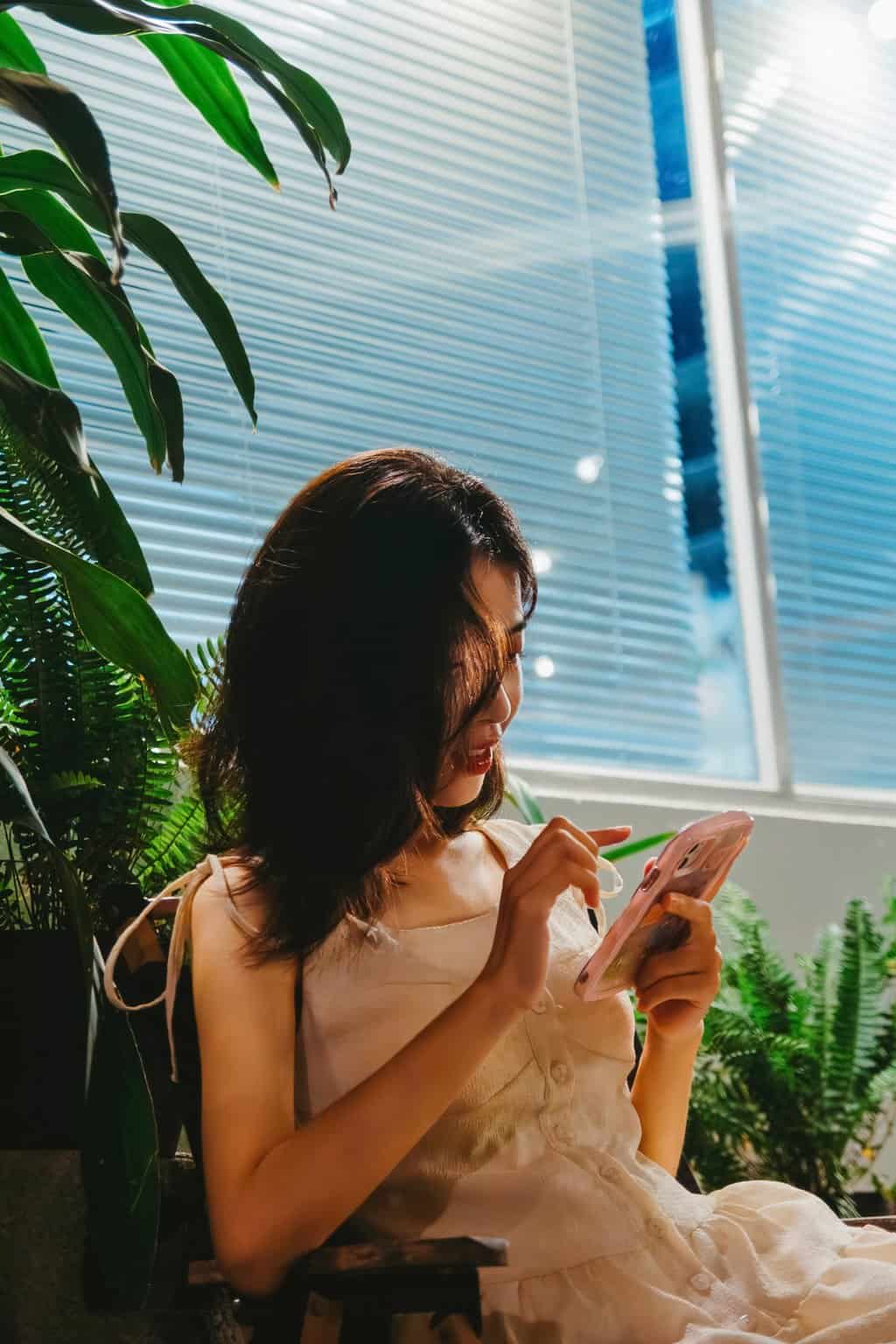
12 Nov How to Convert HEIC to JPG on iPhone
HEIC (High Efficiency Image Format) is the default image format on iPhones starting from iOS 11. This format allows for high-quality images with smaller file sizes, making it efficient for storage. However, HEIC is not as widely supported as JPG, which is the more universal format for sharing and viewing images on other devices or platforms. If you need to convert HEIC to JPG on your iPhone, there are several methods available. Let’s explore some easy and quick ways to do this.
Additionally, if you have already converted your images to JPG and need to create easily shareable documents, you might find that using the JPG to PDF Converter can be a great way to transform your JPG files into professional-looking PDFs.
Table of Contents
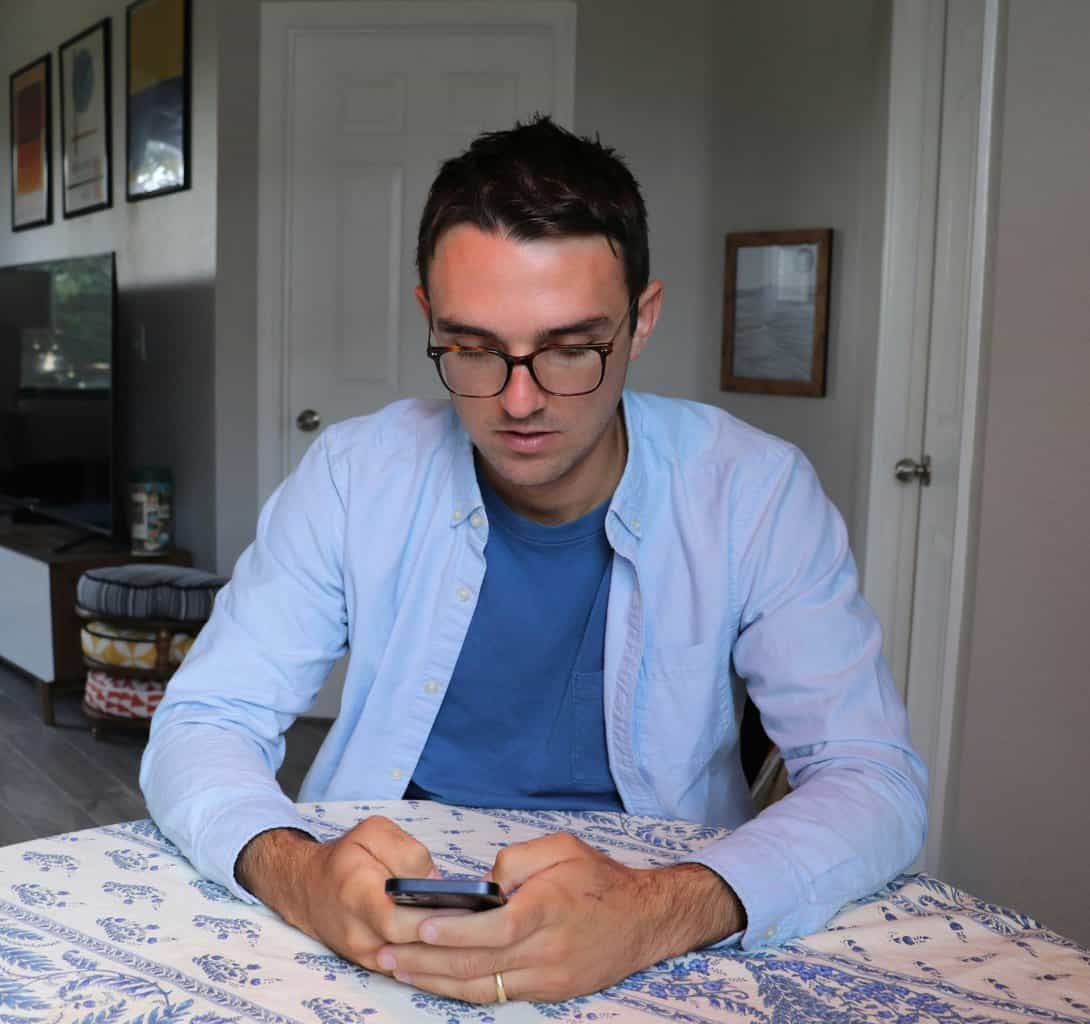 1. Use the Files App on iPhone
1. Use the Files App on iPhone
One of the easiest ways to convert HEIC to JPG on your iPhone is by using the built-in Files app. Here’s how you can do it:
Steps:
1. Open the Photos app on your iPhone.
2. Select the HEIC image you want to convert and tap the Share button.
3. From the share menu, select Save to Files and choose the desired location to save the image in the Files app.
4. Open the Files app and navigate to the saved HEIC image.
5. Long-press the image and choose Quick Actions, then select Convert Image from the options.
6. Choose JPEG as the desired format, and the app will convert the image to JPG.
This method is quick and doesn’t require any third-party apps or internet connectivity.
2. Change Camera Settings to Capture JPG Images
If you want to avoid dealing with HEIC images in the future, you can configure your iPhone to save photos in JPG format rather than HEIC. This will ensure that all new photos are saved as JPG automatically.
Steps:
1. Open Settings on your iPhone.
2. Scroll down and select Camera.
3. Tap on Formats.
4. Under the “Camera Capture” section, select Most Compatible instead of High Efficiency.
This will save all future photos in the more widely supported JPG format, though keep in mind that JPG files will take up more storage space than HEIC.
3. Use Online HEIC to JPG Converters
There are various online tools available that can convert HEIC to JPG. Here’s a simple way to do it using an online converter:
Steps:
1. Open Safari or any browser on your iPhone.
2. Go to an online HEIC to JPG conversion site like heictojpg.com or cloudconvert.com.
3. Upload the HEIC image you want to convert.
4. The site will automatically convert the file, and you can then download the JPG version directly to your iPhone.
This method is fast and easy, but it does require an internet connection.
4. Use Third-Party Apps
There are several third-party apps on the App Store that allow you to convert HEIC images to JPG directly on your iPhone. Apps like HEIC to JPG Converter or JPEG-PNG Image File Converter can quickly do the job.
Steps:
1. Download and install a HEIC-to-JPG converter app from the App Store.
2. Open the app and select the HEIC images you want to convert.
3. The app will provide options to convert the files, typically allowing you to save them back into the Photos app or export them as JPGs.
Converting HEIC to JPG on iPhone is simple with the right tools. Whether you prefer using the native Files app, adjusting camera settings to save images in JPG format, or using third-party apps, there are several options available. Depending on your needs, you can choose the method that works best for you, ensuring easy compatibility when sharing or editing photos across different devices and platforms.



No Comments