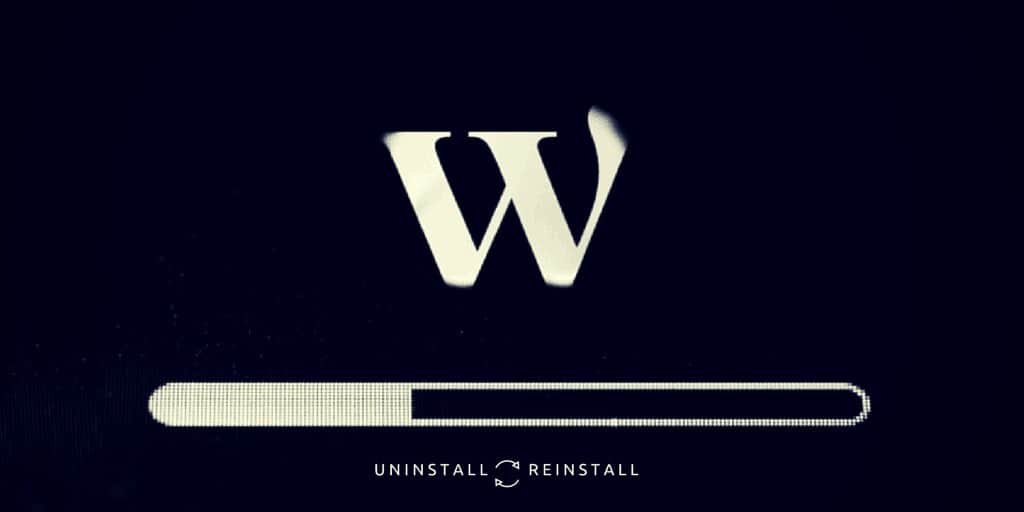
11 Jul How to Uninstall and Reinstall WordPress
There are many WordPress users out there, who want to uninstall and reinstall their WordPress installation. There can be many reasons for the slight change in heart, it can be technical issues or they just want to get rid of all the problems they are having with the current WordPress installation. Whatever may be the reason, today, I’ll go forward and show you, “How to Uninstall and Reinstall WordPress“.
Lack of WordPress knowledge can really hurt you in the long run. There are many webmasters and bloggers who do not have any idea how to the internals of the WordPress works. This can lead to undesired results — leading to a point of uninstalling the WordPress installation and reinstalling it. There has been no such word such as fixing left at that point. Hiring someone who can do it for you can cost some serious money, and uninstalling and reinstalling WordPress seems to be the best option.
For more advanced users, it is always better to solve the problem manually as the reinstall process can lead to lose of posts, articles, images and other forms of information that you might need. So, it is always better to backup your WordPress database, before even thinking about the process of the doing anything to the core WordPress installation.
There are many ways to Uninstall and Reinstall WordPress, and we will go through most of them. So, why the wait? Let’s start our tutorial of “How to uninstall and reinstall WordPress”.
Table of Contents
How to Uninstall and Reinstall WordPress
Method 1: Completely removing the current installation and installing a fresh one.
This approach is useful if you don’t want to leave any trace of the old WordPress installation.
1. Find the WordPress directory in which your WordPress website files are located. If websites are not in the sub-domain, it is probably residing in the public_html core of the File system.
2. Delete all the files residing in the WordPress folder.
3. Delete the table and the user that is associated with the WordPress website. This step can be done through the cPanel of your WordPress website. In the cPanel, you have to find the MySQL database section and remove the database manually.
4. The last step is to install the WordPress, the way you did for the first time.
Method 2: Database Deletion and Reinstallation
The database holds all the information for your website. If you can get rid of it, you can sure reinstall the WordPress website without installing any new information.
1. Go to the cPanel of your hosting and find the database in the MySQL database section. Delete the database and user table.
You can find the database name and the username in the wp-config.php file. You can choose to download it through the FTP client and find the values.
2. Create a new database of the same username and database. This way you won’t have to modify the wp-config.php file. Otherwise, update your wp-config.php file with the database name and username.
3. Running the installer will star the installation from scratch. This can be done by just visiting your website.
Method 3: Ask your hosting provider technical support
Still confused? Don’t worry as there is still one path remaining to do the stuff. Nowadays hosting support have been improved a lot. If you are using any of the hosting provided on our website, you can undoubtedly understand the level of service they provide.
Contacting the support can solve your problem, and they can reinstall your WordPress installation in minutes. But, before proceeding, I want you to take a backup of your database file so that you can revert to the old version. Also, most of the service providers always backup your website(depending on your package).
Reinstall WordPress Website After Hack
Hacking is one of the most impressive aspects of our modern technology. I recently covered the topic, How to Hide the Fact that Your Website Runs on WordPress and discussed on how small players are targeted by hackers. With over 30,000 websites hacked on the daily purpose, it has become a normal query in the forums on how to reinstall WordPress website.
For example, inMotionHosting has a dedicated article for this type of scenarios. You can totally divert the whole situation by using the security plugins we have recommended on our website.
Over To You
Finding a good way to uninstall/reinstall WordPress is rare on the internet, and that’s why I decided to cover the topic. By following the above steps, you can easily uninstall/reinstall your WordPress website.
If you are still stuck, then you know what to do. Just comment below and we will answer your query.
Also, share the article as much as you can.



Yann
Posted at 18:30h, 12 JulyHey! i like to build a webpage like gymondo.de or live strong.com.. someone know a similar wordpress-theme? so i can build on that and later customize the webpage?
Brian H
Posted at 23:48h, 12 JulyHi Yan,
This is off topic in relation to the article, but I would suggest you check out the Bridge(themeforest.net/item/bridge-creative-multipurpose-wordpress-theme/7315054). They have a demo which is similar to ymondo site. The strong site is not working for me, so I’m not sure what that looks like.
Yann
Posted at 07:47h, 13 JulyThanks for your help, I will check the webpage right now! :- ) the page is livestrong.com but the autocorrector change it.
Cheers
Yann