
14 Jan How to Change Regions on Steam with a VPN (2025 Guide)
Steam is one of the most popular digital distribution platforms for video games. However, Steam’s pricing and content availability often vary depending on your geographical region. Some games may be cheaper in certain regions, while others may not be available at all in your country. If you’re looking to take advantage of these regional differences, or simply want to access games or content that is restricted in your area, changing your Steam region can be a useful option.
One of the most effective ways to do this is by using a VPN (Virtual Private Network). In this guide, we’ll show you how to change your Steam region using a VPN in 2025. We’ll also provide real-life examples and mention some VPN companies that can help you with this process.
Table of Contents
Why Change Your Steam Region?
Before we dive into the how-to, let’s first understand why someone might want to change their Steam region:
- Access to Cheaper Games: Steam’s pricing structure varies by region. Games in countries like Argentina, Russia, or India may be significantly cheaper than in countries like the U.S. or the UK. By switching your region to one with lower prices, you can potentially save a lot of money on your purchases.
- Access to Region-Locked Content: Some games or downloadable content (DLC) may be restricted in certain regions due to licensing agreements or government regulations. Changing your region might allow you to access content that is otherwise unavailable in your country.
- Avoid Geo-Restrictions: Some users in certain countries (like China or parts of the Middle East) may experience strict internet censorship or geo-blocking. Changing your region can help bypass these restrictions and grant you access to Steam’s full library of content.
How to Change Your Steam Region Using a VPN
Step 1: Choose a Reliable VPN Provider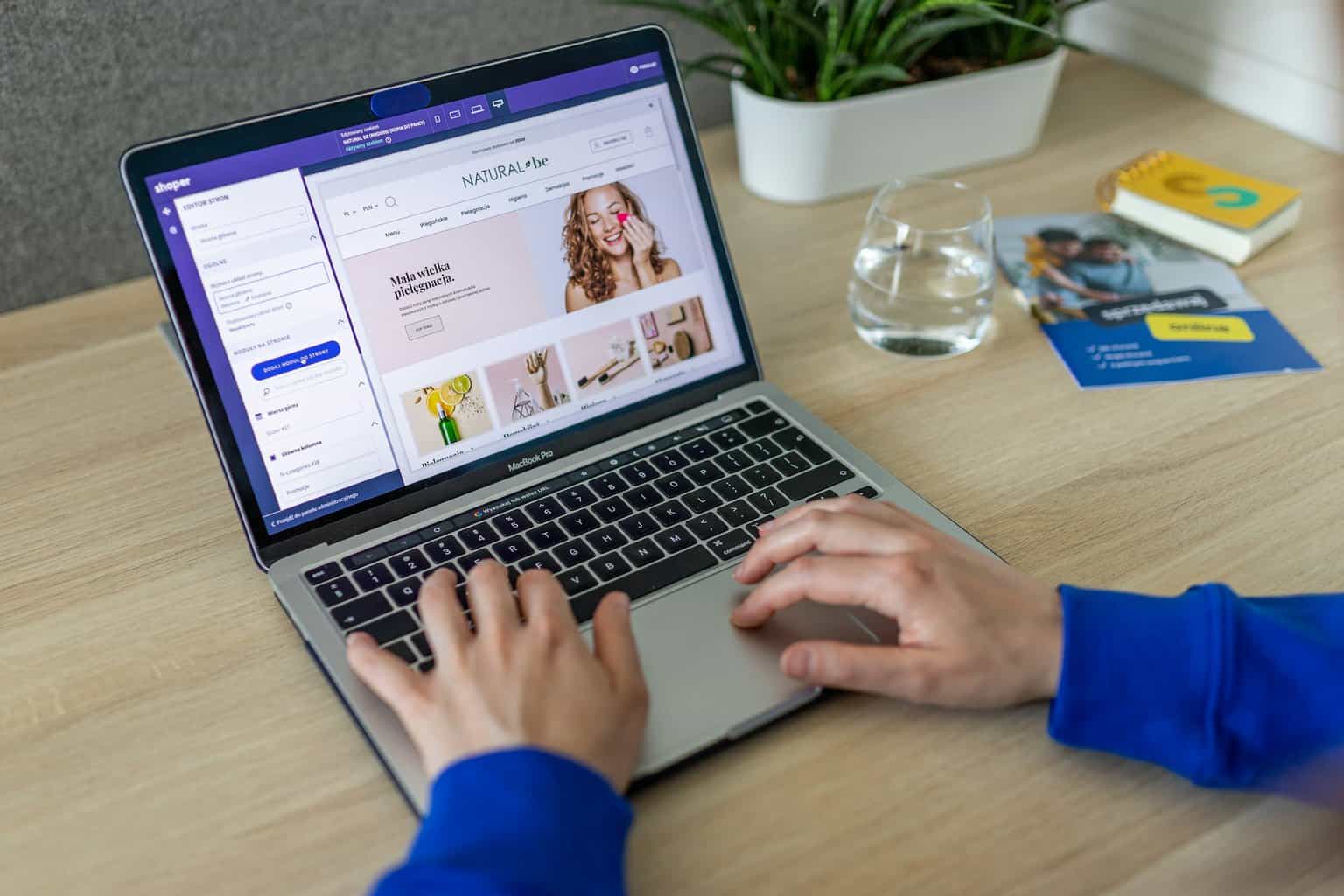
To change your Steam region, you’ll need a VPN to mask your real IP address and make it appear as if you’re connecting from a different location. When selecting a VPN provider, it’s important to choose one with servers in the country you want to set your Steam region to.
Some trusted VPN services that can help with this are:
- ExpressVPN: Known for its fast speeds and strong encryption, ExpressVPN has servers in over 90 countries. It’s an excellent choice for gaming and bypassing regional restrictions on Steam.
- NordVPN: With more than 5,000 servers worldwide, NordVPN is another great option for changing your Steam region. It also offers strong security and great performance.
- CyberGhost VPN: CyberGhost is a user-friendly VPN with plenty of servers in different countries. It’s a solid option for users who want to easily switch their region and save money on Steam purchases.
- Surfshark: Offering a large number of servers and a strict no-logs policy, Surfshark is an affordable option with excellent performance and high reliability.
Step 2: Install and Set Up Your VPN
Once you’ve chosen a VPN, download and install the app for your device (whether it’s a Windows PC, Mac, or other platforms). Follow the setup instructions provided by the VPN provider, which usually involve creating an account, selecting a subscription plan, and configuring the app on your device.
Step 3: Connect to a Server in Your Desired Region
To change your Steam region, you’ll need to connect to a server located in the country whose Steam store region you want to switch to. For example, if you want to buy games at a lower price in Argentina, you would connect to a VPN server in Argentina.
- Open the VPN app.
- Select the country you want to appear to be located in (for example, Argentina, Russia, or India).
- Connect to a server in that country.
Step 4: Clear Steam’s Cache and Log Out
Before logging into Steam, it’s essential to clear Steam’s cache so it doesn’t recognize your previous region settings. Here’s how to do it:
- Close Steam completely (make sure it’s not running in the background).
- Navigate to the folder where Steam is installed. Typically, it’s located in the following directory:
- Windows:
C:\Program Files (x86)\Steam - Mac:
~/Library/Application Support/Steam
- Windows:
- Delete the
configfolder. - Log out of your Steam account, then close the Steam client.
Step 5: Open Steam and Log In
After clearing the cache and logging out, you can now launch Steam again while connected to the VPN. It should detect your new IP address from the server you selected and prompt you to switch your region to the country where the server is located. This step can also involve updating your billing information for the new region.
Step 6: Update Your Steam Region
Once logged in, Steam may automatically prompt you to update your region. If not, follow these steps:
- Go to the Steam Settings by clicking on your profile name in the top-right corner and selecting “Account details.”
- Under the “Store & Purchase History” section, look for an option to change your region.
- Select the country you’re connected to with your VPN (e.g., Argentina).
- Confirm the changes.
Step 7: Enjoy Region-Specific Content
After successfully changing your region, you can now access Steam content tailored to that country. You should be able to see games at the new regional price, as well as any content exclusive to that region.
Real-Life Example: Changing to Argentina for Cheaper Games
In 2025, many gamers are taking advantage of the significant price difference between countries like Argentina and the United States. For instance, a game like Cyberpunk 2077 might cost around $60 in the U.S. store, but only $10 in the Argentina store. By using a VPN to connect to an Argentine server, you can switch your Steam region to Argentina, and the game will be available at the local price.
Take the case of John, a gamer from the United States. John wanted to buy The Witcher 3: Wild Hunt, but it was priced at $49.99 in his U.S. Steam store. After using ExpressVPN to connect to a server in Argentina, he switched his region and found that the same game was priced at just $14.99. This allowed him to save almost 70% on his purchase, simply by changing his Steam region.
Important Considerations
- Billing Information: Steam may require you to provide a valid payment method from the region you’re trying to switch to. This can be a tricky part of the process, so be aware that you may need to use a local payment option, like a gift card or a local credit card, to complete the transaction.
- Steam’s Terms of Service: Steam’s Terms of Service discourage region switching for the purpose of exploiting pricing differences, but they are rarely enforced as long as you are not violating other policies (like using stolen payment methods). Always be aware of the risks involved.
- VPN Detection: Steam can detect and block some VPNs, especially free or low-quality VPNs. Therefore, it’s recommended to use reputable VPN providers that offer a large pool of IP addresses and servers to avoid detection.
Conclusion
Changing your Steam region using a VPN in 2025 is a straightforward process, but it comes with some important considerations. By following the steps outlined in this guide, you can take advantage of regional pricing, bypass geo-blocks, and enjoy a broader range of Steam content. Remember to choose a reliable VPN provider, ensure your payment methods are aligned with your new region, and stay informed about the potential risks associated with using VPNs to change your Steam region.



No Comments