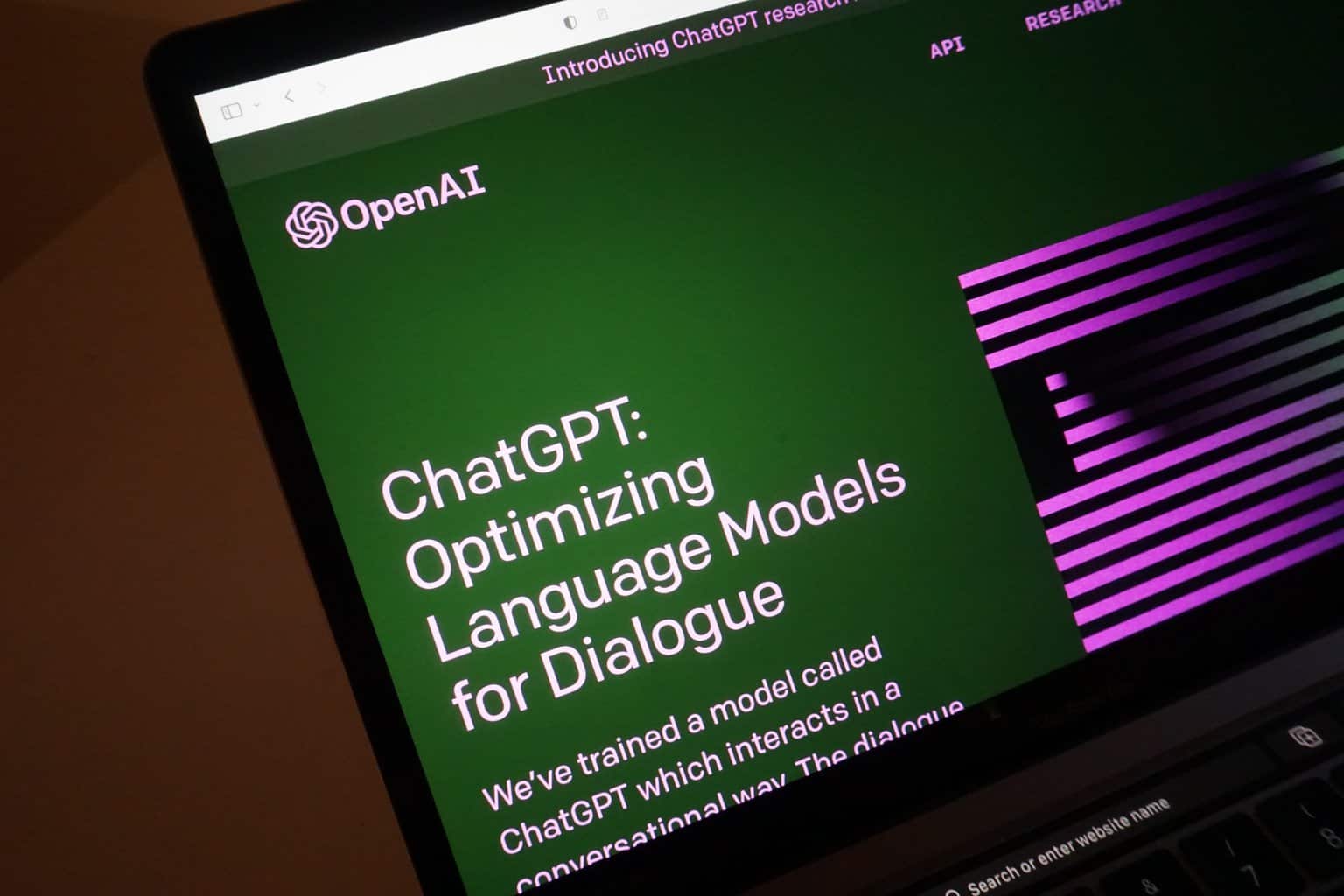
18 Feb How to Delete an Email Account from Thunderbird Easily
Sometimes, you just need a fresh start. Whether you’re cleaning up old accounts or switching to a new email, removing an email account from Thunderbird is quick and easy. Follow these simple steps, and you’ll be done in no time!
Table of Contents
Why Remove an Email Account?
There are many reasons to delete an email account from Thunderbird:
- Switching to a new email provider
- Reducing clutter in Thunderbird
- Closing an old or unused account
- Security reasons
Whatever your reason, the process is simple.
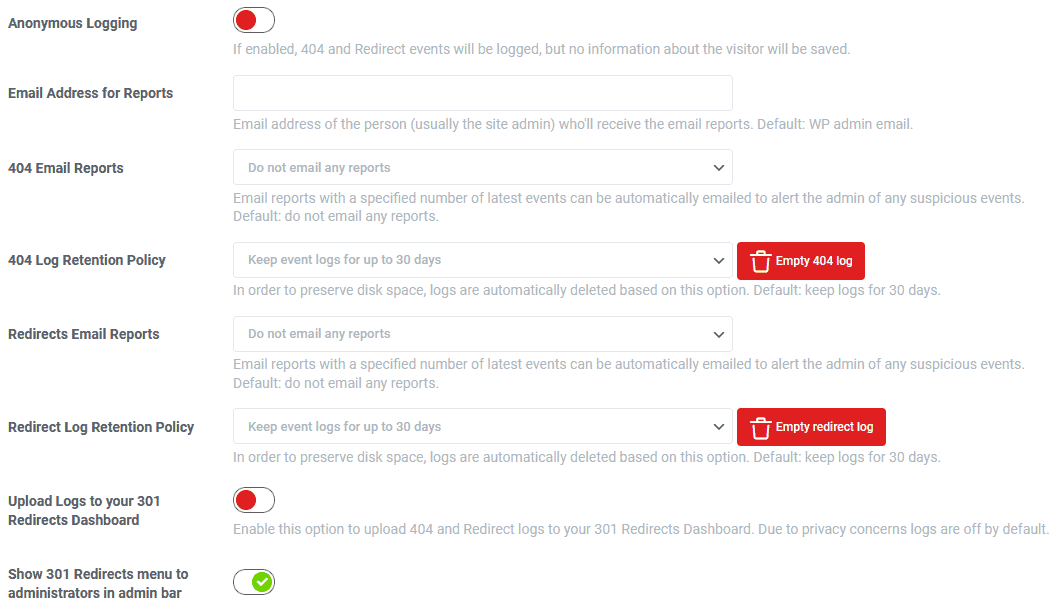
Steps to Remove an Email Account
Follow these steps to delete an email account from Thunderbird:
Step 1: Open Thunderbird
First, launch Thunderbird on your computer. Make sure the account you want to remove is not currently in use.
Step 2: Go to Account Settings
Click on the menu icon (three lines) in the top-right corner. Then, navigate to:
- Tools (if visible) → Account Settings
- Or click Edit → Account Settings
This will open the Account Settings window, where you can manage all your email accounts.
Step 3: Select the Account
Look at the left sidebar. Find the email account you want to remove. Click on it to access its settings.
Step 4: Delete the Account
Now, find and click on Account Actions (bottom-left corner). A small menu will appear. Click on Remove Account.
Thunderbird will ask for confirmation. If you’re sure, confirm the deletion.

What Happens Next?
Removing the account from Thunderbird does not delete your emails from the email server. If you use a web-based email provider (like Gmail or Yahoo), your emails will still be available there.
However, if you’re using a POP3 account, emails may be stored locally. Double-check your settings before deleting!
Need to Remove Local Data?
If you also want to remove local email data, follow these extra steps:
- Exit Thunderbird.
- Find your profile folder:
- Windows: C:\Users\YourName\AppData\Roaming\Thunderbird\Profiles\
- Mac: /Users/YourName/Library/Thunderbird/Profiles/
- Linux: ~/.thunderbird/
- Find the folder for the deleted account and delete it.
- Restart Thunderbird.
This will completely remove all local email data for that account.
Wrapping Up
Removing an email account from Thunderbird is simple and quick. Just follow these steps:
- Open Thunderbird
- Go to Account Settings
- Select the account
- Click “Remove Account”
If you need to remove all local files, don’t forget to delete the profile data.
Now your Thunderbird is clean and clutter-free!
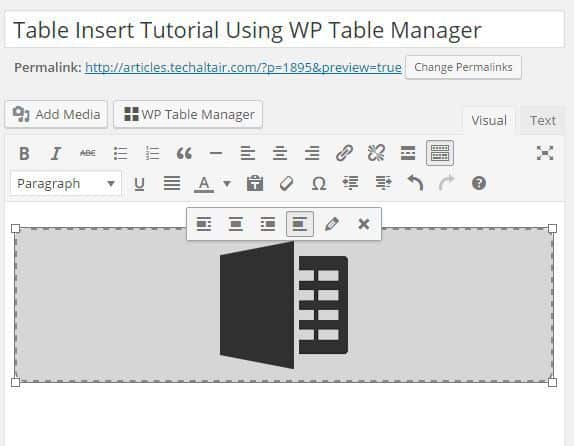



No Comments