
04 Apr How to Recover Deleted Photos, Videos & Music Files from iPhone
Oops! Accidentally deleted your favorite photos, videos, or music files from your iPhone? Don’t panic! We’ve all been there. Whether it was a sneaky tap or a storage clean-up gone wrong, deleted files can often be recovered. The best part? It’s easier than you think.
Let’s explore a few simple ways to get your precious memories and tunes back.
Table of Contents
1. Check the “Recently Deleted” Folder
Before you do anything else, check this folder. Apple gives us a second chance with it.
- Go to Photos.
- Tap on the Albums tab at the bottom.
- Scroll down to Recently Deleted.
- Select the files you want.
- Tap Recover.
Photos and videos stay here for 30 days before being removed forever. So move fast!

2. Use iCloud Backup
Do you have iCloud backup turned on? Great! Your deleted files may still live in the cloud.
Here’s how to restore them:
- Go to Settings.
- Tap on your name at the top.
- Choose iCloud > Manage Storage > Backups.
- Select your device and check if photos, videos, or music were backed up.
- To fully restore them, you’ll need to reset your iPhone and set it up from the backup.
Note: This will overwrite current data. So back up your current stuff first!
3. Try iTunes Backup
Old-school iTunes fans, this one’s for you.
If you backed up your iPhone using iTunes on your computer, recover your data by:
- Connect your iPhone to the computer.
- Open Finder (Mac) or iTunes (on a PC).
- Select your device.
- Click Restore Backup.
Make sure you pick a backup that existed before you deleted the files.
4. Use a Third-Party App
If the above options failed, don’t worry. There are apps for this!
Some popular recovery tools include:
- Dr.Fone
- iMobie PhoneRescue
- iMyFone D-Back
These apps can dig deeper into your iPhone’s storage and find lost media.
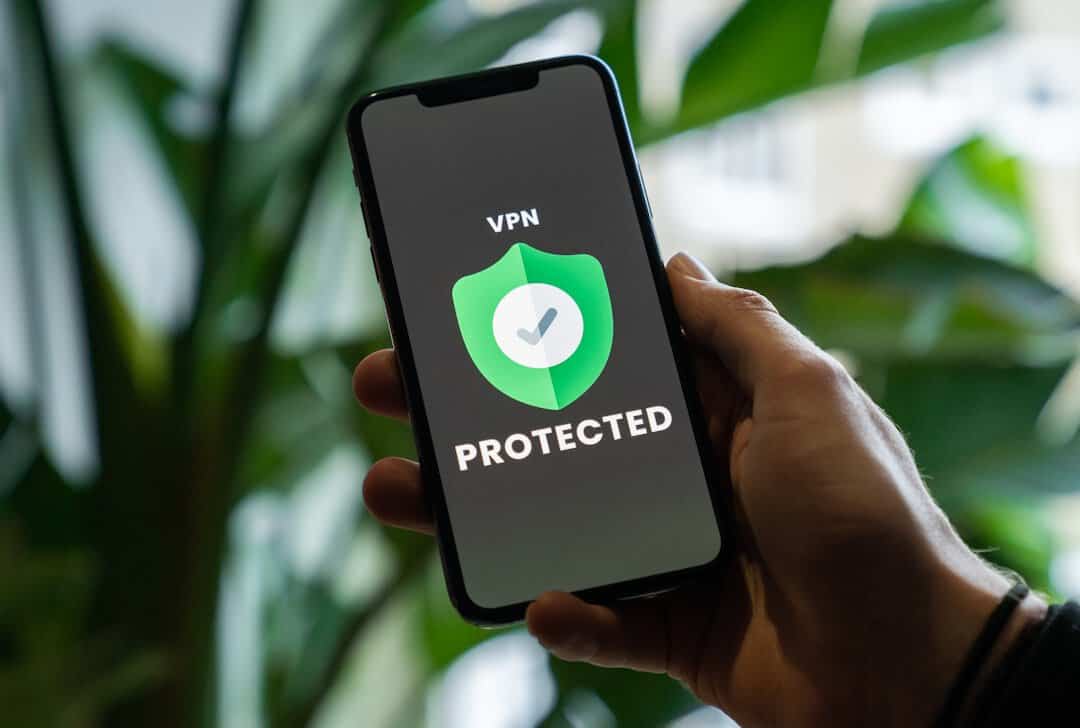
Heads up: Most apps offer a free trial, but you’ll likely need to pay to recover full files.
5. Use Apple Music/Cloud Services
For music, are you using Apple Music or iTunes purchases?
If yes, you’re in luck! Your songs are probably still available in the cloud.
- Open the Music app.
- Go to the Library tab.
- Tap on Downloaded Music to see what’s missing.
- Then just re-download your songs from the cloud.
Same goes for iCloud Drive or third-party cloud apps like Dropbox or Google Drive.
6. Prevent Future Heartaches
Now that you’ve done the hard work, let’s avoid repeating it.
Here are some smart tips:
- Enable iCloud Backup daily.
- Use a reliable cloud storage app.
- Back up to your computer every couple of weeks.
- Double-check before hitting delete!
Bonus Tip: Keep Calm
If you’ve just deleted something, stop using your iPhone as much as possible. Deleted data can be overwritten quickly! Avoid taking new photos or downloading apps until recovery is done.
And remember, even if you don’t recover it all, you might just save what matters most.
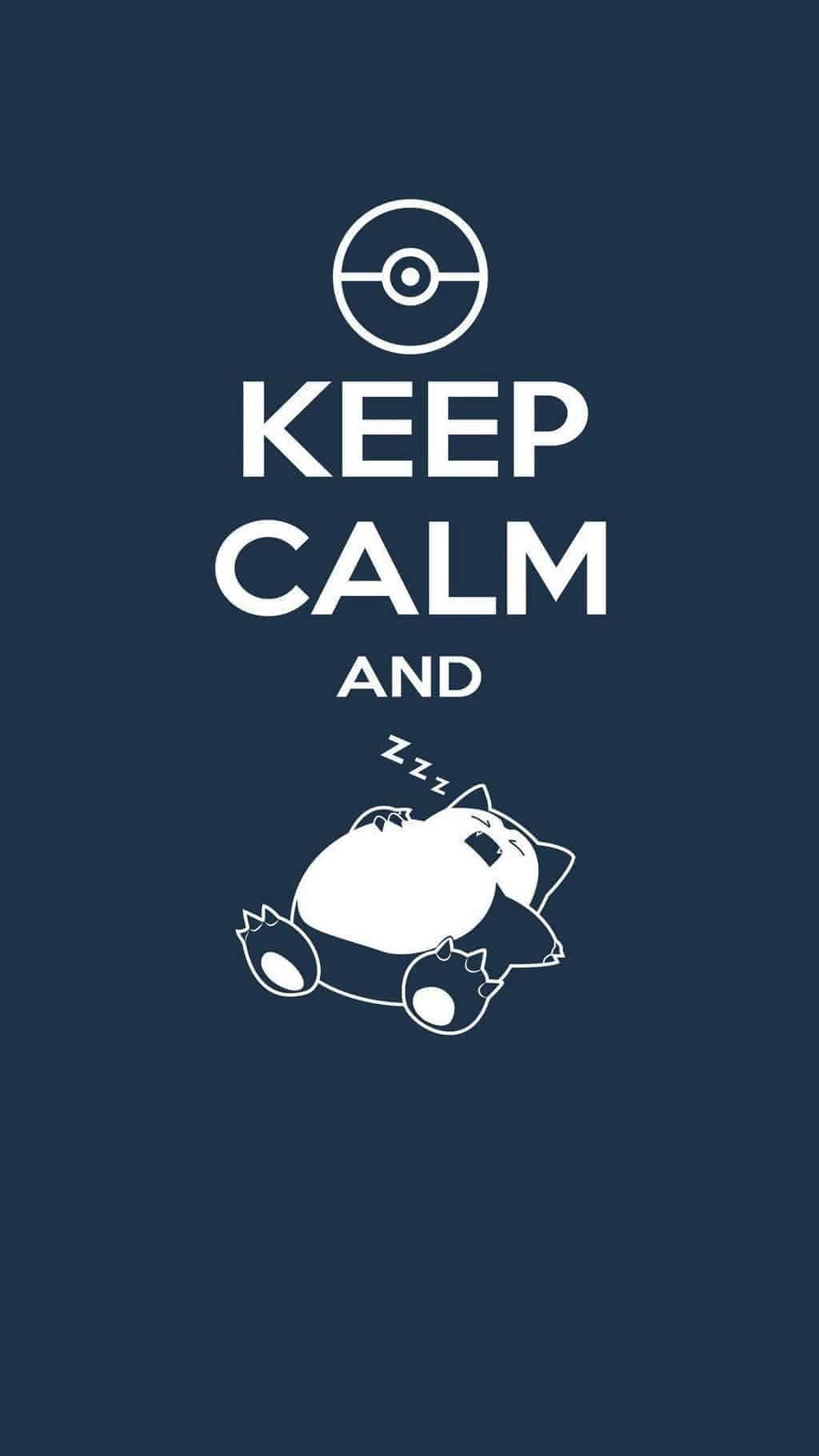
There you have it! Recovering deleted photos, videos, and music from your iPhone doesn’t have to be rocket science. With just a few taps and clicks—and maybe a little help from the cloud—you can bring your memories back to life.
Now go get those precious moments back!



No Comments