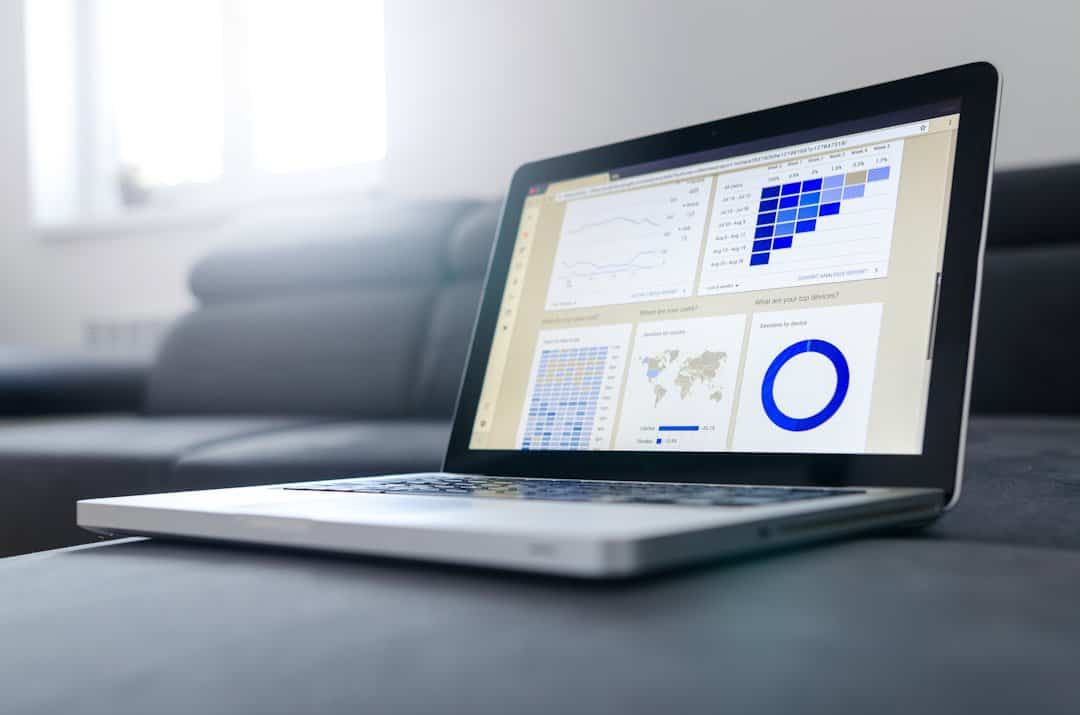
27 Feb Why does my LinkedIn account keep logging me out?
Is your LinkedIn account mysteriously logging you out? You’re not alone. It can be frustrating, especially if you’re in the middle of networking or job hunting. Let’s explore the possible reasons and how to fix them!
Table of Contents
Possible Reasons for Auto Logout
There are several reasons why LinkedIn might be kicking you out. Some are simple, while others need a closer look.
1. Too Many Devices
LinkedIn limits how many devices stay logged in at the same time. If you sign in on multiple devices, older sessions may log out automatically.
2. Browser Issues
Your browser’s settings could be forcing the logout. Clearing cookies or disabling auto-login might be the culprit.
3. Security Measures
LinkedIn takes security seriously. If it detects unusual activity, like logins from different locations, it may log you out for safety.
4. Cache and Cookies Problems
Stored data in your browser can sometimes cause issues. If your LinkedIn cache is corrupt, it might log you out unexpectedly.
5. Expired or Changed Password
If you recently changed your password or LinkedIn requires an update, your session might be cut off.
6. App or Website Bugs
A buggy app or website issue can sometimes cause automatic logouts. Always keep your LinkedIn app updated.
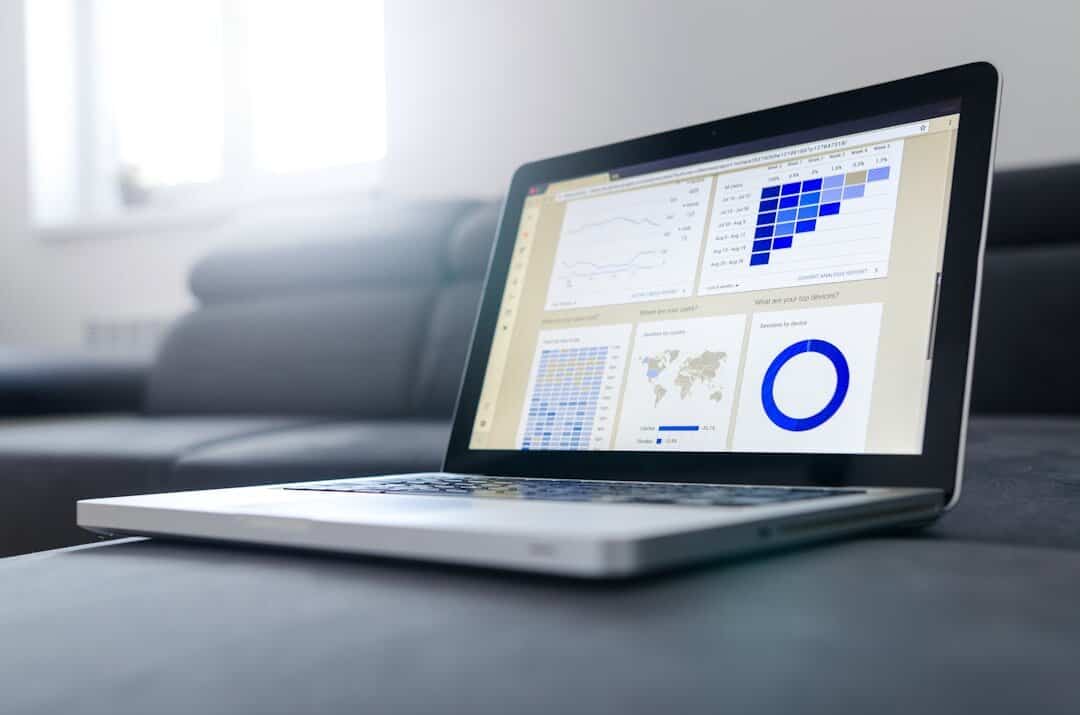
How to Stop LinkedIn From Logging You Out
Now that we know why it happens, let’s fix it!
1. Check Remember Me Option
When signing in, check the “Remember me” box. This keeps you logged in longer.
2. Manage Your Devices
Go to Settings & Privacy in LinkedIn. Under “Where you’re signed in“, review and remove any unnecessary devices.
3. Clear Cache and Cookies
Old data can cause login issues. Clear your browser cache and cookies, then try again.
4. Update Your Password
If you think security measures are triggering logouts, update your password and make it stronger.
5. Check for Browser Extensions
Some browser extensions interfere with LinkedIn. Disable them and check if the issue stops.
6. Update the App
If you’re using LinkedIn on your phone, make sure the app is updated to the latest version.
When to Contact LinkedIn Support?
If nothing works, it’s time to reach out to LinkedIn support. They can check if there’s an issue with your account.
How to Contact Support?
- Go to the LinkedIn Help Center
- Click on “Report a Problem“
- Describe your issue and submit the request
You should receive assistance within a few days.
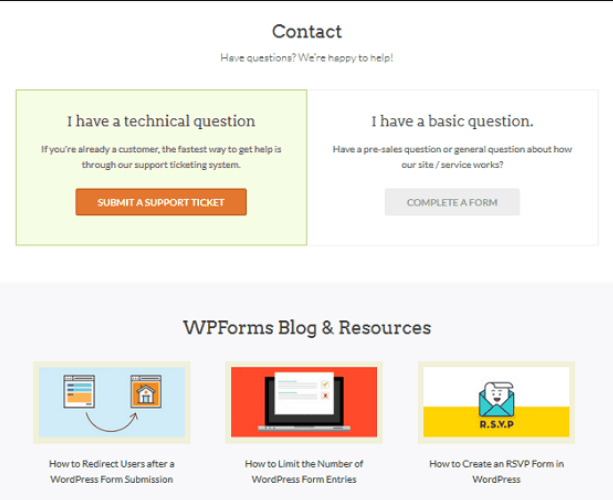
Final Thoughts
Frequent logouts can be annoying, but the good news is that they usually have simple fixes. Check your devices, update your browser, and stay secure. If all else fails, LinkedIn support can help.
Now, you can keep networking without interruptions!



No Comments