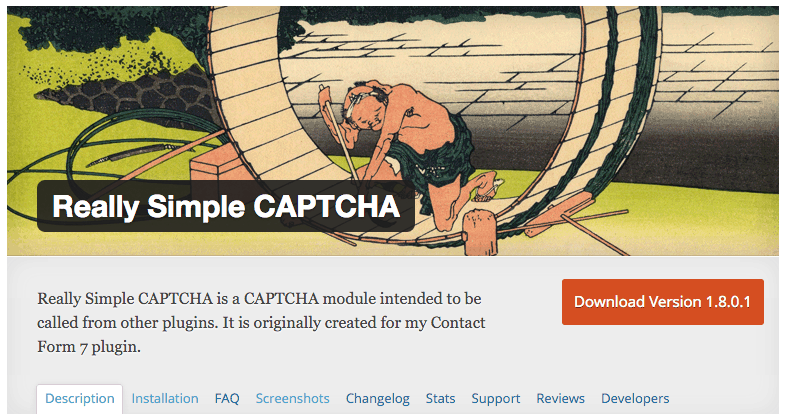
04 Mar How to add CAPTCHA in Contact Form 7 Plugin
We’ve all been there: you build a really cool WordPress site, and wait till the visitors start pouring in. You set up cool features like comment systems, contact forms, and forums to help your visitors interact with each other and yourself.
One day, you start getting notifications, and your heart jumps, thinking you’ve been successful at building an audience. But when you go to check the comment, it is low quality, broken English, and pointing to a spammy domain you’ve never heard of. This, my friends, is called WordPress spam, and you aint seen nothin’ yet. One after the other, the spam comes pouring in, and more and more people flock to your site in hopes of getting an easy backlink.
But you’re smarter than that, and are going to take preventative measures to ensure you nip it in the bud before it gets out of hand.
Table of Contents
How to stop WordPress spam
You’ve two options to stop spam on a WordPress website, and I’ll recommend keeping both functioning. First, install and activate Akismet plugin, which is developed by core WordPress developers itself and can be used for free on personal blogs. Next, you need to add some sort of CAPTCHA or any other way to stop bots putting out those spammy comments.
By default, the comment system of WordPress doesn’t offer any protection measure or a layer to filter out bots. FYI, bots are the computer programs which posts multiple comments on multiple sites online in fewer efforts and times.
These comments are no longer healthy for any website and do consume time and efforts of the Admin or moderator. If you don’t keep the moderation facility then they can directly go live on your website, connecting it to other spammy ones, which is a bad signal as per SEO norms.
Spam comments can literally hurt the authenticity of a website.
Now, I guess you are pretty clear of cons here, and now eagerly wanting to know how to add CAPTCHA in Contact Form 7 plugin. This is a special situation when you’ve to add such a filter in the plugin handling the contact functionality.
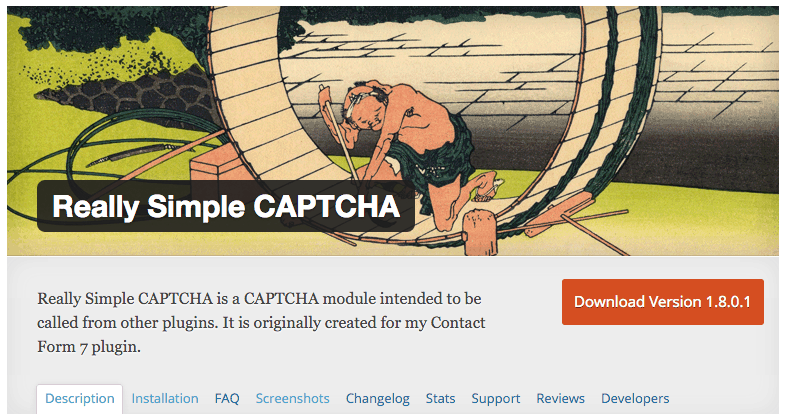
Contact Form 7 is a free plugin available to implement simple looking and elegantly functioning contact pages. This feature is available in Jetpack too, but people still prefer using this plugin instead.
So, how to actually do it?
How to Add CAPTCHA in Contact Form 7 Plugin?
Finally, you need to go through following method I’m mentioning here. Don’t worry, I’ve explained it in simple steps for you to follow now and also remember in future.
Step 1 – To make it work, you need to install one more plugin, named Really Simple CAPTCHA. The plugin is always updated to work with latest WordPress core and the Contact Form 7 plugin and is totally safe to use.
Step 2 – You can either download it from WordPress.org repository or install it within Dashboard. Either way, keep it installed and activated to move further.
Step 3 – Move into the Contact section in Dashboard and open the existing contact page you’ve developed using the main plugin.
Step 4 – Once it loads up, you need to edit the same and publish the customization you just added. To make it happen, click on the General Tag drop-down list available at the right side, and select the CAPTCHA option.
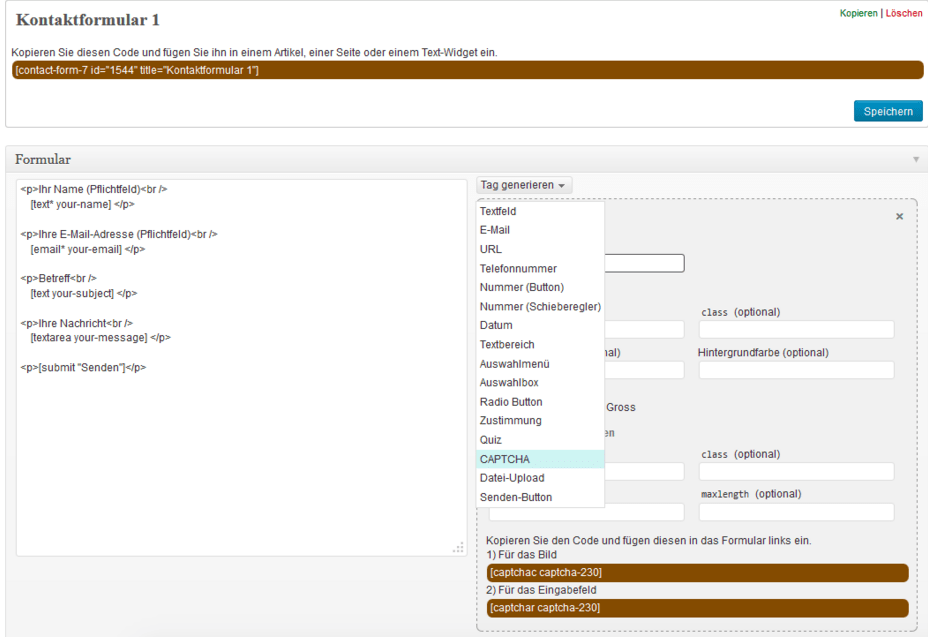
Step 5 – You’ll be asked to setup few things the moment you click on that option and finally, when you’re happy with the options, copy and paste the code to the main Contact page, available on the left side.
Everything is done now! You just have to Save the page again which will update this new content and the CAPTCHA will be working on the Contact page.
So, this is how you can keep away the spammy email requests from the site and save some time. Let me know if you face any issues! Don’t forget to share this with all your friends facing similar issues. Peace!



No Comments