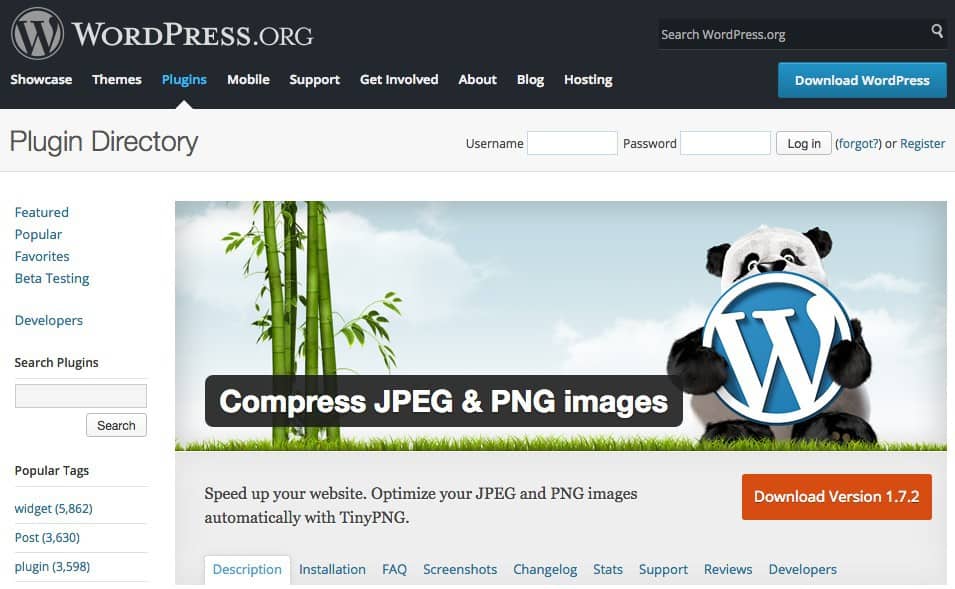
18 Jun Top 10 Image Optimization WordPress Plugins in 2021
As we all know, the basic rule is that an eye-catching, stunning image attracts visitors and grabs their attention. However, this doesn’t mean that you should add as many images as possible. In fact, you should only add relevant and optimized ones. Luckily, WordPress offers plenty of plugins for image optimization and image compression which will help you boost your site speed and improve SEO.
Table of Contents
Hence, go through the following list of the best WordPress plugins for image optimization and choose the right for you:
-
WP Smush
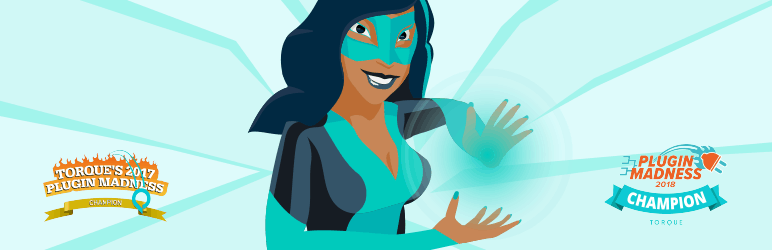
Here’s a user-friendly image optimization plugin for compressing GIF, JPEG, and PNG images very quickly. It also provides you the option to set it up to automatically optimize all new images once you upload them. Or, you can optimize them individually by going to the Media Library, clicking on them, and, in the Attachment Details window, selecting the Smush option. You can also optimize up to 50 files in bulk and compress existing files.
-
Imsanity
Imsanity is a very powerful plugin that automatically optimizes huge images if it notices that an image is larger than the size normally used for websites. What’s more, it enables you to set image width, height, and quality. This plugin can also optimize existing images and free additional space in the disk. It allows you to convert BMP to JPG files before optimization. But, what’s best, it is easy to set up – all you need to do is to install and activate it.
-
Compress JPEG & PNG Images
This plugin helps you integrate your WordPress with free online services for compressing images – Tiny PNG and Tiny JPG. It automatically resizes new and existing ones, in bulk or individually. Plus, you’re able to set image width and height, keep metadata, choose the sizes you wish to compress either full size, medium, or thumbnail, and even compress animated PNGs.
-
Imagify
This is yet another plugin for automatic image optimization to the compression level you choose. You can optimize all of your images including the ones you upload or the existing ones, as well as Retina-ready images since it is compatible with WP Retina 2X. Moreover, Imagnify is compatible with NextGEN Gallery and WooCommerce. And, there are three levels of compression – normal (no loss in quality), aggressive and ultra (reduction in quality).
-
SEO Friendly Images
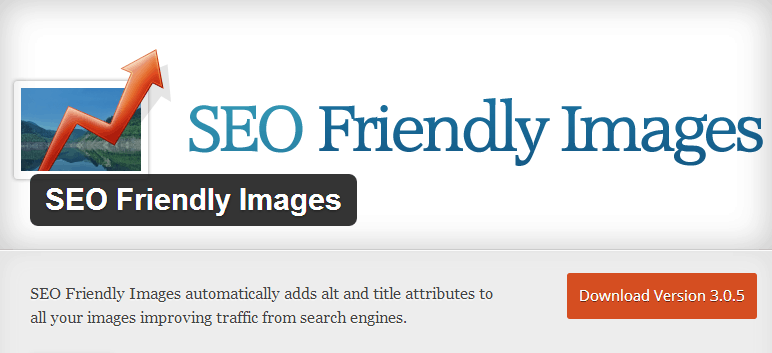
You must know that adding an ALT tag, which describes images to search engines, to your image will help you boost your site’s SEO. In other words, the ALT tag is shown in the placeholder if you image can’t load. Hence, if you forget to add an ALT tag, SEO Friendly Images will automatically add one. Furthermore, in the settings page you can adjust the words you want to appear in the ALT, as well as, Title tags.
-
Resize Image After Upload
Resize Image after Upload can not only resize images during uploading, but also optimize the already existing ones on your website. It can re-compress uploaded JPEGs and also convert PNGs to JPEGs. Once you install this plugin, you just have to go to the Settings page and adjust the image width and height. Yet, be aware that it doesn’t work once the image has been uploaded.
-
WP Retina 2X
If you want to create image files specifically for high DPI devices, opt for WP Retina 2X. It automatically generates images, even for full-size, and displays them on retina devices. What’s even more convenient, the images can be used of a certain size best suitable on a page without being true to size. WP Retina 2X is very fast and doesn’t create database files.
-
Media File Renamer
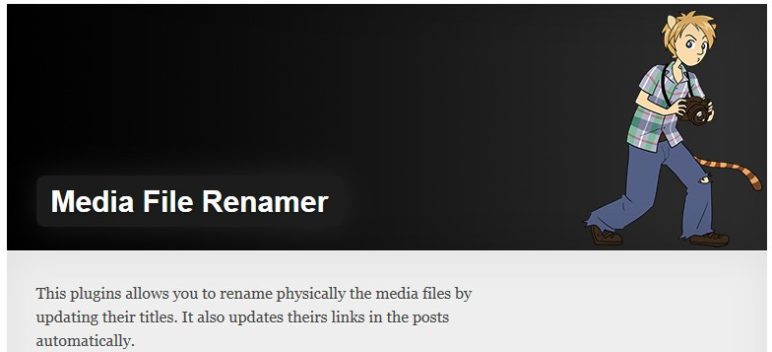
Similar to SEO Friendly Images, this plugin automatically creates images for better SEO by using their titles and renaming them. Plus, it updates the references, like links to pages, posts, and metadata, to these images. The new image names will be shown in the Media Manager and can be renamed by using a button. Or, you can rename all of your files in bulk from a small dashboard.
-
Optimus
The only disadvantage of this free plugin is that it imposes a 100 KB file size cap. It automatically compresses images up to 70% when uploaded. The compression is shown in percentages in the media library. Then, the image is optimized in the Optimus server and any unnecessary information saved during processing is removed. Plus, the settings of this plugin are user-friendly.
-
Lazy Load
Normally, image files load longer than text files which can slow down your website speed. Hence, Lazy Load will come in handy if you face such issues and help with lazy loading of images or byte-heavy files. The technique called ‘lazy loading’ will delay the loading of large files and allow quick loading files to load first. Last but not least, it is very easy to set up.
_
Thank you very much for reading this article. We hope we were able to help you find the perfect image optimization plugin for your website. If you have any questions regarding this article, or you need any additional help from us, feel free to contact us below in comments, and we will do our best to help you in any way we can.



Satyam Achary
Posted at 22:59h, 25 JulyThank for the information, I know to spend hours of hard work in writing this article and it’s worth the time .
Thank you for sharing this awesome knowledge with us!
Karan Sharma
Posted at 05:27h, 29 JulyreSmush.it is the best WordPress image compression plugin. It allows you to automatically optimize images on upload as well as offer a bulk optimization option for older images.