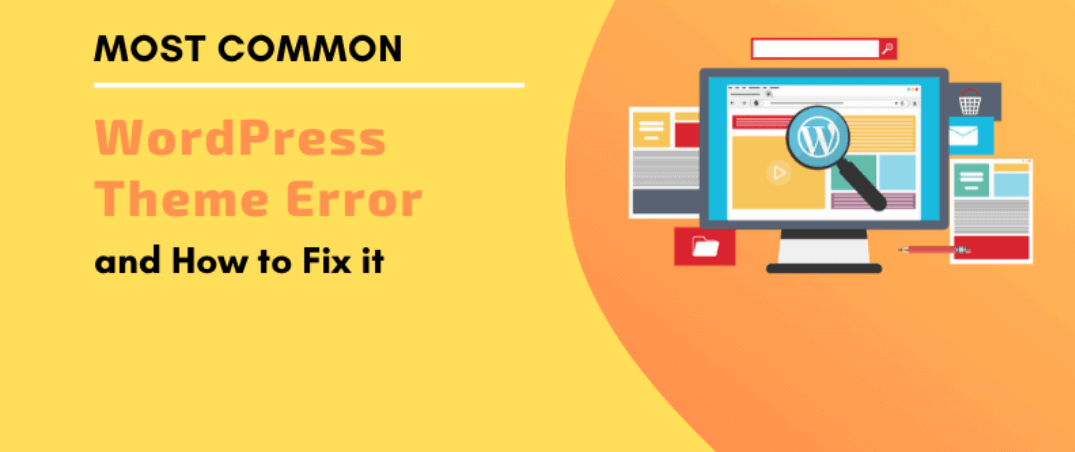
01 Oct How To Fix Common WordPress Server & Connection Errors
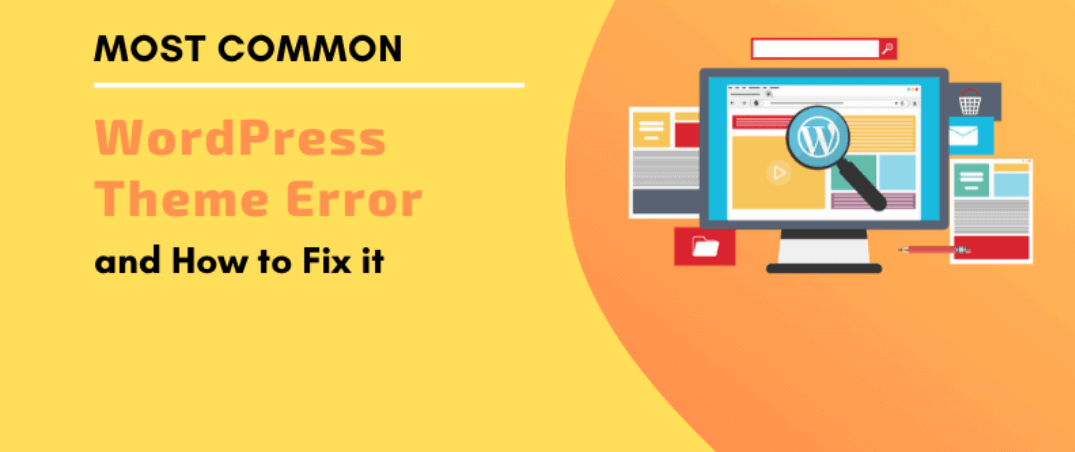
As you set up your WordPress website, you might experience an error or encounter an error message. This is pretty common when using WordPress. We have identified various Common WordPress Server & Connection Errors and offered an overview of how you can easily address some of these issues. Incase you encounter challenges troubleshooting your WordPress site, always feel free to contact us and we shall gladly help.
Table of Contents
Using WP_DEBUG To Speed Up Troubleshooting
WordPress is fitted with WP_DEBUG that gives you a comprehensive description of what might have caused the error. Since the WP_DEBUG is usually turned off, you will have to enable by changing the variable inside of the wp-config.php file.
WP_DEBUG needs extra resources when turned ON and might cause lagging in your site. We strongly recommend that you turn on WP_DEBUG when troubleshooting or developing your site.
White Screen of Death (Blank Page)
The WP community invented the name White Screen of Death. You see the blank page when your site only shows a blank white screen without any messages or errors.
· Default Pages Needs Reconfiguration
By default, every time a user visits your website, location, it looks for the “homepage file” as the initial point to showcase the rest of the site. If there are many “homepage files”, it uses a priority system. WordPress makes use of the “index.php” that usually has a low display priority as compared to the “index.html”. You can check out the main WordPress folder for any undesired “homepage files”. You can then choose to either rename or delete them. If you are looking to keep them rather than rename or delete them, you will have to use the script option in your account to modify the display priority.
Plugin Might Be Causing the Issues
To determine the plugin that is causing the issue, you will have to deactivate the plugins and then reactivate them one after another. After you have identified the plugin causing issues, you will have to uninstall and then install the plugin a new. Also, you can get in touch with the plugin developers and report the bug. Else, you can choose to use a different plugin.
The active WordPress theme might be causing the issues
Incase you just recently activated the new WordPress theme and the site immediately goes down, you need to activate a different theme like the WordPress default theme. Also, you might have to uninstall and then reinstall the WordPress theme. Another important thing that you should consider is contacting the theme developers and report the bug or just find another great theme that you can use. Deactivating them theme will make your site to use the WordPress default theme.
Other factors might be causing the issues
Incase you have deactivated all the active plugins and reverted to the default WordPress theme (presuming you haven’t customized the default theme) and you will see the blank screen, you can then try out other troubleshooting techniques outlined here.
You can check out WordPress.org to find more information about these Common WordPress Server & Connection Errors.
2. Internal Server Error
As the name suggests, although the error could be originating from the servers, some other things might be causing this error.
Corrupt. htaccess File
Many things can corrupt the. htaccess file, one of them is trying to manually modify the file. Also, you can easily rename the. htaccess file to determine what might be causing this issue. If this is the case, you can retain the existing. htaccess file after renaming it or generate a different. htaccess file by choosing to re-save the Permalink.
Plugin Might be Causing the Issues
To determine the plugin that is causing the issue, you will have to deactivate the plugins and then reactivate them one after another. After you have identified the plugin causing issues, you will have to uninstall and then install the plugin a new. Also, you can get in touch with the plugin developers and report the bug. Else, you can choose to use a different plugin.
The active WordPress theme might be causing the issues
Incase you just recently activated the new WordPress theme and the site immediately goes down, you need to activate a different theme like the WordPress default theme. Also, you might have to uninstall and then reinstall the WordPress theme. Another important thing that you should consider is contacting the theme developers and report the bug or just find another great theme that you can use. Deactivating them theme will make your site to use the WordPress default theme.
The WP-includes and wp-admin Folders Might have to be Reinstalled Again
The wp-includes and wp-admin folder comprises files that operate the WP dashboard and other admin tasks. It is still possible that you might have to just reinstall the folders.
The process of reinstallation is pretty simpler than you may expect:
- Make the backup of the WordPress site
- Download the new copy of WordPress from the official WordPress website
- Extract the “wp-includes” and “wp-admin” folders from the installation file. This might be done utilizing the decompression software (like WinZip, WinRAR, or 7zip) on your PC or by utilizing Archive Gateway after you have uploaded the file through FTP.
- Upload the “wp-includes” and “wp-admin” folders through FTP. Always make sure that you save the old “wp-includes” and “wp-admin” folders.
Check the official WordPress website for additional information.
3. Error Establishing the Database Connection
As the name suggests, if you encounter the Common WordPress Server & Connection Errors that shows your WordPress site is encountering challenges connecting to your database. This issue is usually caused by the following reasons, although more complicated issues might have many reasons.
- The wp-config.php database credentials don’t match the login credentials of your database.
Make sure to confirm that all your credentials match. Incase they don’t, the WordPress PHP files won’t be able to connect the database and your site cannot display. One of the most common reasons why this might occur is whether the database password is changed manually but the wp-config.php file wasn’t.
Corrupted Database
A corrupted database may mean that the content has changed in a manner that makes your database unusable. Faulty WordPress themes or plugins can at times corrupt this database thus making them completely or partially corrupted. The best thing one can do is restoring the backup version of the corrupted database.
Non-existent database
If you delete or drop the database from the hosting account, your official WordPress site will not have anything to connect to. Incase you have accidentally deleted the database and you don’t have a valid backup, contact us to find out how you can restore it for a small professional service fee.
Unresponsive Database
Incase the database servers linked to your hosting account might have some intermittent issues. At flytonic, we strive to make sure this doesn’t occur. If these Common WordPress Server & Connection Errors occurs, it will be quickly resolved.
PHP Memory Limited Exceeded
For your website, plugins, and themes to run properly it needs the PHP memory. Incase the combined resources with consuming lots of memory your website might generate a partially loaded homepage. The good news is that there is a sure way to boost the amount of space that your site needs to use. You can visit the official WordPress website to find out how you can increase the PHP memory limits.
4. MySQL Query Limited Exceeded
A “query” refers to a sole “question” asked for the database to get information (like retrieving the contents of the blog post or verifying the login credentials). Since the MySQL Queries usually consider the server processing power, a great server usually limits the queries numbers that a single shared hosting user might perform in an hour. The limitation usually protects other users in the shared hosting setting from suffering adverse effects that are caused by a sole user using lots of processing power.
What are the Query Limits?
Query limits are usually limited to 75,000 queries every hour per database for the typical shared hosting account. WP Essential clients are 150,000 queries every hour per database since they are on the platform specially designed and tailored-made to handle WordPress websites. The limits are highly sufficient to easily handle multiple WordPress sites.
How to prevent my website from reaching the Query Limits?
The easiest way that you can limit the query use is to further activate the W3 Total Cache plugin that comes on the new WP installations. The plugin quickly reduces query usage and help the WordPress website load faster.
What must I do if I mistakenly exceed the Query Limits?
You have to wait until the query limit is resent before your site displays normally. We strongly recommend the activation of the W3 Total Cache incase you haven’t already. Also, you can consider an upgrade to the WP Essential package to boost the maximum number of queries that are allowed in your current account.



No Comments