
28 Sep Translate Your WordPress Content Automatically and Edit Translations
Current sites hold client experience to such an exclusive expectation that it is presently not a determinant in the accomplishment of a site. Expanding to global languages/regions can be a great way to tap into your website’s full potential to get more returns. There exists a language hindrance between the first language you made the site in and the worldwide crowd you wish to investigate.
Well, not anymore. Automated translation services have taken over by storm, from browser translation services (such as Google Translate) to third-party translation plugins. Website translation is the way to go from here, but this process is associated with high costs and unsurmountable time consumption to get it up and to run.
Although automated translation services solve the time and cost implications of manual translations, there is a catch.
- The translation quality is never 100% accurate.
- Usually, there never is a feature that enables you to edit these translations.
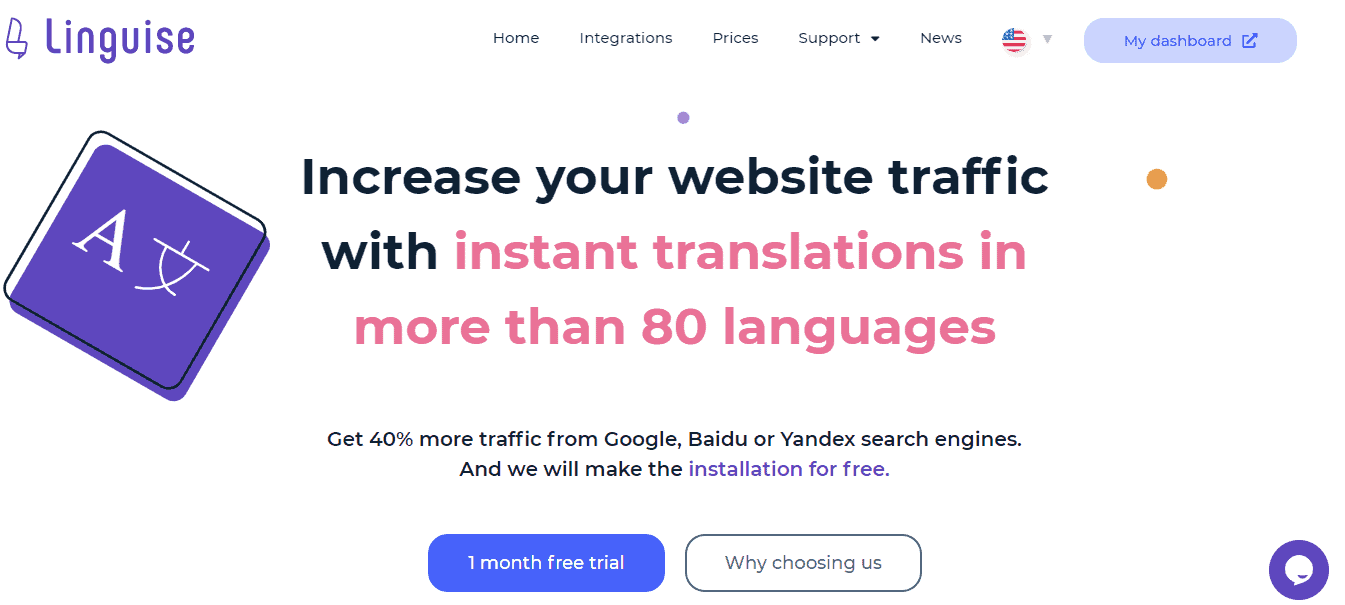 This is where Linguise comes in. A well-crafted neural network translation service, fully integrated with WordPress, enables you to translate your website content and edit the translations automatically.
This is where Linguise comes in. A well-crafted neural network translation service, fully integrated with WordPress, enables you to translate your website content and edit the translations automatically.
In this piece, we are going to look at:
- Why it is important to have multilingual translations on your website
- Which translation service you should use
- Why you should choose Linguise
- How to automate translation and edit translations with Linguise
The first part of the post covers the translation basics, so if you would like to start the setup of the Linguise automatic translation, click here.
Table of Contents
Why Is It Important to Have Multilingual Content on Your Website
There are various sites out there that offer comparable support like yours. To stick out, you need to do a remarkable job of contacting a much bigger audience. You can achieve this through translations. A website with many languages available will reach many counties’ audiences and, beyond that, the possibility of getting more ROI. You may visit Languex translation if you are in need of arabic translation services or in other languages.
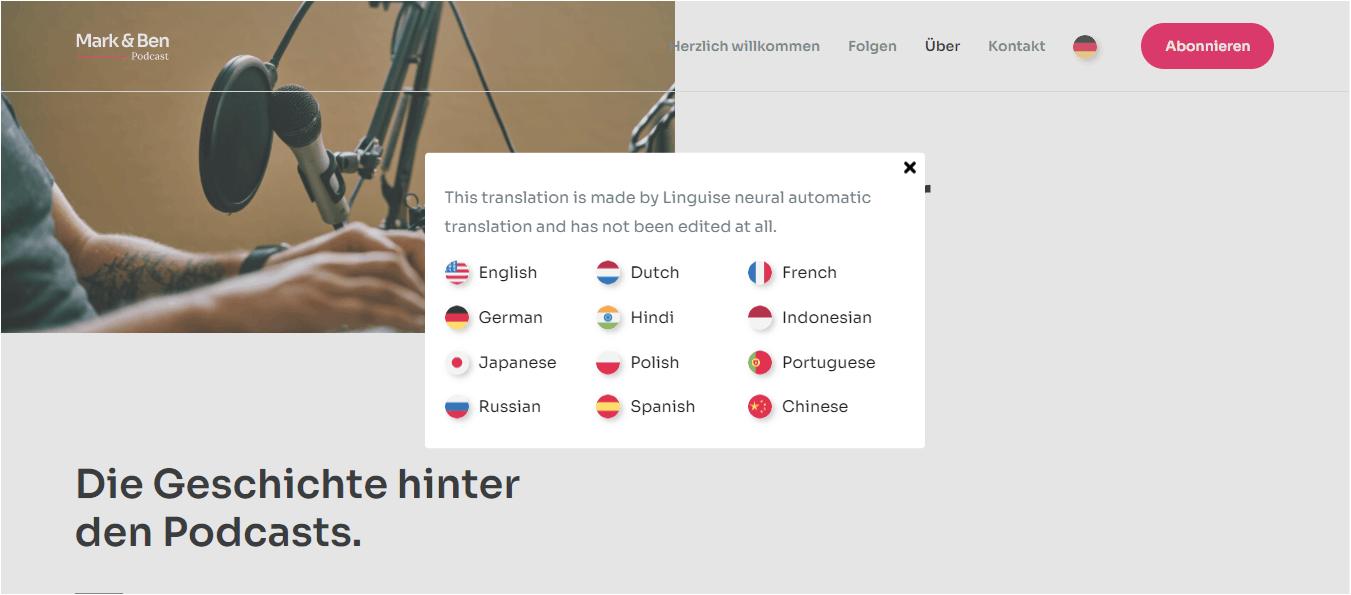 Therefore, it’s now crucial to have a translation service connected to your website. However, if the translation is of poor quality, costly, time-consuming, and not search engine friendly, it will not do much for you in an international audience. So, which translation service ensures this does not happen?
Therefore, it’s now crucial to have a translation service connected to your website. However, if the translation is of poor quality, costly, time-consuming, and not search engine friendly, it will not do much for you in an international audience. So, which translation service ensures this does not happen?
What Is the Best Translation Tool for Your Business
It pays to know what you’re looking for in a translation service. You would want one that:
- Is cost-effective,
- Automates translation of your website’s content,
- Offers a high degree of translation quality,
- It is easy to use,
- You can install with any WordPress themes and plugins
- Plays a role in SEO, and
- Allows you to manage how your content is translated.
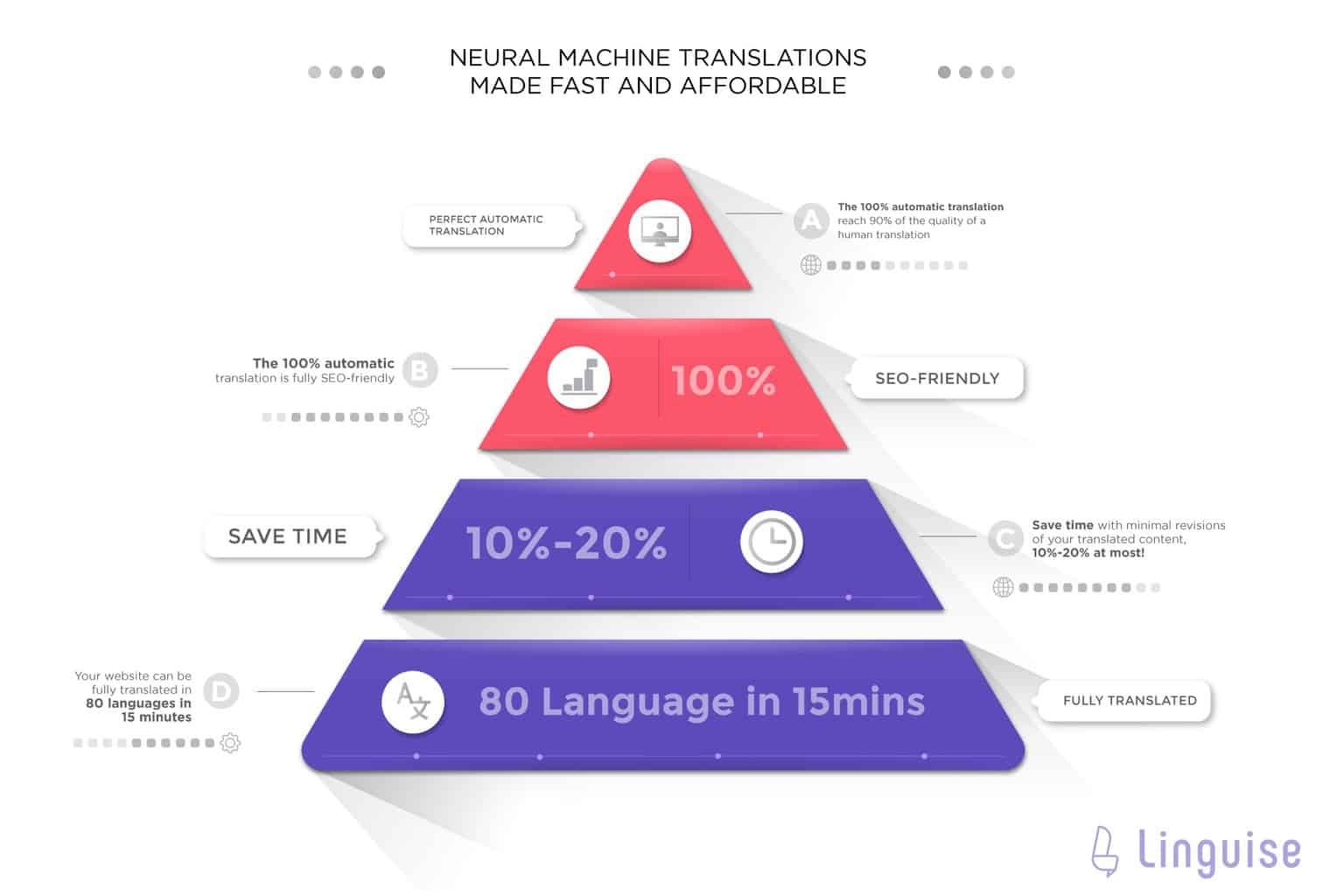 Most translation plugins for WordPress can deliver most of these requirements, except translation editing and search engine-friendly translations. Most plugins do not translate the metadata necessary to make your website indexable for search engine ranking. If you are in a SaaS business, you could perform software content localization as that’s the first part of expanding your reach as a business.
Most translation plugins for WordPress can deliver most of these requirements, except translation editing and search engine-friendly translations. Most plugins do not translate the metadata necessary to make your website indexable for search engine ranking. If you are in a SaaS business, you could perform software content localization as that’s the first part of expanding your reach as a business.
It could severely cut down the organic traffic generated in these areas. Additionally, incorporating translation editing and management of translated content has also proved challenging for most plugins. Is there a service that can do all of this? Yes, there is.
Linguise is the SaaS capable of handling all of this and so much more. Here is a summary of how the service works.
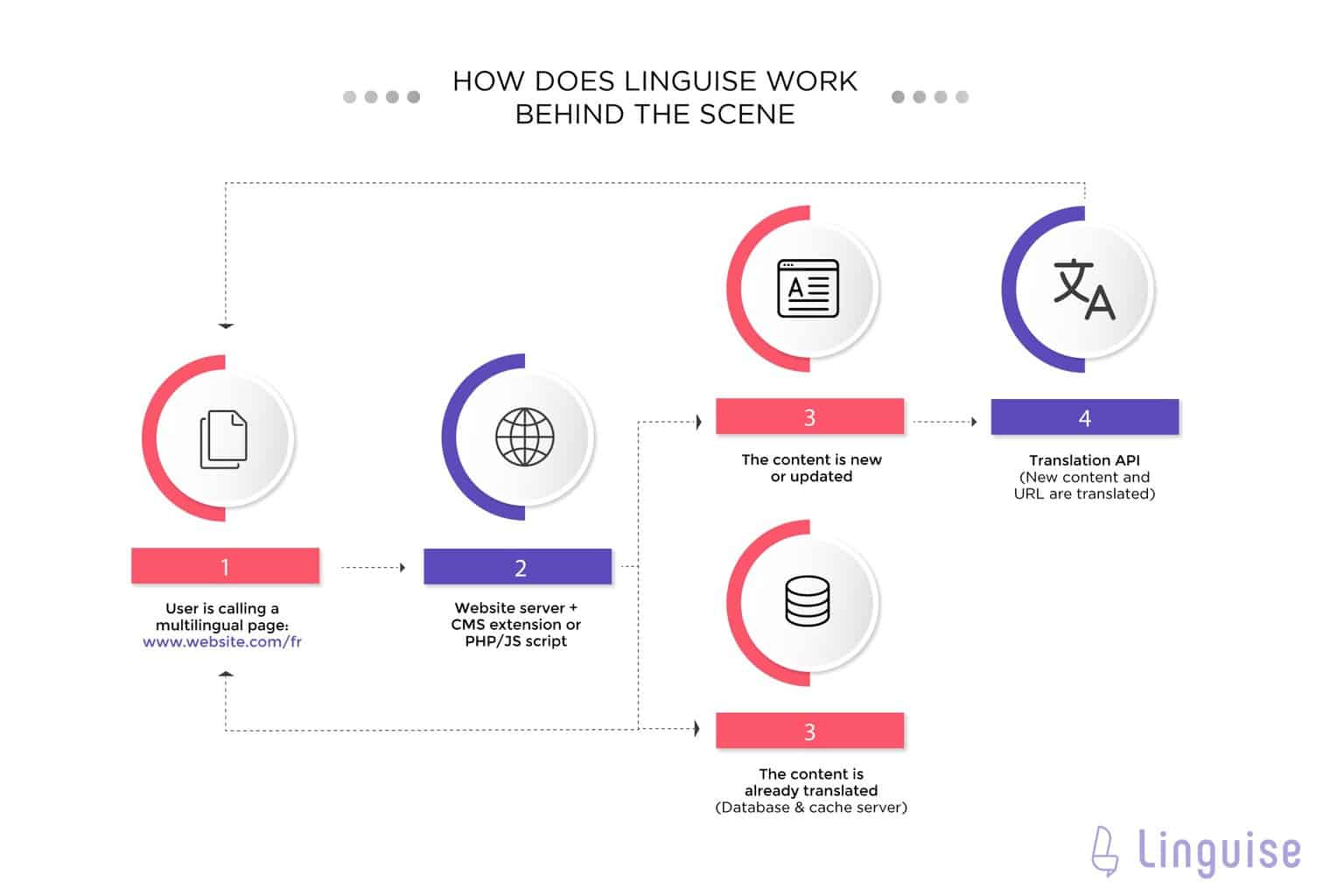 So let’s look at what this software can do for you. Click here to skip directly to the setup section.
So let’s look at what this software can do for you. Click here to skip directly to the setup section.
Is Linguise a Good Option
Browser automated translations and other translation plugins have made considerable advancements in producing the translation process automated and integrated.
So, this section is not meant to downplay the other solutions but rather to appreciate just how convenient Linguise would be for your WP website.
Linguise vs. Manual Translation
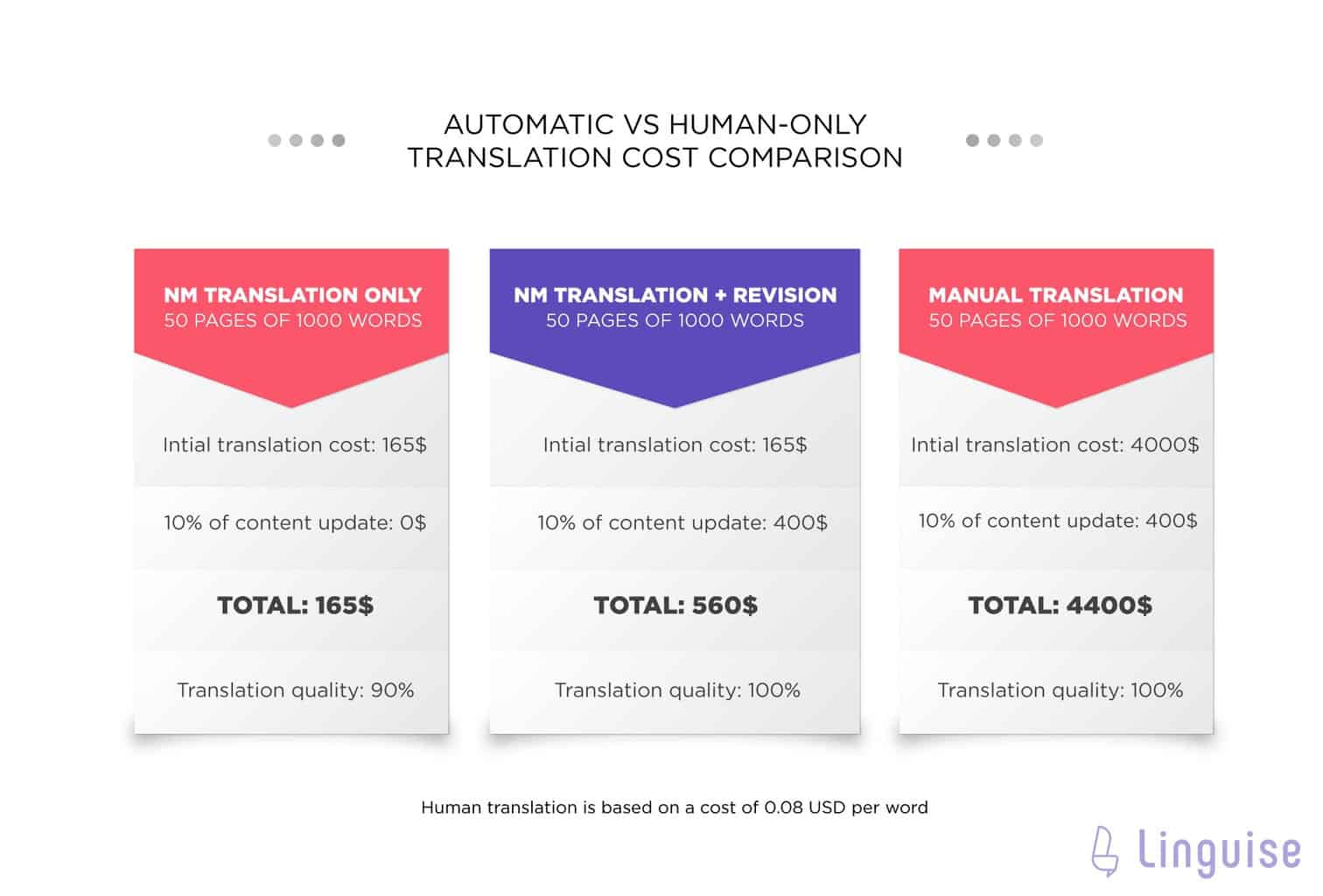 What sets manual translation apart from other translation services is that it gives you control over the quality of your translations. Content revisions improve the quality of translations further. You can also make your content search engine optimized by incorporating the audience’s preferred search terms.
What sets manual translation apart from other translation services is that it gives you control over the quality of your translations. Content revisions improve the quality of translations further. You can also make your content search engine optimized by incorporating the audience’s preferred search terms.
On the other hand, this process is very costly and takes a lot of time to complete. Linguise retains the best part about manual translations in translation editing using a live editor, without the cost and time implication.
Linguise vs. the Original Google Translate
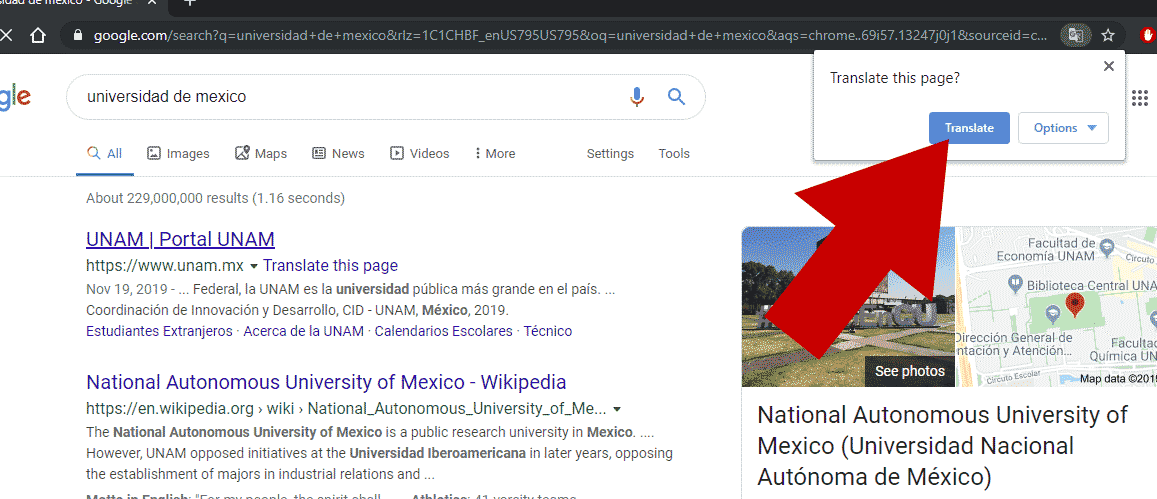 We can’t deny how helpful Google Translate is. It is one of the most used services by customers because it is free. However, Google Translate is very limited.
We can’t deny how helpful Google Translate is. It is one of the most used services by customers because it is free. However, Google Translate is very limited.
- What it often makes is fatal errors. I’m sure you have come across a translation produced by Google Translate that is miles off the intended meaning. It makes it worse that there is no way to revise and rectify these errors.
- The translated pages cannot be indexed in international SEO because they are still in the original language you created the website in.
With Linguise’s front-end live editor, you can edit the translations to make them perfect. Additionally, this service allows you to translate your sitemaps, generating indexable URLs, which will permit search engines to rank your website in international regions.
Linguise vs. Other Translation WordPress Plugins
Automated translations are the way to go when you’re translating your content. However, translation plugins are bound to make mistakes like all machines, and the translation quality is never perfect. Some areas (such as puns, cultural references, etc.) may elude your plugin.
Some content is ordinarily tricky for automatic translation services to handle. That is inline HTML and CSS code, which are components broken down and assembled differently across different languages—inaccurate translation of this content considerably lowers the quality.
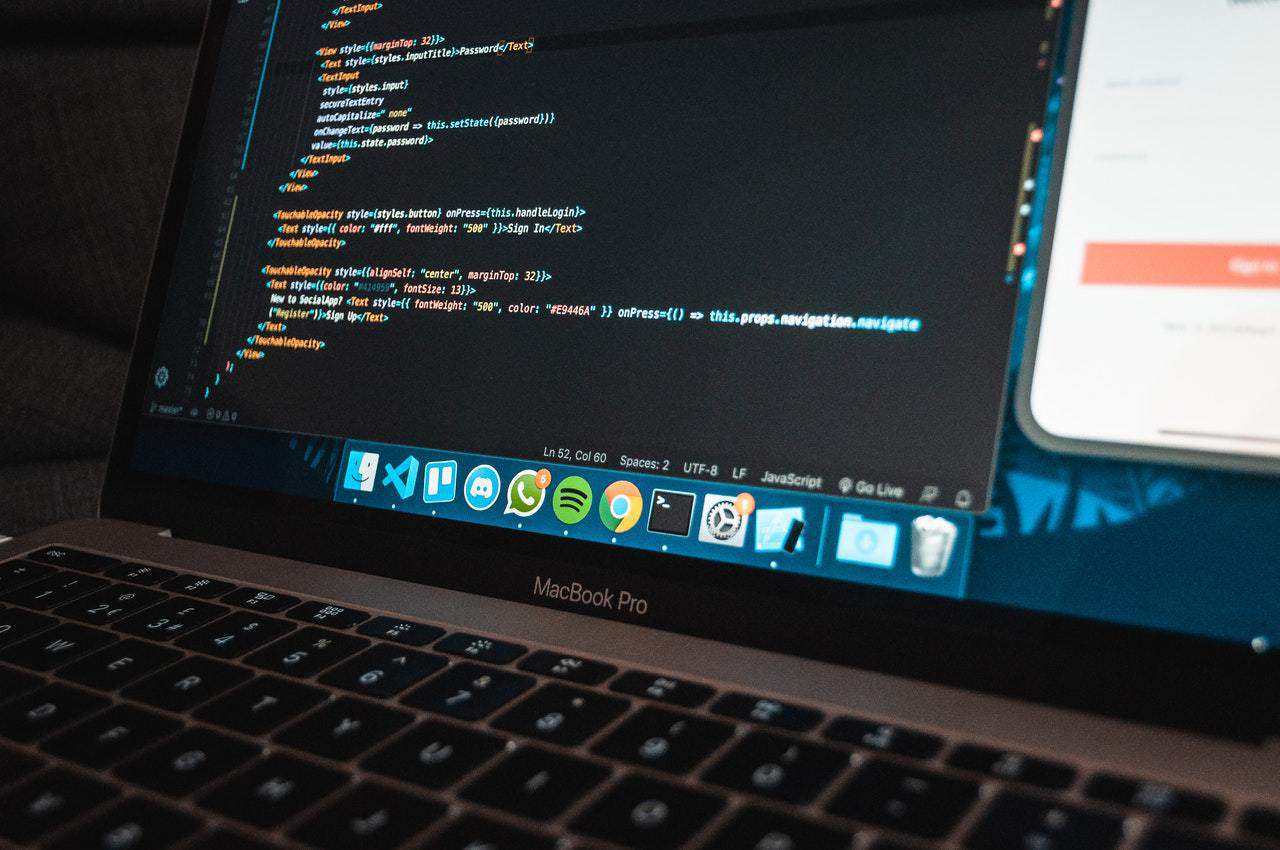 With Linguise, you can use the live front-end editor to revise and edit translated content in the languages you’re proficient in. Linguise allows you to invite experts to change and edit your content while defining their access roles for the languages you don’t speak.
With Linguise, you can use the live front-end editor to revise and edit translated content in the languages you’re proficient in. Linguise allows you to invite experts to change and edit your content while defining their access roles for the languages you don’t speak.
Now that you have chosen Linguise as your translation service let’s see how you can set it up and use it to translate your website’s content and edit the translations.
Translate and Edit Translated Content With Linguise
Global Setup
Unlike conventional WordPress plugins, setting up Linguise begins from the service’s dashboard on the official website. You can quickly get it started with 15 minutes at most. Let’s see how.
The Linguise installation and translation take four quick steps. The two first steps need to be done from the Linguise side and the last ones from your website.
Register on the Official Site
- Click on this link to go to the official site, Linguise.com, enter details on your email and a password, and submit.
- After creating an account, click on Add Domain on the dashboard.
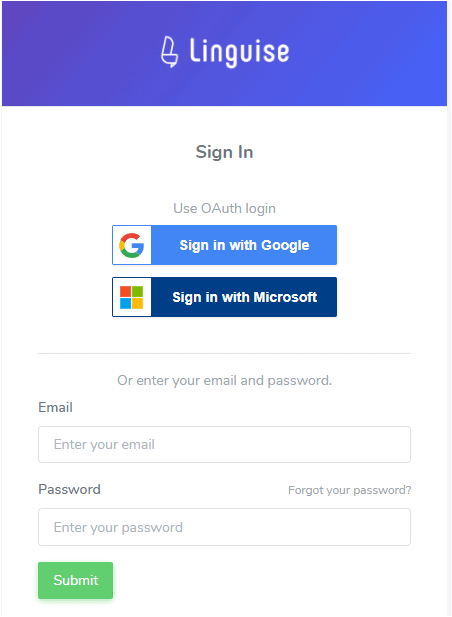 Domain API Key Generation
Domain API Key Generation
The purpose of the domain API key is to uniquely identify you as the owner of a given Linguise account. The API key is associated with one single domain and cannot be used on another one.
Paste your website’s URL on the add domain page and select the original language and other languages you intend your website to be translated into. You can choose from as many as 80 options!
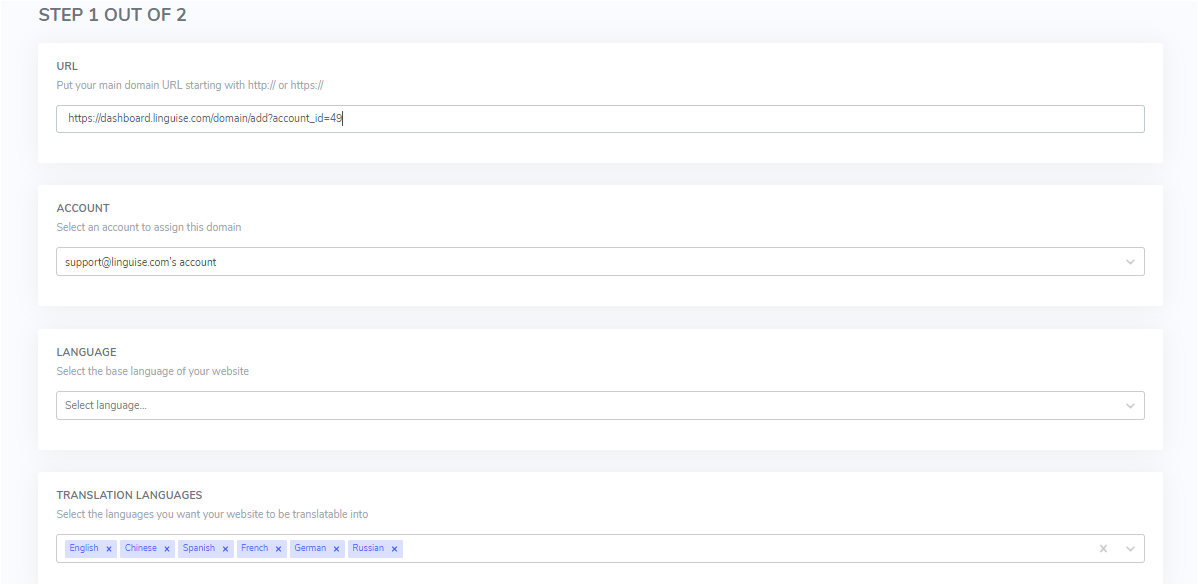 3. You can select the pages you want to be translated and click Next to generate your API key.
3. You can select the pages you want to be translated and click Next to generate your API key.
When you create your account, your first domain registered is granted a free quota of 400K (400 000) words of translated content. This trial period is quite helpful to see how the website is ranking. After that period, a monthly or yearly plan will be suggested depending on the usage you have.
- Then, you get an API key generated, secured because it’s associated with your domain.
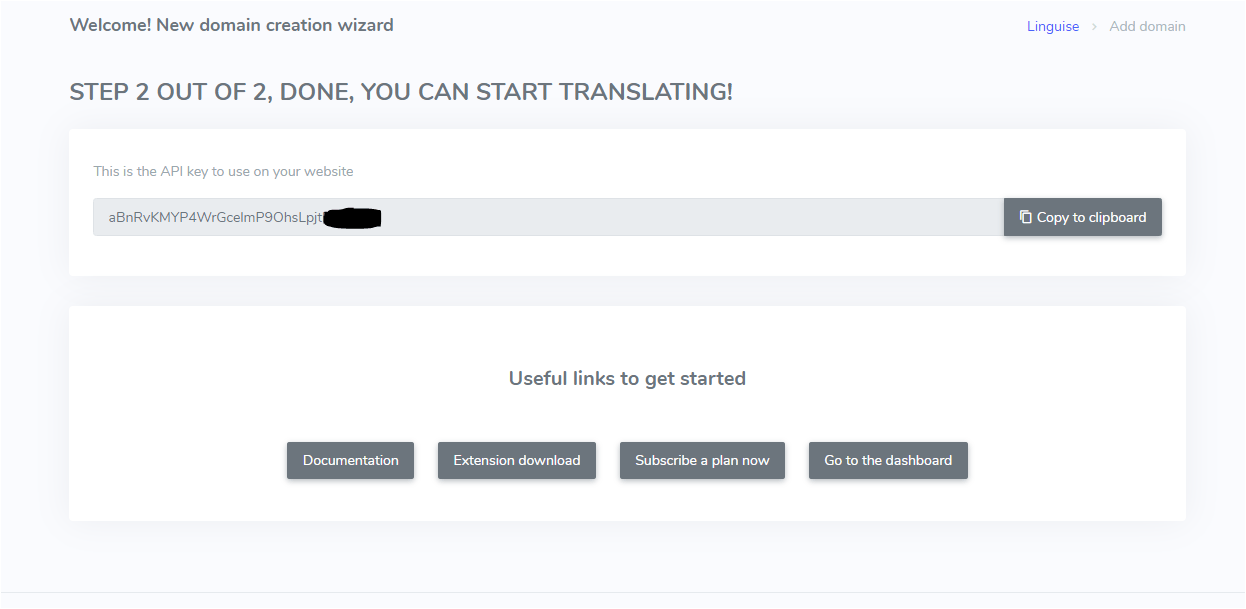 Extension Downloads and Installation
Extension Downloads and Installation
- From the WordPress admin, go to plugin > Add new and search for “Linguise.” Then click install
- Once the plugin is installed, click on activate, and it’s almost done!
- Once the plugin is activated, a new entry will be added to the WordPress left sidebar. Click on it, and in the first field, paste the API key you’ve generated and validate. The API key is then verified, and the language configuration will be synchronized.
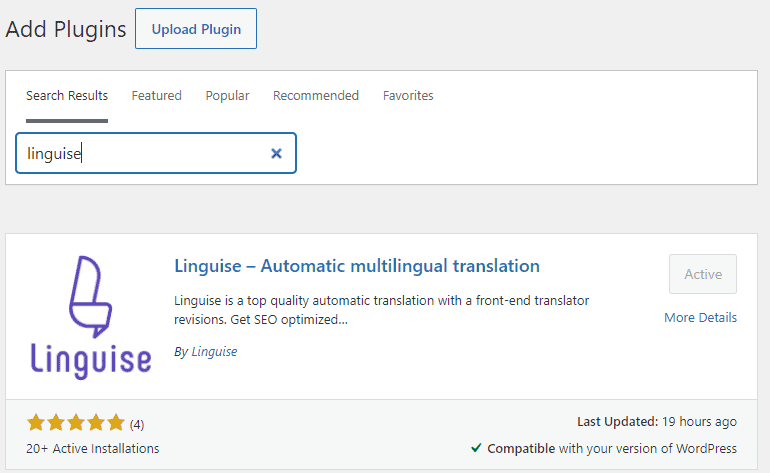 Loading Flags and Language Names
Loading Flags and Language Names
- The language switcher flags can be loaded in your content using a WordPress menu, a shortcode, or a PHP snippet. To load the language, the language switcher in a top menu, from the admin, go to Appearance > Menu and select the item “Linguise Languages.”
A video illustration of this process is available here.
Automating Translation of Your Website
Once you set up Linguise, translation becomes instant. You/your customer has to click on the language switcher and select the language you wish to translate the website into. All the website is instantly translated in all the languages you’ve chosen.
Editing Translations on Your Website
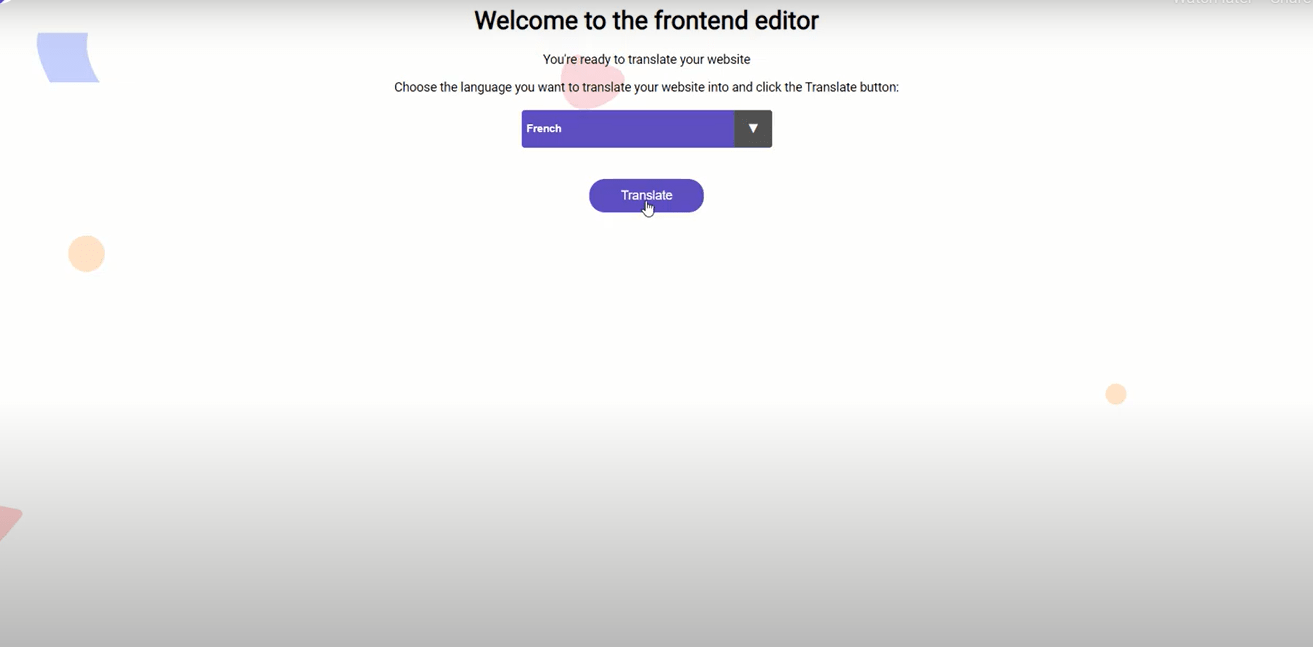 One of the best features of Linguise is the Live Editor. The Live editor is pretty handy. You can see the original text + the automatic translation. This feature permits you to make changes on translation and watch these changes unfold live.
One of the best features of Linguise is the Live Editor. The Live editor is pretty handy. You can see the original text + the automatic translation. This feature permits you to make changes on translation and watch these changes unfold live.
- From your Linguise.com dashboard, click on the Live Editor element in the top menu bar and open it to select the language.
- Pick up the language you want to edit (the one you speak obviously) and launch the live editor.
- Your website home will then be launched; you’ll see a switcher control on the top right corner. Switch from Navigation to Edition to activate the possibility to edit translations; that’s it!
- Just click on the text content you want to edit. Your page content will suddenly become editable on mouse hover. The translation window will display the original text, the automatic translation, and the input field. Save the changes when you’re done, and the modification is instantly applied.
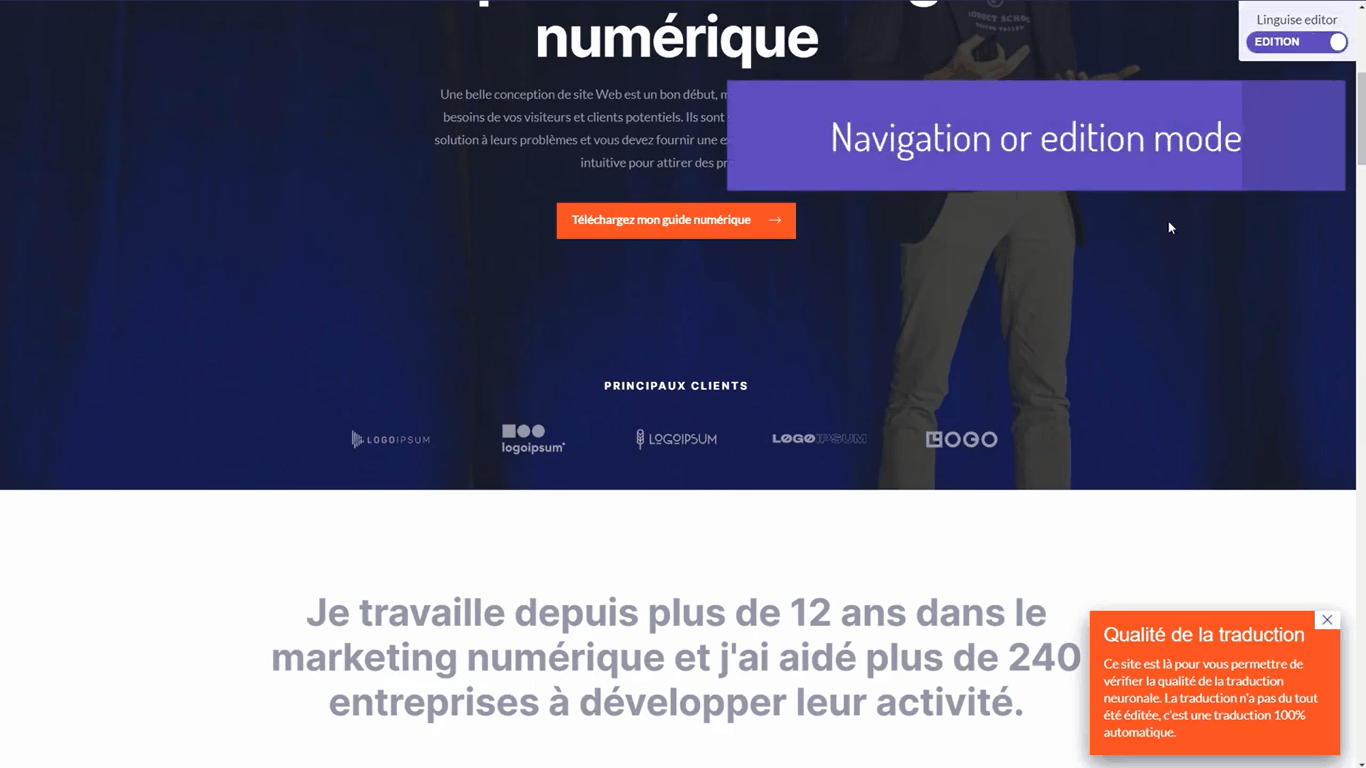 Translate Even Complex HTML Contents
Translate Even Complex HTML Contents
Popular WordPress translation plugins allow the edition only of the static content. It’s, for example, possible to edit a WooCommerce product description. However, this is another problem for the checkout views.
As an eCommerce merchant, the checkout process is most important to you because you get returns. The Live Editor handles this translation like any other content; this also works for complex HTML/JS content like an image with JS popup over it!
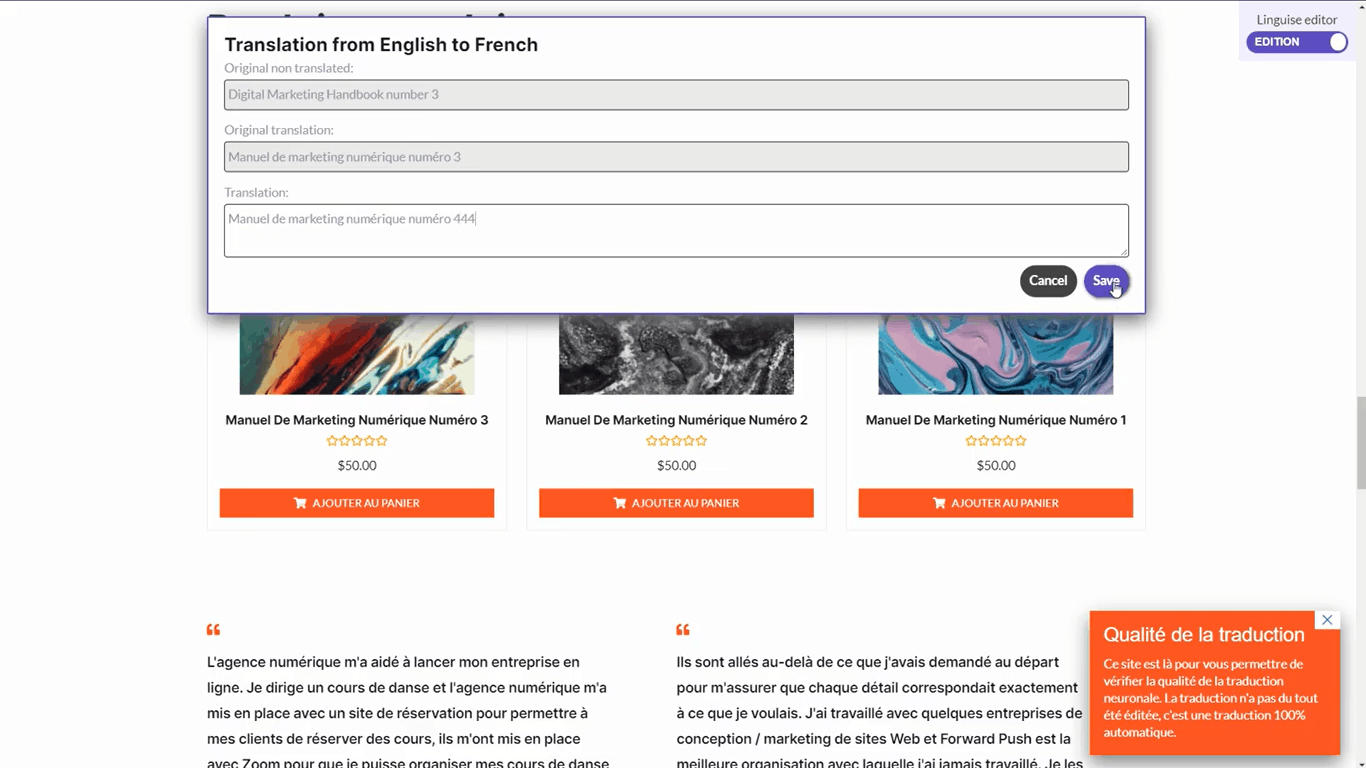 Add Translators to Your Account to Live Edit Translations
Add Translators to Your Account to Live Edit Translations
Linguise offers natural user management for each domain (so-called members), which is handy to live edit your translated content for the languages you don’t speak. Additionally, experts can localize your content for SEO.
- Click on the top menu bar menu named “members” to manage the user associated with the domain.
- From there, you’ll be able to invite users using their email. Pick up a role to limit their access to some part of the translation (admin, manager, or translator). Admin has access to all the website settings, including the billing part. Managers handle everything related to all languages content, including global rules. Translators on their side are limited to one or several language editions from the front end.
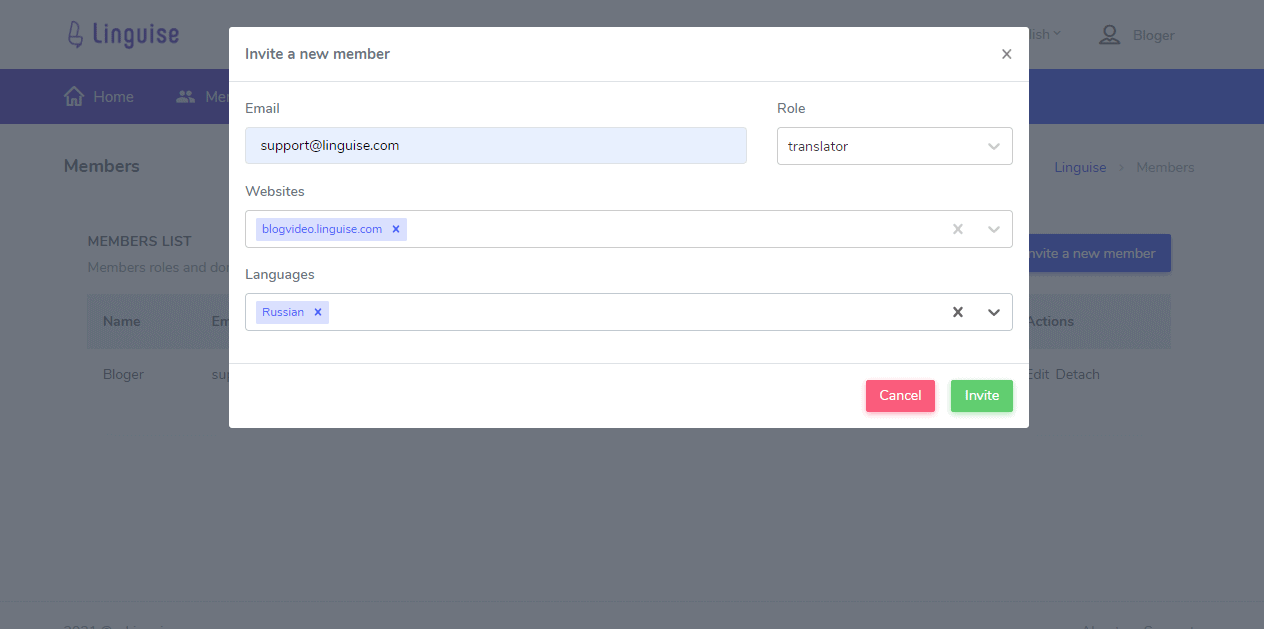 Linguise is so much more than just a translation service. It works together with you and the CMS you’re using to ensure high-quality translations and search engine optimization. As far as website translations are concerned, it is the best service in the market. So don’t miss out on the chance to tap into your website’s potential in international regions.
Linguise is so much more than just a translation service. It works together with you and the CMS you’re using to ensure high-quality translations and search engine optimization. As far as website translations are concerned, it is the best service in the market. So don’t miss out on the chance to tap into your website’s potential in international regions.
Sign up for a free month of translation here.



No Comments