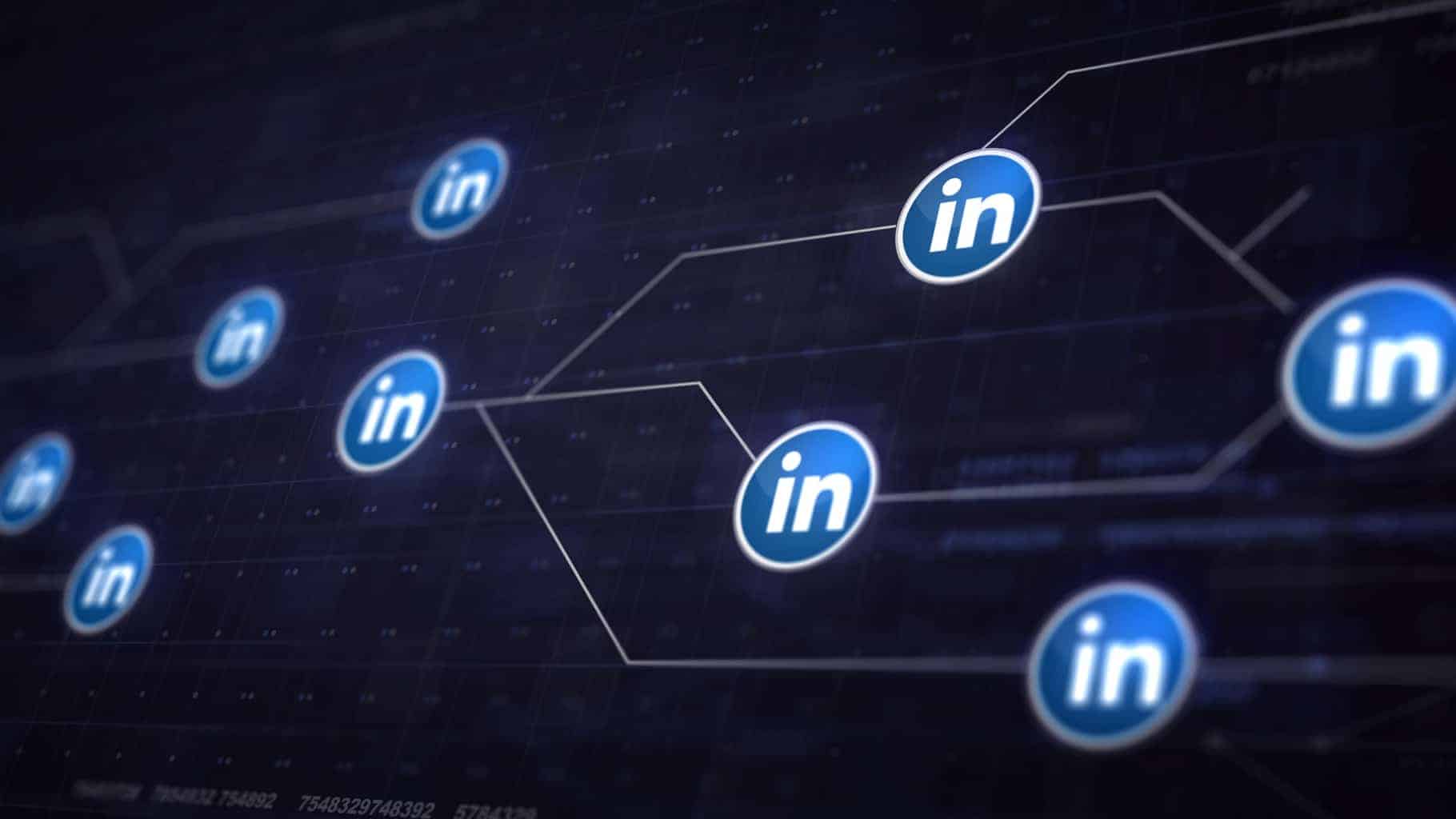
01 Sep How to Automatically Publish from WordPress to LinkedIn-The Ultimate Guide!
You might be actively using LinkedIn, and chances are that you do have a profile there. However, have you ever thought if you are using the social network in the most productive way?
LinkedIn can be a career maker for you if you use it the way it should be used. All you need to do is get the content to the right person and see what happens. Now that you are creating amazing content, you have all the right reasons to directly post from WordPress to LinkedIn.
Why LinkedIn?
Generally, the people who are fond of LinkedIn are productive enthusiasts whose eyes are always fixed on the next great thing. Or amazing life hacks.
Although you are writing all the good stuff on your WordPress site, your content is mainly addressing the demographic of the audience whom you are attached to through LinkedIn. However, they are unable to see your work is because of the fact that your WordPress content is SEO and
organic traffic.
Therefore, you need to find a way to get your stuff to the LinkedIn audience. Thus, by posting your content directly from WordPress to LinkedIn will save your day. With just a few steps, you can get going, and that too, without really compromising on your SEO strategies. Download the plugin WP LinkedIn Auto Publish, and get straight to business.
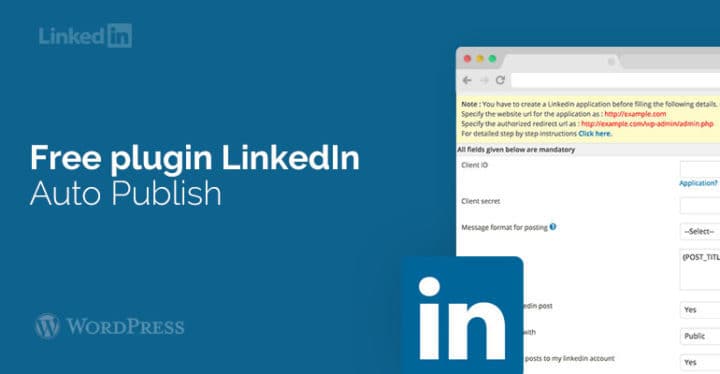
From WordPress to LinkedIn
Once you have downloaded the plugin, you will notice a new add-on in your sidebar. This plugin is unique because of its clean design and easy to use interface.
Connecting and Selecting Your Profile
Let’s take the first step by connecting your profile to LinkedIn. Search for the LinkedIn button and click to authorize your account for the plugin. Once you get authorized with the plugin, you are actually a few steps away from pushing your stuff directly to LinkedIn.
Next, you need to select what you want to share and how much of it. Under the Profile selection tab, you will see all your profiles. From those profiles, to choose the LinkedIn profile you want to share to. With that been done, you are quite ready to jump to the sharing options, the real deal.
Sharing Options
Once you are into the Sharing Options tab, there you will come across some shortcodes on the left side. These shortcodes represent an element of your work that you will be sharing directly to your LinkedIn profile. Whether it is the full content of the post that you require or only the website title. Whatever it is, just fill out the template here according to your needs.
You can adjust this on a post-by-post basis and you won’t have to enter the default formats with every post.
Moreover, you choose the default profiles to share to. You can also control the categories that you don’t want to share to LinkedIn.
Additional Options
Additional Options are simple and effective. If you want more control over your content, you can choose not to post by default. Secondly, another option is hiding of the posts columns. Although this is not the WordPress to LinkedIn metabox, it offers quick-view column.
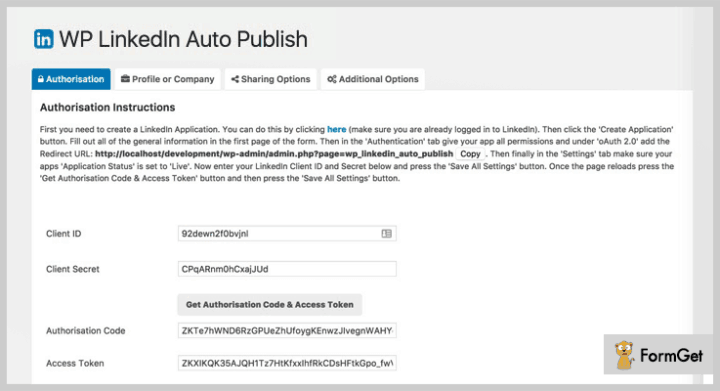
As you get inside the post, the time for business comes, the method for writing the content is all the same. However, the metabox to the upper-right corner of your screen will be different. Remember that by default it is even above the Publish panel. Once you are all set and to go, and you have your post ready to share, hit the Share Now or publish the post button.
The Post Itself
As you have shared your post now, it will appear in your LinkedIn feed. The only disadvantage of this method of sharing is that you cannot share the entire post on LinkedIn. This happens due to the API the platform offers.
Get to Linking In!
Once you have your plugin and the default template set up, all your profiles connected, you are ready to get to sharing. Your content is all set to reach large numbers of people. Therefore, do not miss this potential opportunity that LinkedIn has to offer.
_
Thank you for reading today’s article. We presented the ultimate guide on how to automatically publish from your WordPress website to your LinkedIn profile. If you need additional help from us or you have any questions regarding this article, please feel free to contact us below in comments, and we will do our best to help you in any way we can.



Jerry
Posted at 00:01h, 06 NovemberJetpack also offer automatic post share to Linkedin, Google plus, twitter. No need to install any plugin for auto-share. Jetpack is the default plugin offer by WordPress..