
28 Jul How to Reset Your WordPress Website
At times, you just want to start all over again with your WordPress blog. Don’t you just wish there was a quick reset button you could hit, and restore your WordPress site to its original settings? This button would come in handy for testing purposes, if you’re a WordPress developer, or simply when you just want to go back where you started.
In this quick post, we will show you exactly how to reset your WordPress website, so you can do it whenever necessary without breaking a sweat. Are you up for the challenge?
There are two ways you can reset your WordPress website:
- Delete your WordPress installation, and reinstall a fresh copy
- Use a WordPress plugin (recommended)
Table of Contents
Delete and Reinstall Your WordPress Install
Deleting and reinstalling is the only sure fire way to overhaul your WordPress installation completely. Remove all the files, and reinstall everything. But from the efficiency point of view, consider how much time you’d waste as a WordPress theme or plugin developer if you had to delete/reinstall WordPress every time you needed to reset your test environment.
If you want to reset your WordPress just once, feel free to login to your cPanel, navigate to the File Manager, and tank that WordPress installation. You can delete your WordPress installation via FTP as well, so yay!
Of course, if you’re working with a local installation, just delete the WordPress folder, and start all over again. Removing your WordPress sites manually gets rid of all content, which means you have to re-upload media files if you’ll ever need them after the reset. Another thing, if you don’t know your way around servers, just because you’re a beginner, you will waste time and probably end up deleting the wrong files.
WordPress reset plugins, on the other hand, are far easier. You don’t have to do the heavy lifting, and the plugins will do it for you. Let’s start with a one of a kind WordPress reset plugin.
WordPress Database Reset
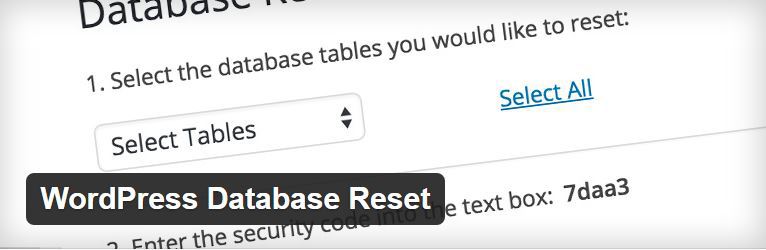 From the plugin’s page, WordPress Database Reset is “…an easy way to reset [your WordPress] database to the state…right after you install it for the first time.”
From the plugin’s page, WordPress Database Reset is “…an easy way to reset [your WordPress] database to the state…right after you install it for the first time.”
Yeah, you don’t have to reinstall WordPress yourself, just install WordPress Database Reset and quickly erase junk content that accumulates in the wp-options table, or easily obtain a fresh WordPress installation for testing purposes.
Designed by Chris Berthe, WordPress Database Reset has a rating of 4.8/5.0, and over 20k active installs. Just install the plugin, and access the reset screen by navigating to Tools -> Database Reset.
You can choose to reset specific database tables or all of them. Type in the generated confirmation code, and click the Reset Database button.
Then we have…
WordPress Reset
Purge posts, comments, dummy content, and start all over again with the capable WordPress Reset plugin, a simple but excellent reset plugin by Matt Berthe.
With a rating of 4.5/5.0 and over 10k active installs, WordPress Reset is making its mark. You can delete all of your custom changes (+ posts + comments), without deleting files such as images and videos in the wp-content folder.
If the admin user exists, it will be recreated, but if it’s non-existent, the logged in user will be recreated complete with its current password and email address. The blog name is preserved as well.
All you have to do is install WordPress Reset by going to Plugins -> Add New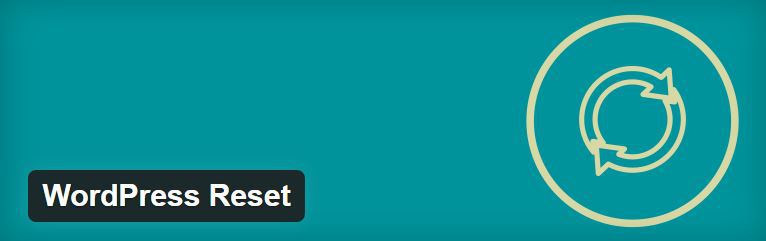 , and searching “WordPress Reset” Click the Install Now, and activate the plugin. Alternatively, you can download the plugin from the WordPress repository, log in to your WordPress admin area, and navigate to Plugins -> Add New -> Upload.
, and searching “WordPress Reset” Click the Install Now, and activate the plugin. Alternatively, you can download the plugin from the WordPress repository, log in to your WordPress admin area, and navigate to Plugins -> Add New -> Upload.
On activation, navigate to Tools -> Reset to launch the reset screen. Here, just enter the word “reset” in the confirmation field provided, and click the Reset button.
And that’s it.
Now you know how you can reset your WordPress site quickly. Have questions, comments, or tips? Share below.



No Comments