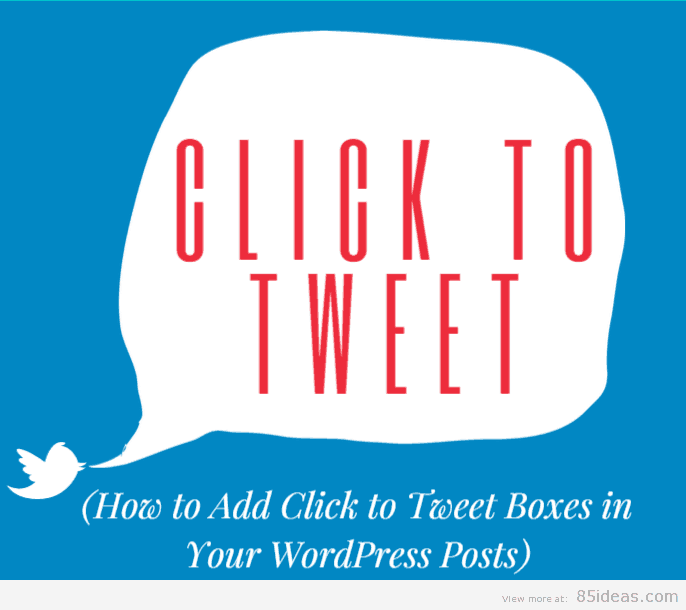
18 May How to Add Click to Tweet Boxes in Your WordPress Posts
Recently, we covered the topic of installing the Facebook commenting system on WordPress. The sole reason for installing such plugins is to leverage the social media presence of your website and its networks. The general rule of thumb is simple; the more people share the content or anything associated with it, the more chances that it will go viral and bring more visitors to the website.
Twitter, apart from Facebook, google+ and other forms of media offers a great platform for leveraging the social media power. The power of 140 characters is quite astonishing and people love to share small ideas that can change the world. The articles that you produce on the daily basis have so many small ideas lurking around. These ideas can either make the readers think or give them a simple hint of what the whole article is about.
Many readers like to jump around the article and try to absorb the content using main points. The idea can be leveraged by using a click to tweet box in your WordPress posts.
Today, we will go through a simple tutorial on How to add Click to Tweet Boxes in Your WordPress Posts. The tutorial will enable you to add simple tweet boxes throughout your posts and make readers tweet them, increasing the exposure of both the article and the website.
So, why the wait? Let’s start installing simple Tweet Boxes in Your WordPress Posts with the help of Better Click to Tweet WordPress Plugin. There are other popular plugins for achieving the same result. But, we choose Better Click to Tweet for two reasons:
1. Other Tweet Plugins are out of date and are not updated.
2. Better Click to Tweet supports the latest version of the WordPress 4.2.2.
3. We always want to make sure that everything works with the latest version. If you still want to try other plugins, you can go forward and take a look at Click to Tweet, which stopped updating six months ago. The Better Click to Tweet is a rework of the same plugin and the tutorial will work for both the plugins.
Table of Contents
How to Add Click to Tweet Boxes in Your WordPress Posts
Step 1: Download the plugin from the link mentioned above. After downloading, the installation is similar to other plugins. Activate the plugin to get started.
Step 2: After activating the plugin, go to the plugin settings.
Step 3: You will see a twitter handler box. You need to enter the Twitter handler without the @ sign. Save the settings to proceed further. For example, if you twitter handler is @xyz, then only put ‘xyz’ into the box.
Step 4: Create a post with the content and add the simple shortcode to use the power of the Better Click to Tweet Box.
[bctt tweet=”85Ideas is not limited to just 85 Ideas, it is more than that”]
It will look like the following. Check how awesome it looks like! I am in love with this plugin!
Step 5(Optional): If you are feeling disappointed with the style of the tweet box, then can customize it by editing the plugin CSS, which can be found at /wp-content/plugins/PluginName/assets/CSS/styles.css.
Make changes to get the desired effects on the tweet box.
If you are not sure what to do. Then take the help of a professional WordPress developer. Never change a code that you do not understand. This can make the plugin non-working and can cause effects not warranted at any time.
Other things to remember while using the Plugin
The plugin is an improvement and still have some limitations that you should keep in mind. The tweet length is kept at 117 characters because of the twitter name and also the capability to link back to the post.
You can also use URL shortener for more characters control.
If you are using the visual editor, you can easily use the BCTT birdie icon to insert the shortcode and improve your productivity of the plugin.
The plugin is open source in nature and if you are a developer and interested in contributing to the plugin then you can go forward and add some beautiful functionality to the plugin. Also, the plugin is developed by an independent developer Ben Meredith.
Over To You
Today, we went in a detailed tutorial on how to implement the tweet box in the WordPress post. All the work is done by the Better Click To Tweet plugin for WordPress. This plugin works on the most popular plugin of old time, the Click to Tweet plugin.
The plugin stopped updating, and hence we skipped it. But by any means you are thinking about using the old plugin with your Old WordPress version, you can use this similar tutorial to achieve desired results.
With the help of tweet box, you can easily give your posts and blog much better exposure through Twitter.
Have any questions in mind? Or having trouble installing the plugin? Then comment below and let us know. Also, show some love and share the article with your friends and peers.



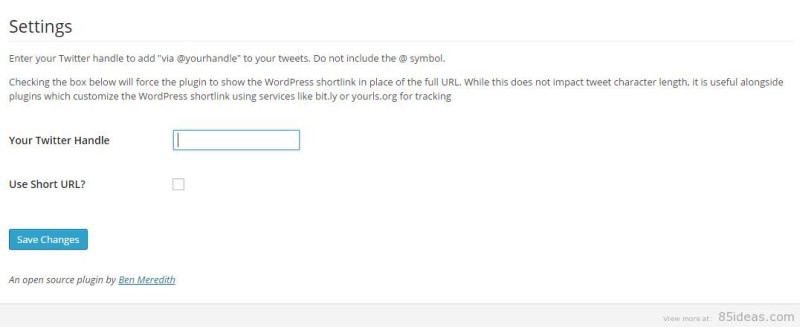
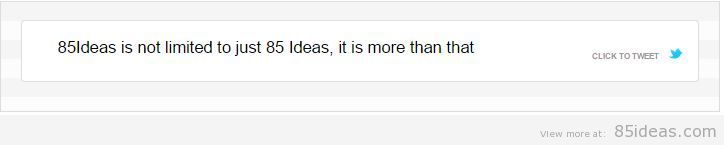
Nick Sailor
Posted at 14:59h, 02 JulyI’ve seen another neat wordpress plugin to create Tweetable quotes, TweetDis. Seems like it’s gaining ground.
Brian H
Posted at 17:03h, 10 JulyHi Nick,
The plugin you mentioned seems great but really expensive for something that is so simple to do. Most social sharing plugins these days such and Easy social sharing seem to have it built in as standard which is what we use.
APNA TARIKA
Posted at 05:10h, 03 Novemberhi, nitin this is a great plugin, i was looking for something like this to allow visitors to share specifically chosen text. thanks for sharing
Brian H
Posted at 14:38h, 05 NovemberHey,
Thank you for stopping by, I am jubilant you found the solution you were after 🙂
To help Nitish out please rate this article or share it thanks in advance.