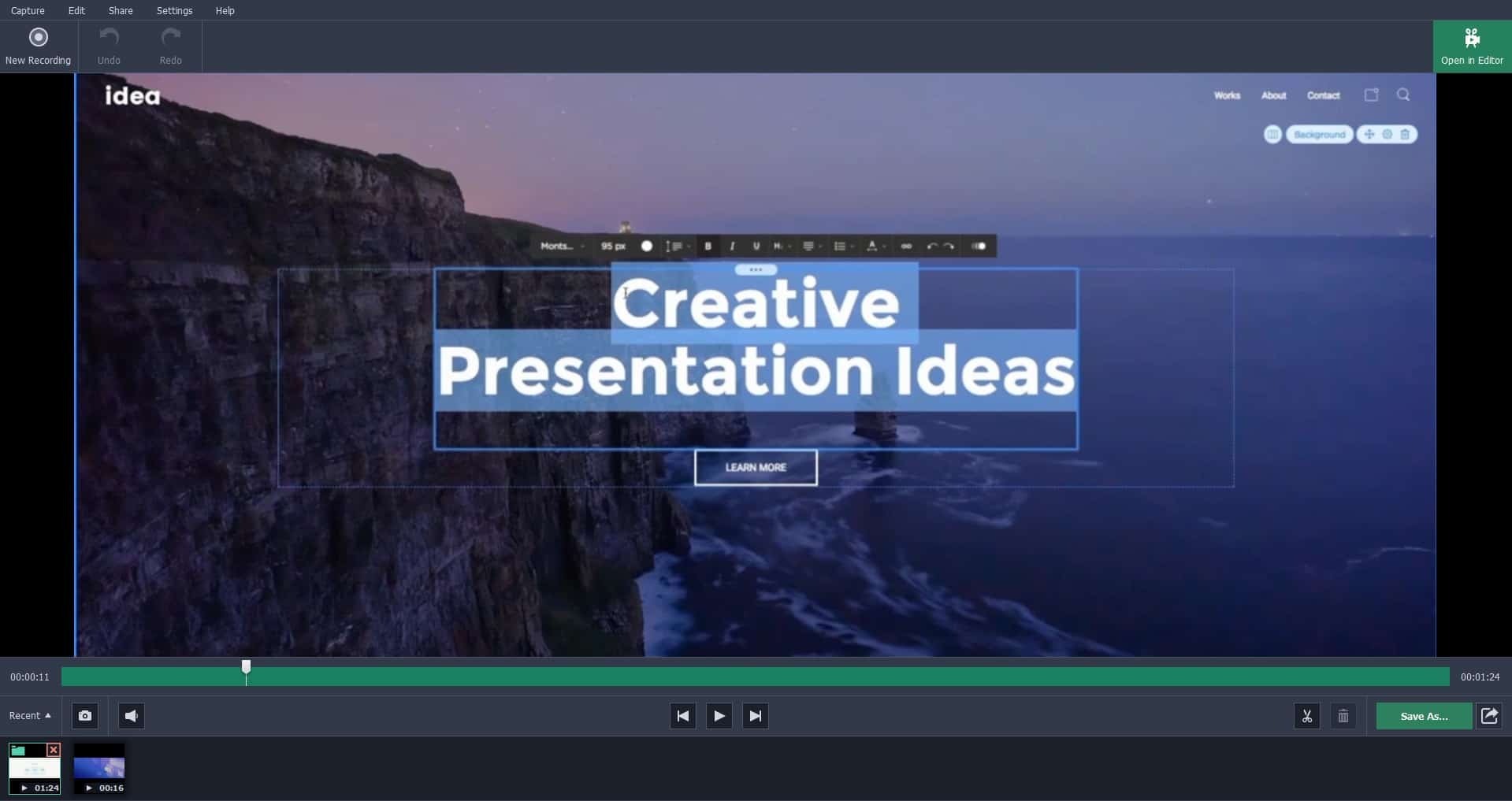
17 Mar How to Bring Your WordPress Tutorials to Life with Video
Any expert should share his knowledge with the beginners of his field to keep the culture of learning alive and help others out. WordPress is user-friendly but there are many times when it gets difficult for novice users.
Video tutorials are great options of providing first-hand learning of how things work. You must have relied on some of them on your early days figuring your way around WordPress and the different widgets.
If you are one of those who love making WordPress tutorials, there is a great tool you can use. It simplifies the whole process of recording to the final cut and provides different features to make the job efficient and easy.
 Movavi Screen Capture Studio is a powerful tool to bring your WordPress tutorials to life.
Movavi Screen Capture Studio is a powerful tool to bring your WordPress tutorials to life.
Let’s see what makes Movavi Screen Capture Studio suitable as a screen recorder for PC for your WordPress tutorial videos.
Capture Every Move you make on WordPress
Movavi Screen Capture software can be used to record anything that goes on the screen of your computer. You can include all mouse movements and show the exact buttons to click in your tutorial.
You can type in anything, close pages, work your way through WordPress integrations- the tool captures
everything you need to enlighten your viewers!
Add Audio and Webcam Output for Better Explanations
Movavi also lets you add footage recorded by your webcam and integrate it in your WordPress tutorial. The feature comes really handy when you need to explain something on the whiteboard or want to feature yourself in the video.
You can also use your mic and add your comments and explanations with your footage. Another option is to add the voiceover after the video is complete.
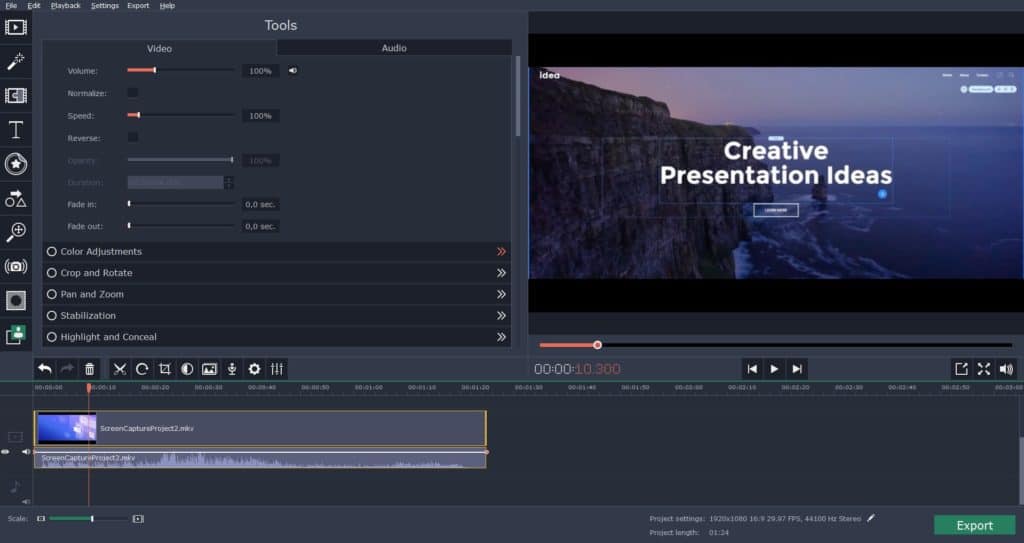
Edit video to Highlight the Important Aspects
Don’t think that Movavi only acts as a screen recorder for PC! It also comes with powerful and comprehensive editing tools to improve your video and make it stand out.
You are free to improve your explanations by using screenshots, arrows, captions and frames whenever you need them. The tool also lets you easily edit all your recordings in user-friendly ways. So a few clicks would suffice if you want to get rid of excess footage or tweak the quality of the tutorial video.
Make Boring Tutorials Fun
You can also edit saved videos and capture streaming webinars or other tutorials playing on your desktop screen with Movavi. Then you can just use the editing tools and to add webcam footage, visual effects or audio and give it a fresh perspective.
If you want to extract the audio from a video tutorial and make your own WordPress podcast, then Movavi will also come to your rescue!
You can also use the program to upload your WordPress tutorials directly on Youtube and cut down a few steps in the manual process.
High Quality Videos
Movavi Screen Capture Studio doesn’t compromise on quality and you always get spectacular full HD quality tutorial videos. All videos support 1080p so that you can show the minutest detail and activity happening on your PC screen.
You can also adjust the fps as per your need to a maximum of 60 frames per second. The program is really useful if you want to make professional WordPress tutorials maintaining industry quality standards.
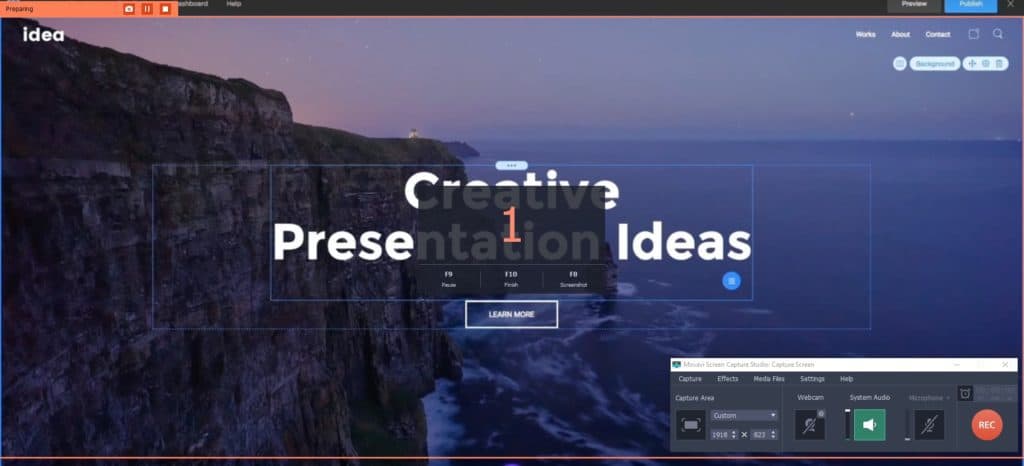
Movavi can be your Friendly Screen Recorder for PC and More!
You can get your hands on a simple and lightweight desktop screen recorder and also access powerful editing tools at one place with Movavi Screen Capture Studio. If you like to spread your knowledge about WordPress using tutorials, video blogs, webinars or video recordings then it can be one of the best resources available.
You can make learning fun and effective with Movavi!



No Comments