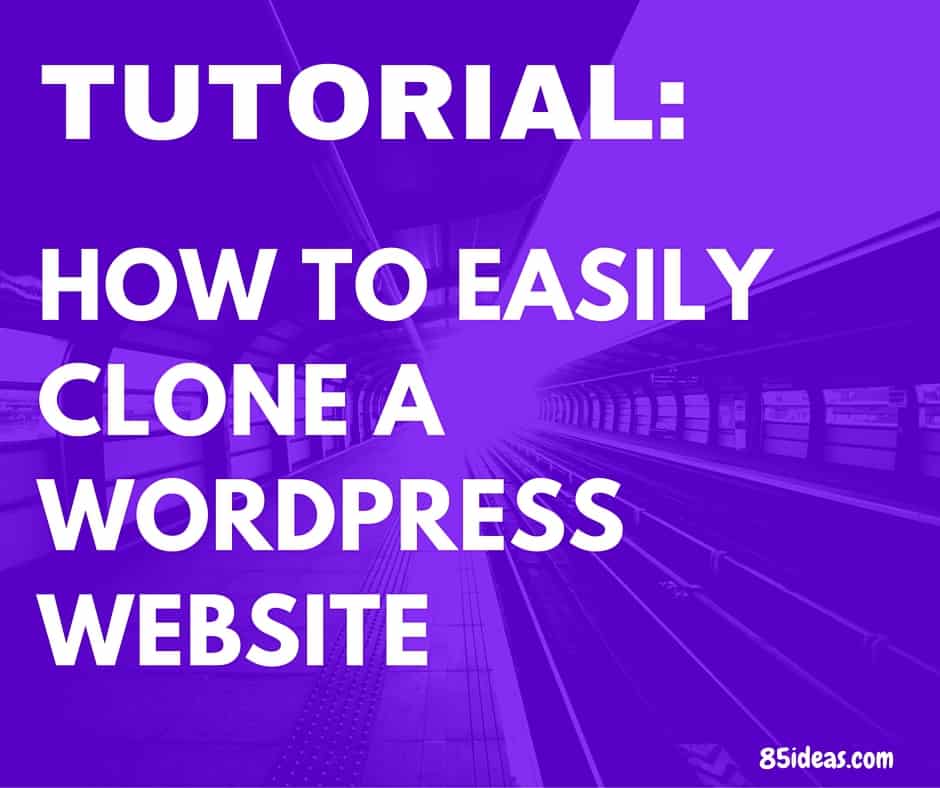
14 Feb How to Easily Clone a WordPress Website + 3 Helpful Plugins
Today, we will look into the task of cloning a WordPress website. The process is simple, but it’s not that easy to remember, at least, for a newbie.
So, it’s advisable to keep the list of steps opened while going through the process and keep on cross-checking each of them.
Let’s start!
Table of Contents
What is Cloning in WordPress?
Every WordPress website consists of two parts, front-end (file manager), and backend (database). And, both of these are required to make a website work properly.
Now the cloning in WordPress just means, copying both ends from one server and then putting them online on the other.
In the case of website transfer from one host to another, the domain remains same, but in the event of an unethical attempt, the domain will not be same, creating a duplicate copy of the complete website.
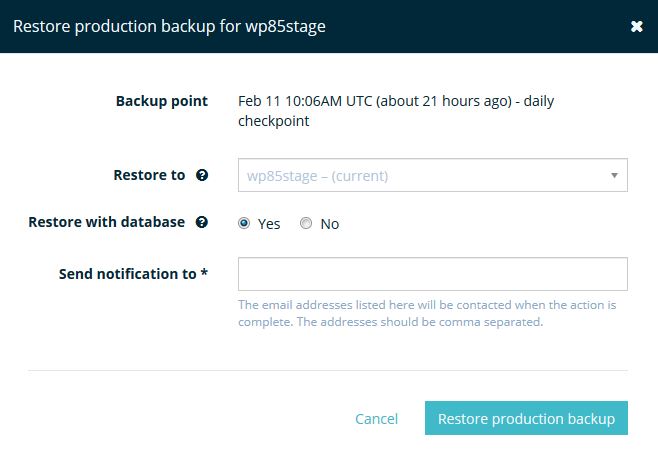
But, any such unethical attempt requires access to the backup file or both front-end and backend. This is the reason why keeping your site live on a secure and premium server is extremely necessary.
Why do you need to clone a WordPress website?
Now that I’ve already explained the basics, answering this question sounds silly. Still, the need arises when someone has to either change the base server or want to deploy and make a complete duplicate website.
How to Easily Clone?
Now, this is our original question. As I said earlier, this process is simple but not that easy to remember. But, as we’re talking about WordPress here, so simplicity is expected. And, thanks to dozens of third-party developers, we have multiple plugins (both free and paid) that can take care of the cloning part on their own.
Still, you need to go through certain steps manually, as those plugins have certain limitations. Without wasting any more time on details, let’s have a look at the steps involved in cloning a WordPress site.
Step 1 – Login to the server and create a compressed file of the complete files and folders at front-end. After then, download the same.
Step 2 – Now, move onto the Database part and export all the tables present there. In other words, we’re taking a backup of the database section.
Step 3 – Transfer the domain to the new host, and once the authentication is done, add it to your Domain Manager and keep it active.
Step 4 – Now, create a new Database on the new server and put up a new name, username and password credentials.
Step 5 – Upload the backend files to the new Database you just created, and do the same with the front-end files.
Step 6 – Decompress the files and folders at front-end and open the wp-config.php file. In this, change the Database name, and its related username and password with the new credentials.
Once the configuration is done correctly, and the server is refreshed to reflect the changes, the website cloning process is done. For safety purposes, do not delete the files and folders (even database) from the previous host, until the site is working totally fine on the new server.
Best Plugins to Clone a WordPress site
You can either follow the steps above manually or take help of a plugin to automate some of them. I’ve used both methods in past, and will always recommend the plugin one unless you’re a developer or all set to become one (in other words, requires technical skills).
#1 BackupBuddy
BackupBuddy is the only premium plugin on this list and has the features to justify its price. It can take care of all three activities, backup, restore, and migration. The plugin is regularly updated to ensure proper compatibility with the modern requirements and WordPress script version.
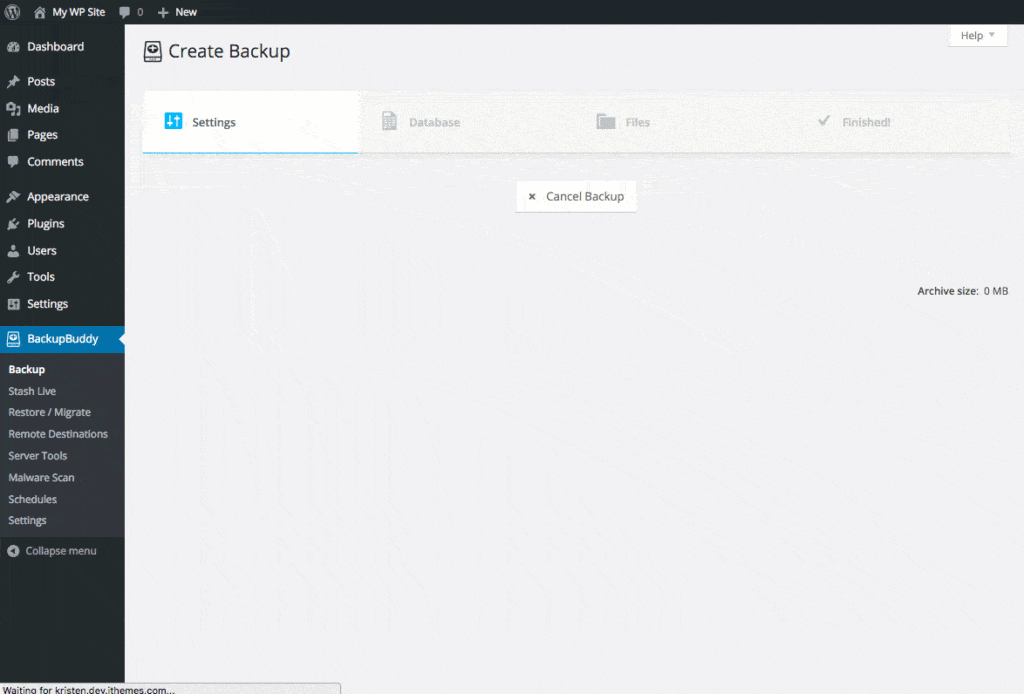
Moreover, it can also protect the website from malware attacks, hacks, server crashes, and much more. It can even help you restore a deleted file. The best part is that it can even take care of the malicious code.
#2 UpdraftPlus
It’s one of the best free solutions for migrating a WordPress website. The product is of premium class and it can keep regular backups on cloud storage and local storage, and can restore a complete website with a single click. The product is reliable and has been tested to work properly on different WordPress environments.
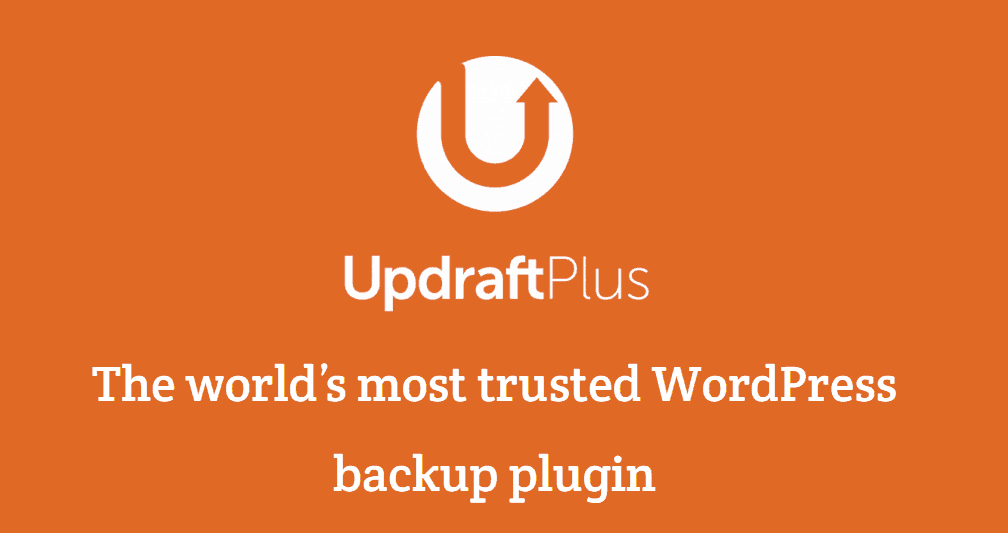
If you still find issues, their support forum is always updated with quick support. It supports international languages and is fully translatable. Moreover, it can fix minor database related issues, and the premium version can even keep the backup in encrypted form.
#3 Duplicator
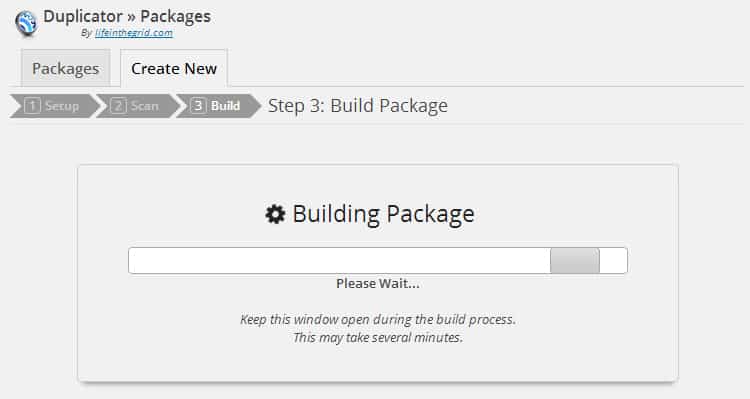
As you can judge from the name itself, it’s capable of duplicating a website from one server to another. The free version is a serviceable option for all the basic requirements, but there is also a pro version which can unlock all the premium features like backup scheduling, cloud storage support for Dropbox and Google Drive, and few more.
Conclusion
I hope you find this guide, one stop solution to everything related to WordPress site cloning. Now, it’s your time to share this guide with all your friends and keep them informed of this method. In the case of any doubt, we will be available in the discussion section below. Peace!



Eugena
Posted at 04:00h, 12 FebruaryCloning is important to even simply back it up everything or you might be setting up a testing environment or staging server online. Cloning comes up with some plugins and Duplicator is the best plugin I used so far.
Kathir
Posted at 04:12h, 07 MarchThanks for the guide, i used duplicator plugin to clone my site.. its better, easy and free. But its little difficult for newbies, follow the above guide and official guide from duplicator to clone your wordpress blog easier and faster.
Regards,
KATHIR
Alice Clayton
Posted at 08:49h, 09 SeptemberI use the Duplicator plugin to clone my site and it was good. It is important to even simply back it up everything or you might be setting up a testing environment or staging server online