
18 Jan How to Increase Your LinkedIn InMail Response Rate?
Email marketing is a big part of every brand’s marketing strategy, and LinkedIn InMail shows a three times higher response rate than regular emails. Most people ignore regular emails or read them and don’t respond. Some emails even go directly to the spam folder.
To tackle this issue, you can use LinkedIn InMail because people respond to it. LinkedIn has increased the weekly limit for new connection requests has been increased to 100 by LinkedIn, and people are looking for new, innovative ways to connect with prospects and potential customers.
Even after following all proper guidelines and rules, LinkedIn may limit connection requests, so you can use the Octopus CRM LinkedIn automation tool to automate your prospecting, connection requests, messages, endorsements, etc. As an alternative, you can switch to LinkedIn InMails at any time.
Since its inception, people have abused InMail with many unsolicited, automated emails. In this guide, we’ll learn what InMail means on LinkedIn, how to write the subject line, and how to increase InMail response rate using LinkedIn for sales.
Table of Contents
What Is InMail on LinkedIn
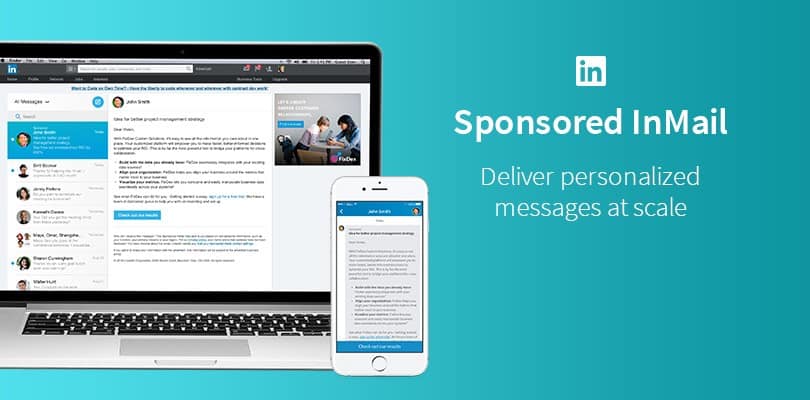 Through LinkedIn’s InMail feature, you can send messages to people that you are not connected with on the platform. You can make great professional connections with LinkedIn, but you cannot send a private message to someone, not in your connections. This issue is solved by InMail that is just an extension of the Messaging feature.
Through LinkedIn’s InMail feature, you can send messages to people that you are not connected with on the platform. You can make great professional connections with LinkedIn, but you cannot send a private message to someone, not in your connections. This issue is solved by InMail that is just an extension of the Messaging feature.
Once you upgrade to any of the Premium plans, you will be able to InMail. You can access it on the app’s bottom or by clicking on the Messages tab after signing into your LinkedIn account. You cannot send InMail if you have a Basic LinkedIn account, but you can still receive them from other accounts.
Once you subscribe to one of the Premium plans, you will be allotted a monthly amount of InMail messages that you can send. If you use all of them and want to send more, you have to purchase more InMail messages. Depending on the number of messages you want, the cost may vary, but it is around $10 for one InMail message.
Benefits of using InMail:
- InMail is a part of LinkedIn’s standard messaging, and you may find it difficult to see its benefits and how it helps you. The ability to send messages to accounts, not in your network is great for marketing purposes.
- When you open a LinkedIn account, not in your network, you will see a lock next to the Message button on their profile if your account is Basic. Once you get the Premium subscription and unlock InMail, this lock will disappear, and you can send messages to anyone.
- When you receive an InMail message, it has an InMail label below, differentiating it from regular messages.
- You can send messages without a connection request through InMail, and there is no need to waste time searching for contact information.
- You can reach out to both active and passive candidates and track results and responses from them.
- If you receive an InMail response from a recipient within 90 days, you receive Linked InMail credits. You can use it to send more InMail messages even when your monthly limit is over.
How to Send InMail on LinkedIn
Using LinkedIn InMail is not a complicated process. You have to upgrade to one of the Premium plans, and the feature will be unlocked for you. Based on the number of monthly messages you may send, choose one of the following plans first.
| Plan | InMail Messages |
| Career | 3 monthly messages |
| Business | 15 monthly messages |
| Sales | 20 monthly messages |
| Hiring | 30 monthly messages |
After subscribing to a pack, you can open any LinkedIn profile, even your Connections, and click on Message to send them an InMail. You can even use a sales navigator extractor to find email addresses of people and directly email them if you’d prefer that. Enter the subject line and write your mail before hitting Send.
The subject line can accommodate 200 characters, while you can add 1900 characters in the mail’s body. You can open your profile and purchase more InMail messages if you want. Also, it is possible to stop receiving InMail messages by turning them off in the Communications tab.
Subject Line for LinkedIn InMail
When you send an InMail, the most crucial part is to make an excellent first impression and stand out from the rest. If you have received boring mail in the past, you will understand the value of an excellent subject line. It must compel your recipients to read the body of your mail and send a response.
Your InMail body should be concise and straight to the point. It can include a demo call or a sales pitch to interest readers and get their attention. Use a compelling CTA so that readers think of replying or contacting you after reading your InMail. Therefore, your InMail’s subject line is vital so try your best to keep it unique and compelling.
LinkedIn InMail Subject Line Examples
We have curated some innovative and effective InMail subject lines from successful lead generation and marketing campaigns. Take a look for inspiration.
- “Knock Knock” – You can write a humorous message starting with a catchy Knock Knock joke. People generally say Hi or ask a question, so people will want to read what comes after Knock Knock.
- “Question on a topic” – You can ask a quick question on something related to your niche. Interested readers will surely respond to this.
- “Hey (wrong name)! Sorry, hi (right name)” – Start the subject line by using the wrong name of the person and then say the correct name. It will catch the person off guard, and he will indeed read your InMail after that.
- “Congrats on your new job” – You can use Sales Navigator to find leads who recently changed their jobs and send them an InMail.
- “Loved your recent post” – You can use the Sales Navigator to look for specific content keywords. Once you see profiles related to your niche, you can send them an InMail with a subject line about their post before proceeding further.
Five Tips to Increase LinkedIn InMail Response Rate
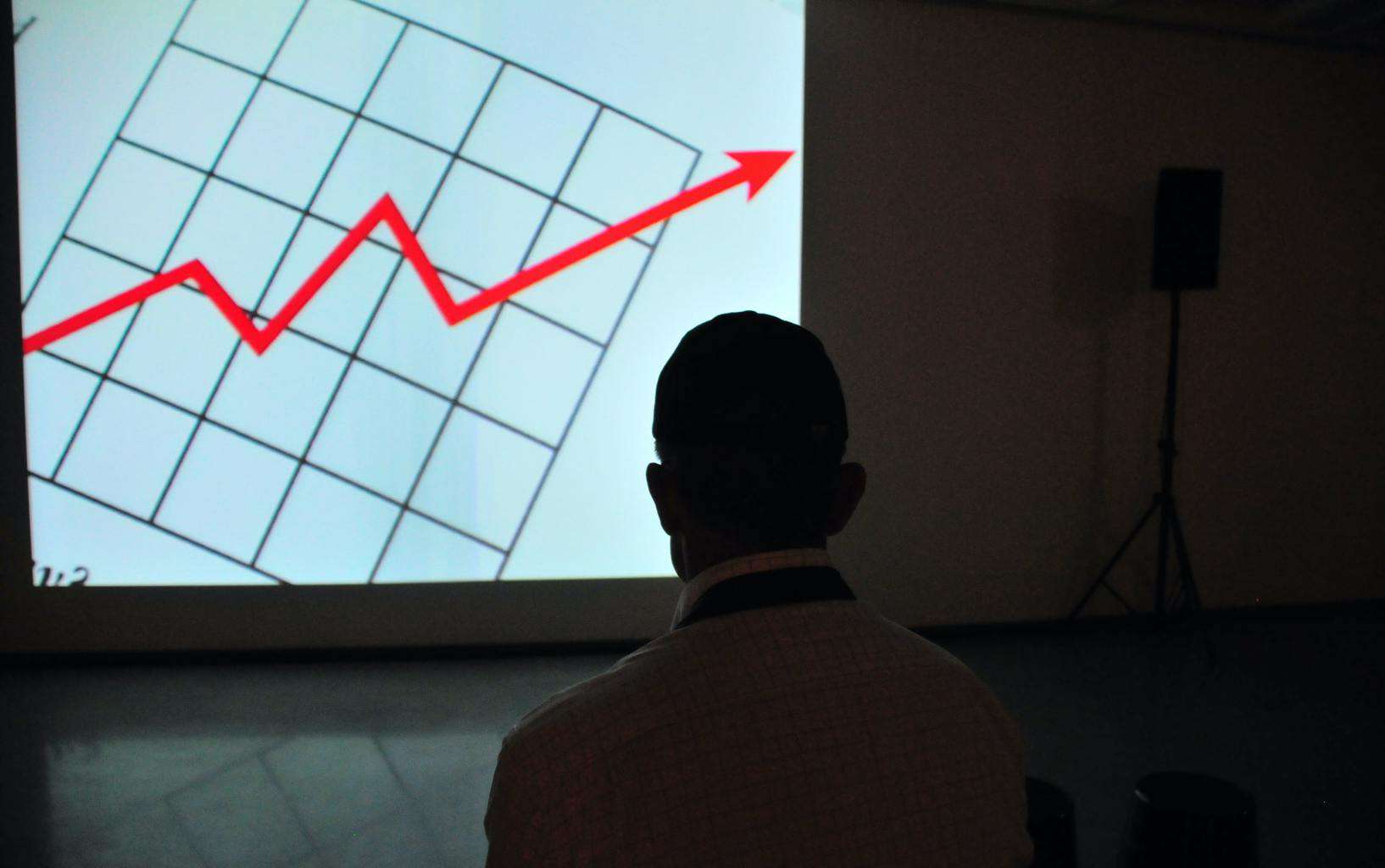 Here are some great tips to increase your LinkedIn InMail response rate:
Here are some great tips to increase your LinkedIn InMail response rate:
1. Stay Focused on Your InMail’s Goal
Your primary focus should be getting a response and starting a conversation with the recipient. Do not worry about anything else.
You will not seal a deal in the first mail, and your focus should be on building a relationship and conversation with the recipient. You can talk about their goals and career path further.
2. Select the Right Sender Each Time
People see who is sending them mails, and it is always better to send InMails from an expert or executive position. You can impress people with knowledge and depth of your industry and niche.
Do not send mails from an intern and try a position with experience. Your response rate will increase when recipients are impressed by the person sending the InMail.
3. Use an Attractive, Catchy Subject Line
Your InMail’s recipient will see the subject line, so try making it catchy and attractive. If the reader does not feel impressed, he won’t read the rest of your mail body.
Millions of emails are sent every day, and your response rate will go up only if the subject line pulls in recipients. Try out something different and do not follow boring simple templates.
4. Try to Keep the Mail Short and To-The-Point
Most people in today’s time are low on time and won’t read long, boring emails. People looking for work certainly don’t have much time, and you should keep your emails short and sweet to pull them in.
If a person opens your mail and sees it is comparable to a book, he won’t read it. Focus on your niche and send short InMails.
5. Make the Mail Personalized
With Octopus CRM, you can personalize your outreach messages to build your lead generation campaigns on LinkedIn. You can talk about something unique related to the recipient, their work portfolio, posts, etc.
Make sure you make your recipient know that this mail is made just for him and not part of 100 automated emails. People like seeing that the mail is meant for them and personalized, keeping them in mind. They will love reading the mail and will surely respond to it.
Conclusion
As we read above, most people respond better to LinkedIn InMail than regular emails. You can get a premium subscription to unlock this messaging feature. Use it to contact people who are not even in your Connections and build new business relationships.
We read about the importance of the subject line and some compelling examples. We also read some ways to increase your LinkedIn InMail response rates. Try out these strategies and generate more leads than ever.



No Comments