
08 Sep Instagram Keeps Showing Couldn’t Refresh Feed? Here’s Best Ways to Fix It
Imagine scrolling through your Instagram feed, eager to catch up on the latest adventures of your friends, only to be met with the dreaded “Couldn’t Refresh Feed” message. It’s a frustrating experience that can feel like being locked out of an entire world of creativity and connection. As one of the most popular social media platforms today, Instagram is our go-to space for inspiration, news, and community. Yet, even the best apps encounter hiccups that leave users feeling stranded in digital limbo.
But fear not! This article dives deep into why this pesky error appears and unveils some effective solutions to get you back to scrolling seamlessly. Whether you’re a casual browser or an avid content creator, we’ll explore practical steps that can help restore functionality quickly. From simple tweaks in settings to troubleshooting network issues, let’s uncover the best ways to refresh your feed and ensure you never miss a moment worth sharing again!
Table of Contents
Common Reasons for Refresh Errors
One of the most common culprits behind refresh errors on Instagram is a weak or unstable internet connection. When your Wi-Fi signal is spotty or your mobile data isn’t delivering consistent speeds, it can hinder the app’s ability to load new content. Even in situations where you think you’re connected, background applications consuming bandwidth can create hidden bottlenecks. To overcome this, try switching between Wi-Fi and mobile data, and pause any larger downloads that could be using up precious network resources.
Another factor often overlooked is an outdated app version. Developers frequently roll out updates packed with bug fixes and performance enhancements tailored to keep the app running smoothly amidst changing technology landscapes and user demands. If you’re stuck on an older version of Instagram, not only might you miss exciting new features but also expose yourself to glitches that disrupt functionality like feed refreshes. Keeping the app updated not only optimizes its performance but also ensures compatibility with newer devices and operating system updates, minimizing those pesky refresh issues.
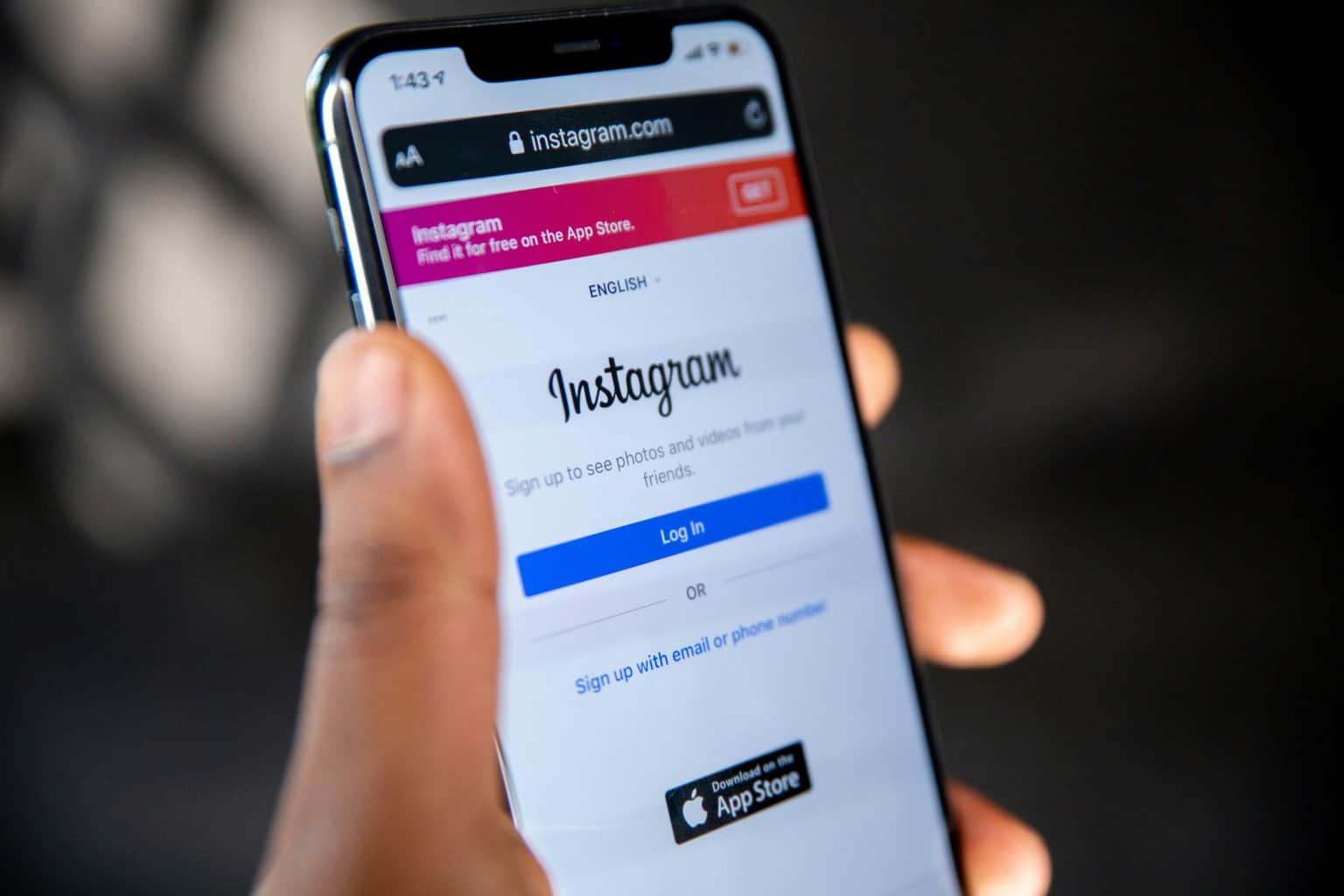 Check Your Internet Connection Stability
Check Your Internet Connection Stability
A stable internet connection serves as the backbone for a smooth Instagram experience, and often, issues stem from fluctuating signals or weak connectivity. Before diving into complicated troubleshooting steps, start by checking your connection stability. Use speed testing websites or apps to measure your download and upload speeds; anything significantly below what your provider promises could be a red flag. Remember, even if you’re connected to Wi-Fi, interference from other devices or physical barriers can disrupt the signal strength.
If you consistently notice instability in your connection, it may be worth switching networks—try toggling between Wi-Fi and mobile data to see if that alleviates the issue. Sometimes simply rebooting your router can make a world of difference; technology thrives on refreshes just like we do! Additionally, consider moving closer to your router or finding a less congested network if you’re in a public place. In today’s digital age where we expect instant access at our fingertips, ensuring that our internet is reliable becomes crucial not just for refreshing feeds but also for staying connected with loved ones and communities online.
Update the Instagram App Regularly
One of the most common yet overlooked fixes for the “Couldn’t Refresh Feed” issue is simply keeping your Instagram app updated. Each update comes packed with vital patches, enhancements, and new features designed to streamline your experience. Outdated apps can lead to compatibility problems, security vulnerabilities, and glitches that hinder performance. By ensuring you have the latest version installed, you not only gain access to the newest functionalities but also help minimize potential bugs that could disrupt your browsing.
Moreover, updates are often geared toward optimizing how the platform interacts with its vast user base—meaning that a fresh install may greatly enhance how quickly and smoothly your feed refreshes. The developers regularly fine-tune algorithms behind-the-scenes to improve load times and user engagement. So when you’re facing persistent issues, taking a few minutes to download an update might just offer instant relief! Regularly checking for updates is not only a good habit but also a proactive stance in maintaining an enjoyable social media experience on Instagram.
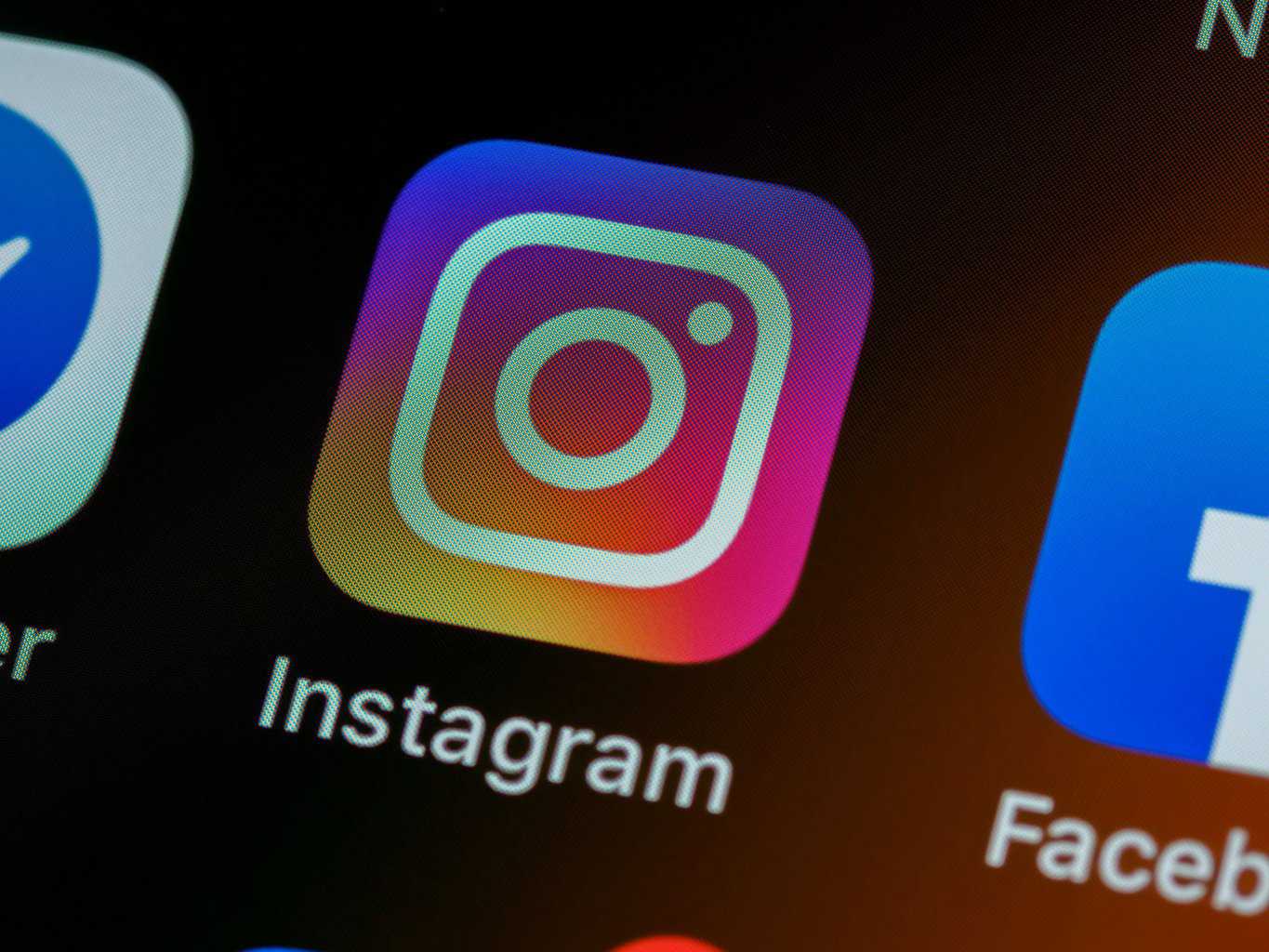 Clear Instagram Cache and Data
Clear Instagram Cache and Data
Clearing your Instagram cache and data can serve as a digital reset for the app, especially when you encounter the frustrating Couldn’t refresh feed error. When you regularly use Instagram, it accumulates a variety of cached files—these are temporary storage elements that help speed up performance. While they are meant to enhance your experience, an overload of cached data may sometimes hinder functionality. By clearing this clutter, you allow the app to rebuild its memory with fresh data, often leading to smoother navigation and improved loading times.
To clear your cache on Instagram without losing any critical information like login details or preferences, head over to your device settings rather than the app itself. On Android devices, go into Apps > Instagram > Storage > Clear Cache; for iPhone users, simply uninstalling and reinstalling the app achieves similar results due to how iOS manages cache. A clean slate not only improves performance but also might open up new avenues like viewing forgotten posts again or discovering updated features that were previously stifled by old data congestion. Prioritizing this routine maintenance could just be your secret weapon in maintaining a fluid social media experience!
Restart Your Device or App
Restarting your device or app might seem like a basic step in troubleshooting, yet it’s often the most effective one. When Instagram refuses to refresh your feed, this simple action can wipe away temporary glitches that bog down performance. A quick reboot of your smartphone clears its RAM and reloads all apps fresh from the start, allowing Instagram to reset its connection with its servers. Think of it as giving your device a brief nap; when it wakes up, it’s often more alert and ready to function properly.
Similarly, if you notice persistent issues within the app itself, closing and reopening Instagram can also make a significant difference. By shutting down the application completely—rather than simply minimizing it—you force it to shut off any lingering background processes that could be interfering with an optimal user experience. This refresh not only enhances functionality but also improves overall app responsiveness. Next time you find yourself staring at that frustrating “Couldn’t Refresh Feed” message, take a moment to implement these straightforward steps before diving into more complex solutions!
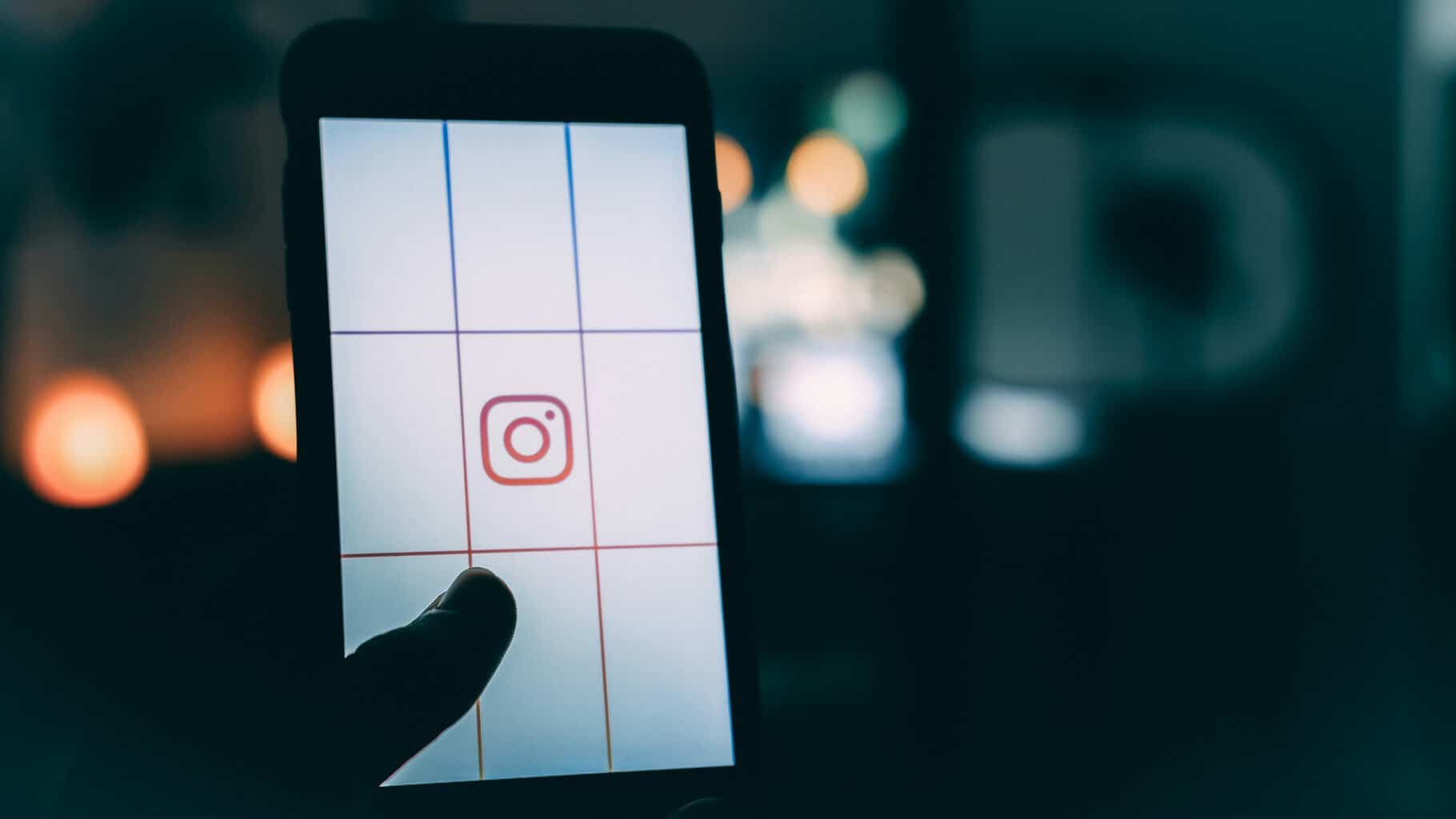 Reinstall Instagram to Fix Problems
Reinstall Instagram to Fix Problems
Reinstalling Instagram can often be the simplest yet most effective solution to a myriad of persistent issues, including that frustrating “Couldn’t refresh feed” error. This step not only removes any corrupted data that may be hindering app performance but also ensures that you’re using the latest version with all recent features and fixes. When you take this route, it’s an opportunity for a fresh start—clearing out accumulated glitches like unwanted baggage on your digital journey.
Before hitting the reinstall button, be sure to back up any crucial content, such as saved posts or drafts in your stories. Once reinstalled, you’ll notice how smoothly the app runs; everything from scrolling through feeds to uploading photos becomes seamless again. Additionally, it’s an excellent moment to reevaluate your notifications and privacy settings: sometimes, a little customization can enhance your experience even further. So if you’re feeling bogged down by performance hiccups or connectivity woes, consider giving Instagram a clean slate—it might just breathe new life into your social media engagements!
Conclusion: Troubleshooting and Moving Forward
In conclusion, while encountering the “Couldn’t Refresh Feed” error can be frustrating, it’s essential to view it as an opportunity for growth both for users and the platform. Each troubleshooting step not only aids in resolving immediate problems but also sheds light on how integral a healthy digital environment is to our daily experiences. Reflecting on connectivity issues or app updates can prompt valuable adjustments not just within Instagram, but across other platforms too.
oreover, embracing regular maintenance routines—like clearing cache or updating your app—can enhance performance significantly over time. This proactive approach fosters a smoother user experience and lessens the likelihood of interruptions in the future. Ultimately, understanding these technical hiccups allows users to navigate social media landscapes with greater resilience and insight, turning potential roadblocks into stepping stones toward a more engaging Instagram journey.
Additionally, for those looking to streamline their workflow and ensure important documents are easily accessible, leveraging a tool like MS Excel to PDF Converter can be a game changer.



No Comments