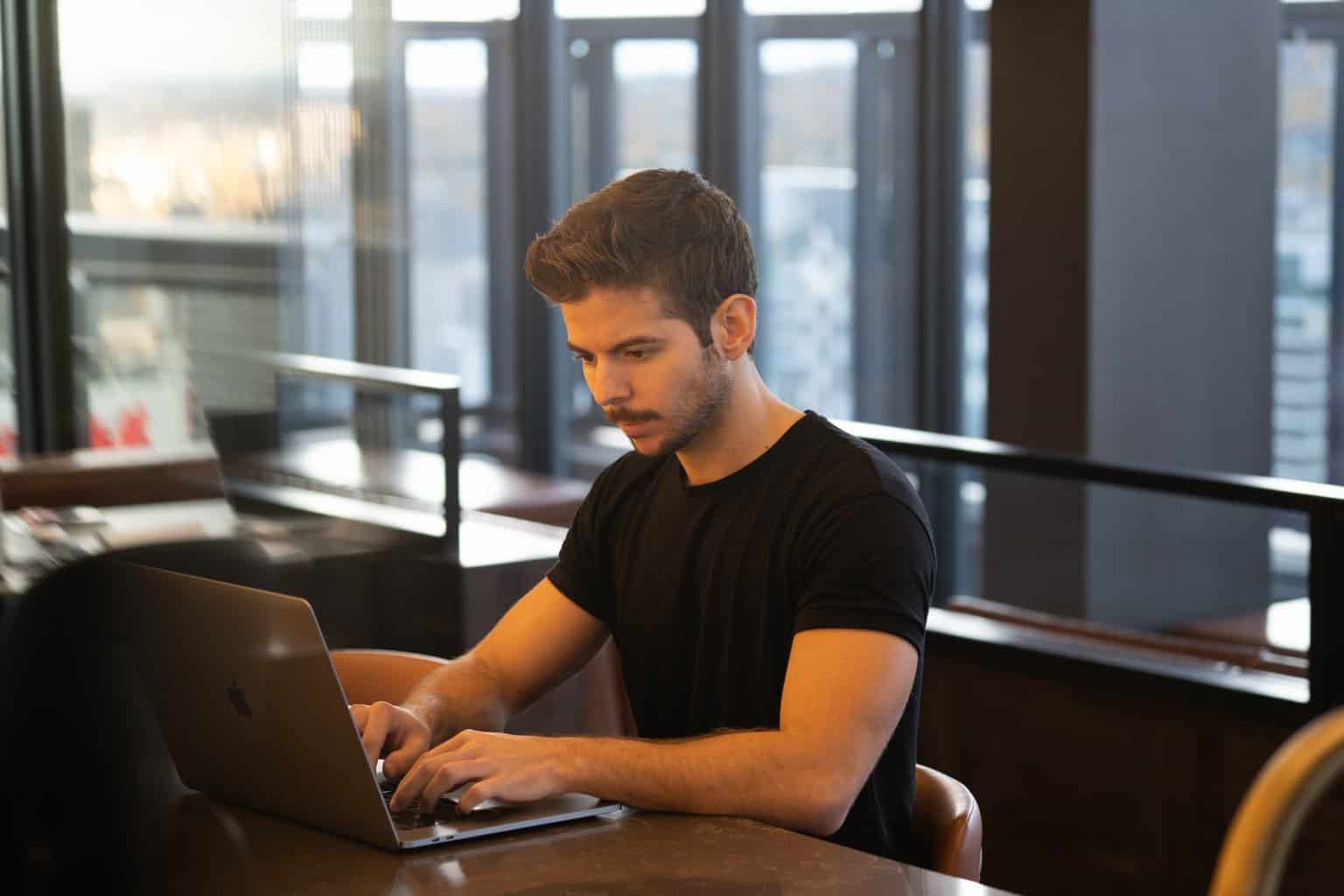
06 Jul How to Repair WordPress Database
WordPress is a powerful and versatile platform for building websites, but like any software, it can sometimes encounter issues. One common problem is database corruption, which can lead to errors, slow performance, or even a completely inaccessible site. Knowing how to repair your WordPress database is essential for maintaining a healthy website. In this guide, we will walk you through the steps to repair your WordPress database, ensuring your site runs smoothly and efficiently.
Table of Contents
 Understanding Database Corruption
Understanding Database Corruption
Before diving into the repair process, it’s important to understand what database corruption is and why it happens. The WordPress database stores all the essential data for your site, including posts, pages, comments, and settings. Corruption can occur due to various reasons, such as:
– Server crashes
– Improper shutdowns
– Malware or hacking attempts
– Conflicting plugins or themes
– Large volumes of data processing errors
Step-by-Step Guide to Repair Your WordPress Database
1. Backup Your Database
Before making any changes, always back up your database. This precaution ensures that you have a copy of your data in case something goes wrong during the repair process. You can back up your database manually through your hosting provider’s control panel or use a backup service.
2. Accessing the wp-config.php File
To repair your WordPress database, you need to add a specific command to your `wp-config.php` file. This file is located in the root directory of your WordPress installation.
1. Connect to Your Server: Use an FTP client like FileZilla to connect to your server or access the file through your hosting control panel’s file manager.
2. Edit wp-config.php: Download the `wp-config.php` file to your computer and open it with a text editor such as Notepad or Sublime Text.
3. Enable Database Repair Mode
Add the following line of code to your `wp-config.php` file just before the line that says `/* That’s all, stop editing! Happy blogging. */`:
“`php
define(‘WP_ALLOW_REPAIR’, true);
“`
This command enables the built-in WordPress database repair mode.
4. Run the Database Repair Script
1. Access the Repair Page: Open your web browser and go to `http://yourwebsite.com/wp-admin/maint/repair.php`. Replace `yourwebsite.com` with your actual domain name.
2. Repair the Database: You will see an option to either “Repair Database” or “Repair and Optimize Database.” Select “Repair Database” to begin the repair process. The “Repair and Optimize Database” option will perform additional optimization tasks, which can be beneficial but may take longer.
5. Remove the Repair Mode
Once the repair process is complete, it’s crucial to remove the repair mode to prevent unauthorized access.
1. Remove the Code: Open your `wp-config.php` file again and delete the line you added earlier:
“`php
define(‘WP_ALLOW_REPAIR’, true);
“`
2. Save and Upload: Save the changes and upload the file back to your server, overwriting the previous version.
6. Verify the Repair
After completing the repair, check your website to ensure everything is functioning correctly. Verify that the errors are resolved and that the site performance is back to normal.
Additional Tips for Database Health
Maintaining a healthy database is vital for the long-term success of your WordPress site. Here are some tips to keep your database in good shape:
– Regular Backups: Schedule regular backups of your database to prevent data loss.
– Optimize Regularly: Periodically optimize your database to remove unnecessary data and improve performance.
– Monitor Plugins and Themes: Only use trusted plugins and themes to reduce the risk of conflicts and corruption.
For more advanced database management and additional tools, consider exploring resources like WP Reset. WP Reset provides comprehensive solutions for WordPress site maintenance, including database snapshots, cleanup tools, and more. These features can help you manage and repair your database with ease, ensuring your site remains robust and efficient.
Repairing a WordPress database might seem daunting, but with the right steps, it can be a straightforward process. By following this guide and taking preventive measures, you can maintain a healthy database and ensure your WordPress site runs smoothly. Remember, regular maintenance and backups are key to preventing and quickly resolving any database issues.



No Comments