
24 May Best Password Managers to Use in 2021: Ensure Your Login Information Is Safe and Sound
Working from home is common for all of us now, making it more critical than ever to protect our online accounts with secure passwords. However, memorizing hundreds of passwords can be difficult, and repeating the same password is risky.
To make it a bit easier, think about utilizing a password manager tool.
Table of Contents
How Do Password Managers Work?
Password managers function in the following way: you save all of your passwords to the manager and then generate a single “master” password. When you sign into a website, you need to know the one master password.
As a result, you can make the master one long and safe. Also, adding two-factor verification to the password manager software increases protection even more.
 Password managers will help you keep track of and maintain all of your login credentials in one place. They’re also helpful for auto-filling forms and syncing data between Windows and Mac computers, iPhones, iPads, Android phones, and other devices.
Password managers will help you keep track of and maintain all of your login credentials in one place. They’re also helpful for auto-filling forms and syncing data between Windows and Mac computers, iPhones, iPads, Android phones, and other devices.
Each password manager has its own set of features, and they are all beneficial to the user. A password manager will, in general, do the following:
- Store and auto-fill passwords and username information
- Sync passwords through computers and browsers
- Create passwords that are both safe and easy to remember
- Fill in different online forms automatically
Are Password Managers Safe to Use?
 Yes, it is safe to use them. All leading password managers use a technique known as “zero awareness“. This means that the password manager knows the passwords, but the business that produces the manager does not. This is also known as zero-knowledge authentication.
Yes, it is safe to use them. All leading password managers use a technique known as “zero awareness“. This means that the password manager knows the passwords, but the business that produces the manager does not. This is also known as zero-knowledge authentication.
1. LastPass
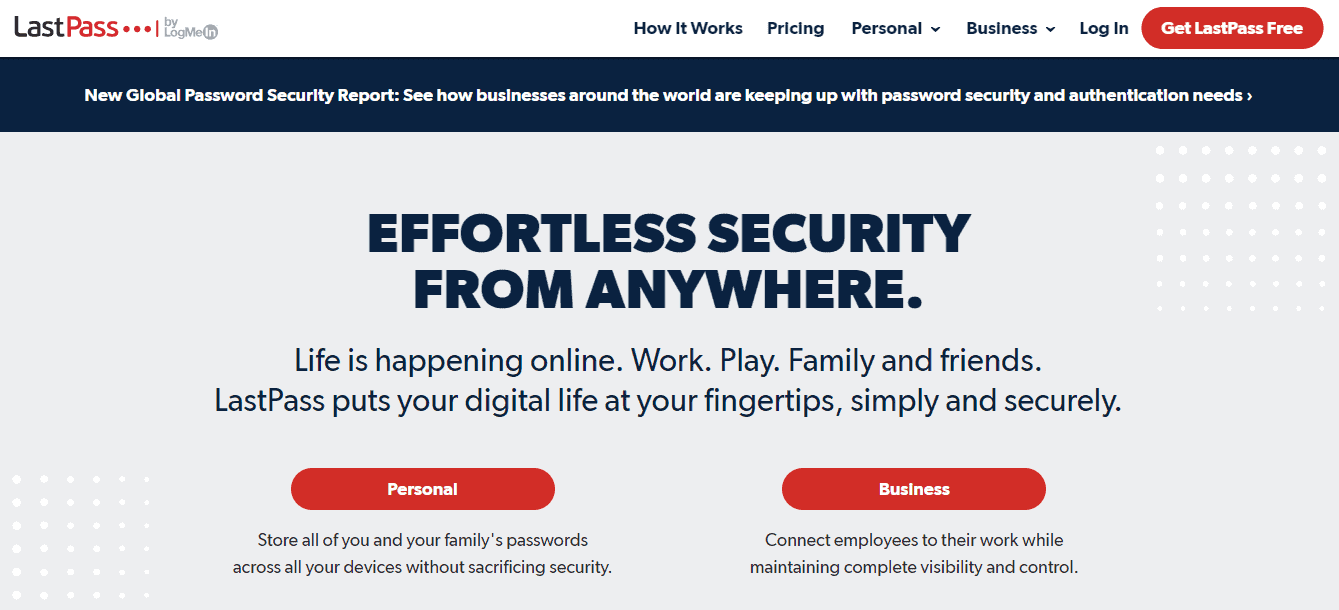 Even though its once-excellent free tier has been drastically reduced, LastPass is our pick for the best password manager because of its ease of use, support for all major platforms, and massive range of features.
Even though its once-excellent free tier has been drastically reduced, LastPass is our pick for the best password manager because of its ease of use, support for all major platforms, and massive range of features.
LastPass’s free edition no longer syncs through an infinite range of devices; instead, it only syncs between computers or handheld devices. A password generator, unlimited keys, and safe storage are among the features it shares with the paid version.
On the other hand, the paid version includes completely unrestricted system syncing, support for physical two-factor security keys, and 1GB of online file storage. Other features include dark-web account tracking and additional software support.
Furthermore, you don’t have to install this password manager on your device. Instead, you can access the applications entirely within browser plugins and a fully functional web interface.
However, there are some limitations to the desktop software for Windows and Mac.
Pricing
LastPass offers plans within Single Users & Families option, and more plans within the Business tier.
2. Dashlane
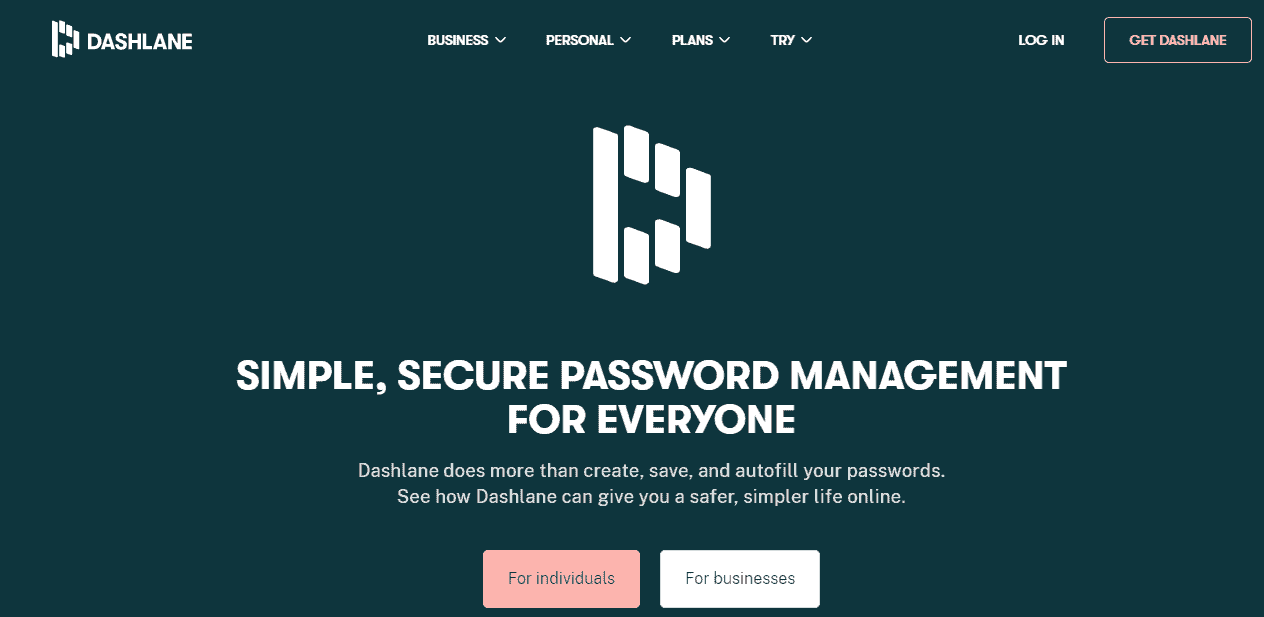 In 2021, Dashlane is one of the top password managers. Although it is more expensive than the typical rival, it makes up for it with an impressive feature set.
In 2021, Dashlane is one of the top password managers. Although it is more expensive than the typical rival, it makes up for it with an impressive feature set.
Dashlane accepts three types of authentication, the first of which is two-factor authentication (2FA). It’s an intelligent way to keep your account secure even if your master password is compromised.
The second factor can be something you know (like a PIN code), something you have (like a smartphone), or something you are (like a smartphone’s Face ID).
Pricing
The best thing is, you can check out most of the applications for free (while still benefiting from military-grade encryption). If you like what you see, you can upgrade to the premium edition starting at $5/month.
Universal two-factor authentication is included in the premium package (U2FA). It is a more stable version of 2FA that allows you to easily access your passwords by connecting a USB or NFC gadget to any user.
At the same time, U2FA is a more user-friendly option since no software is required; the interface communicates with the machine using the HID protocol.
3. RoboForm
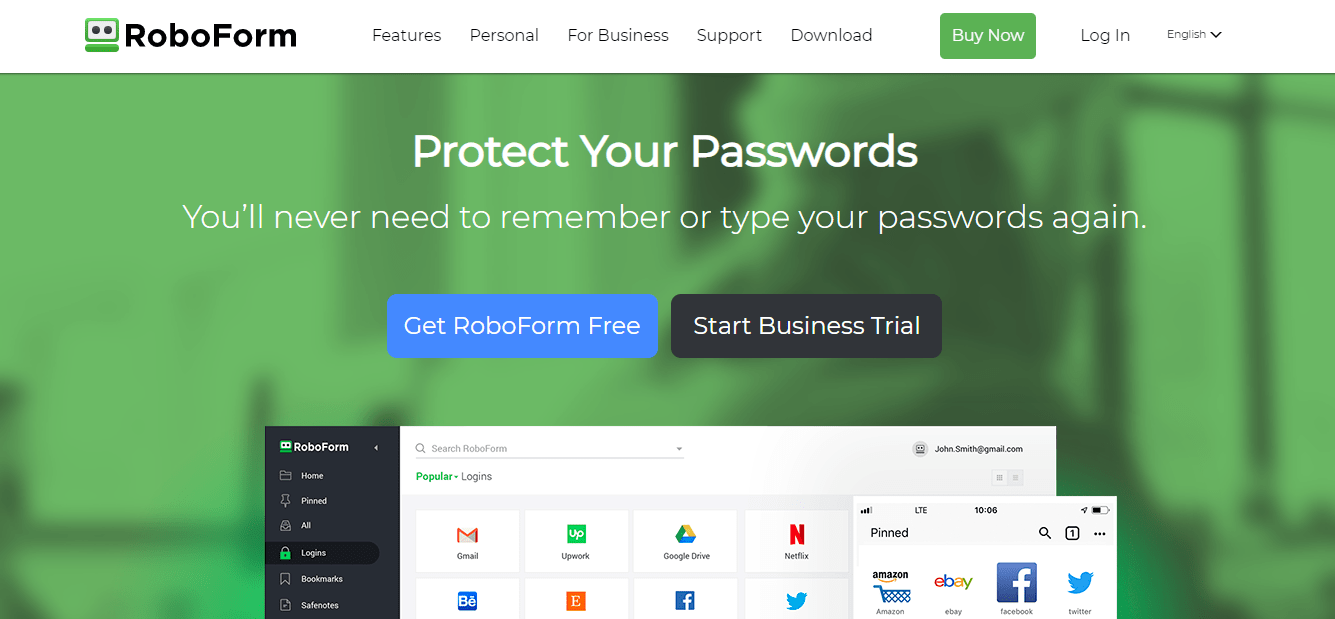 RoboForm is a password generator that has been used for a long time. They’ve been providing the service even before password managers were considered essential security tools.
RoboForm is a password generator that has been used for a long time. They’ve been providing the service even before password managers were considered essential security tools.
The primary target demographic of this manager is businesses. That’s why they’re now allowing unrestricted users to self-host. However, if you upgrade to a subscription package, you’ll be able to use their seamless sync.
Seamless sync means you’ll be able to use all of your passwords from every computer. RoboForm, like other top password managers, has many features that you might find helpful.
It has a password generator that is industry standard and has variables that you can modify. The manager also uses one-click login as a replacement for autofill, saving you time when signing into services.
Pricing
The free tier is functional and contains the majority of RoboForm’s functionality. It will not, however, coordinate through different platforms.
RoboForm’s premium version is cheaper than almost any other password manager, starting at $1.99/month, and could be just the thing for someone on a budget.
4. 1Password
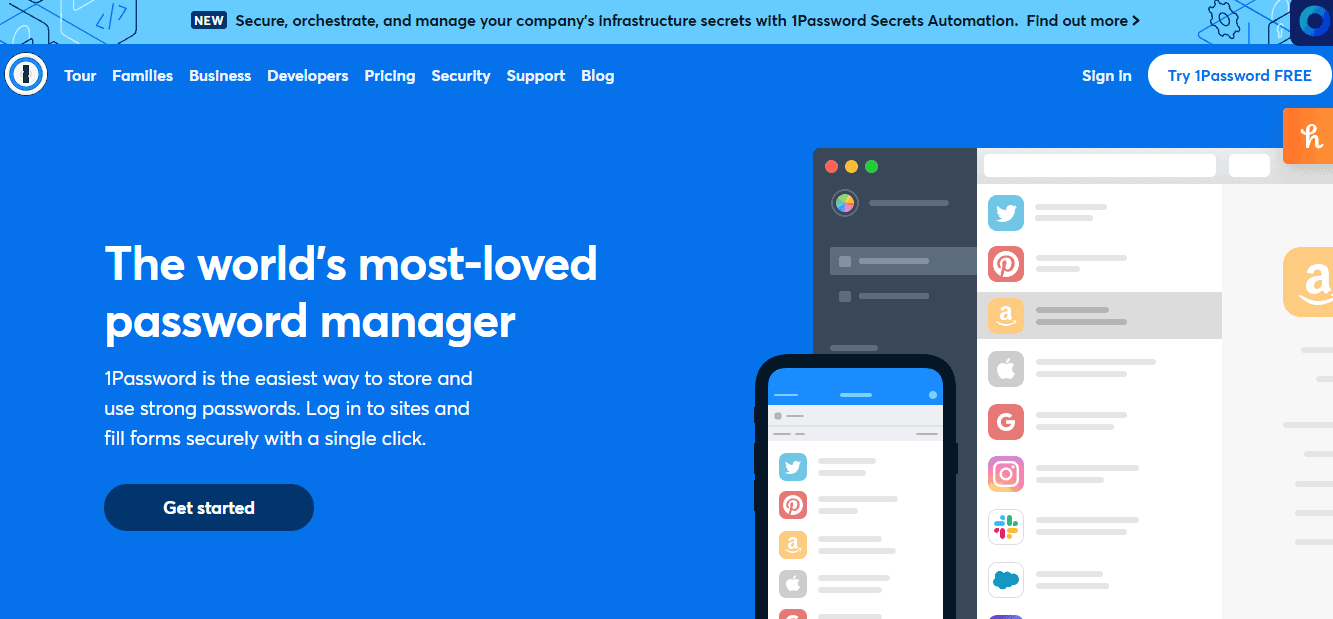 1Password is the perfect password manager for the job if you want to keep your user details safe and protected. It lets you unlock all of your accounts and services with a single master password. It’s also compatible with all larger mobile networks.
1Password is the perfect password manager for the job if you want to keep your user details safe and protected. It lets you unlock all of your accounts and services with a single master password. It’s also compatible with all larger mobile networks.
While Mac and iOS users have a better experience than Android and Windows users, the architecture and user interface on both desktop and smartphone apps seem to be outdated.
However, 1Password’s browser plugins, called 1Password X, for Brave, Chrome, Edge, Firefox, and Safari, are fantastic. They enhance the desktop experience by working with web browsers rather than operating systems.
They still make 1Password available to Chromebook and Linux users, though a beta version of a 1Password Linux app was released recently.
Pricing
While there is no free version of this well-designed password manager, you can try it out for 14 days before signing up.
Person subscriptions cost $36/year and provide 1GB of paper storage and optional Yubikey two-factor authentication for added security.
5. Bitwarden
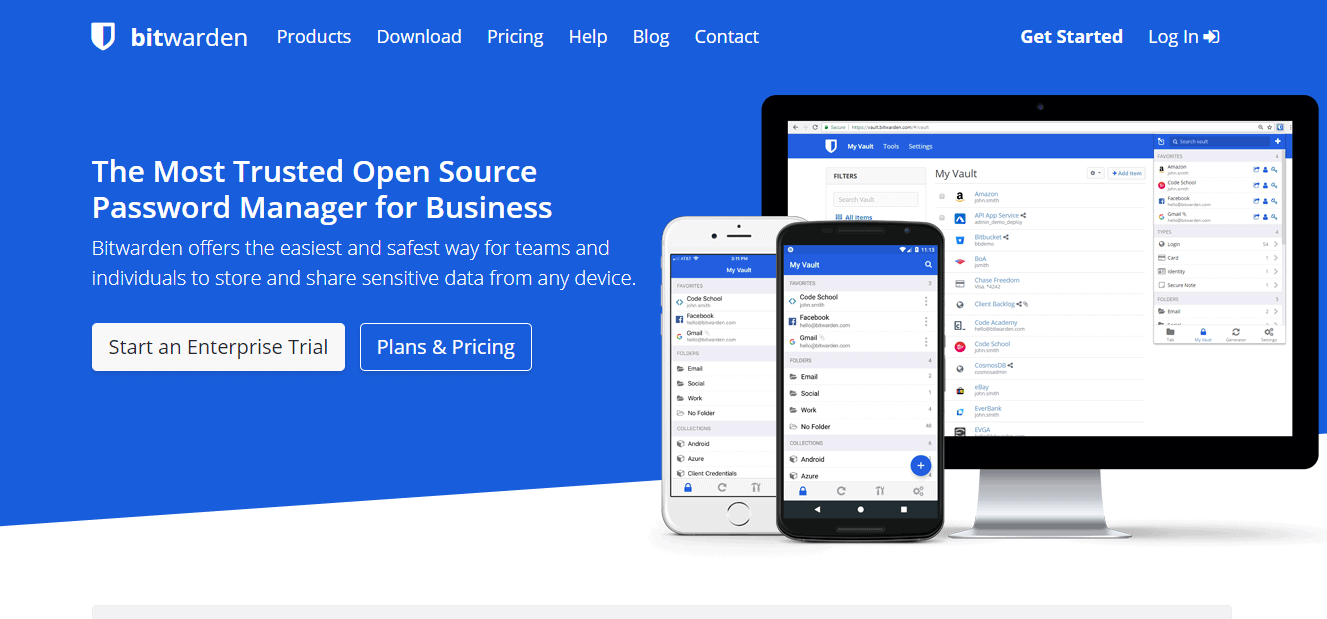 With its low costs, attractive interface, and full-featured free tier, Bitwarden has risen to the top ranks of password managers since its launch in 2016.
With its low costs, attractive interface, and full-featured free tier, Bitwarden has risen to the top ranks of password managers since its launch in 2016.
Bitwarden is the perfect choice for anybody needing to merge login information on each platform without spending a penny.
Pricing
Bitwarden’s free edition gets the job done and is entirely free, but it lacks a few features that make 1Password such a standout option, such as password checkups, intrusion reports, and 1 GB of encrypted data.
The manager’s newest feature, Send, enables Premium users to easily exchange information with others, such as logins, bank account information, or tax documents.
Within the free version, you don’t have the option to organize passwords in sets, but if you like that and encrypted file storage, the Premium option is a bargain at $10/year. Also, there is a Family option of $40/year.
Conclusion
Password managers can help deter password-reuse attacks, which occur when an attacker breaks into a website, steals the credentials and tries to use the stolen information. Since several people reuse the same password across many websites, the attacks are often successful.
Password managers can defend you and prevent hacking or losing your passwords. We highly encourage you to try out the password managers we have mentioned in this article and check out their features so all your data can be safely stored and managed!



No Comments