28 Aug Lost Your WordPress Password? Here Are Six Quick & Beginner-Friendly Solutions to Your Problem
We know the struggle of having 20 social media accounts, from personal to business ones, emails, sites, and so on. Especially nowadays, once you are logged in on your smartphone, you do not need to type it back in. That’s a guaranteed way of forgetting it.
Moreover, losing your password for any of your accounts is a headache that you don’t need. It feels like you are on the outside and can’t do much about it. Sure, you can always create new accounts on social media, but how to do that on WordPress is the question.
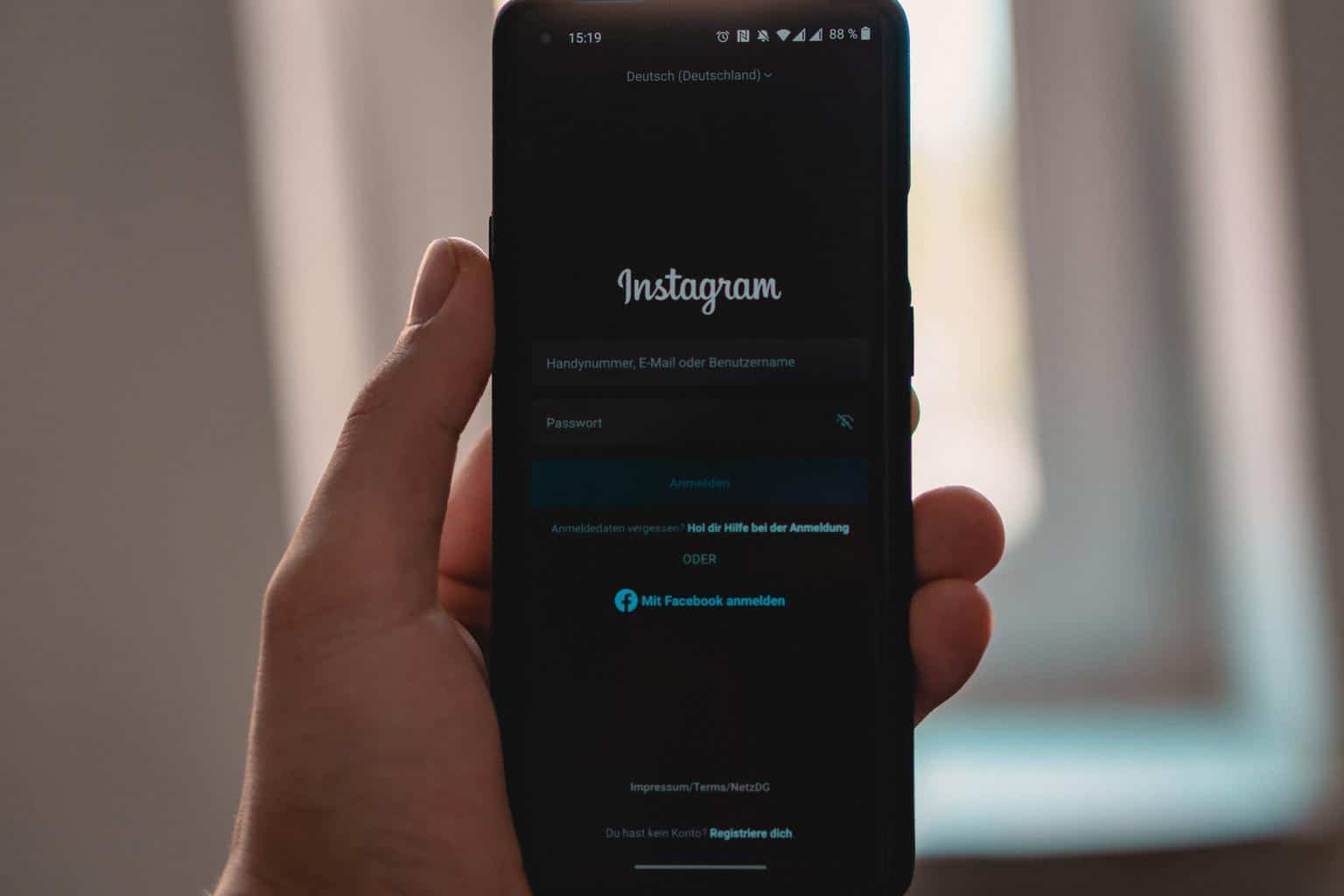 You spent days, money, nerves, and now to create a new site is a no-go. The options of changing the functions.php files and changing via MySQL data can be way too hard. We get it, which is why we decided to show you some quick and beginner-friendly solutions.
You spent days, money, nerves, and now to create a new site is a no-go. The options of changing the functions.php files and changing via MySQL data can be way too hard. We get it, which is why we decided to show you some quick and beginner-friendly solutions.
And on top of that, if you are not experienced, you can cause more problems than before. It is not recommended to do it if you are not a tech-savvy person who can undo the mistake. That’s why it is better to stick to the options you know, or you can learn by watching and following a tutorial.
So, let’s not drag this out and jump right in.
Table of Contents
1. Install free Emergency Recovery Script
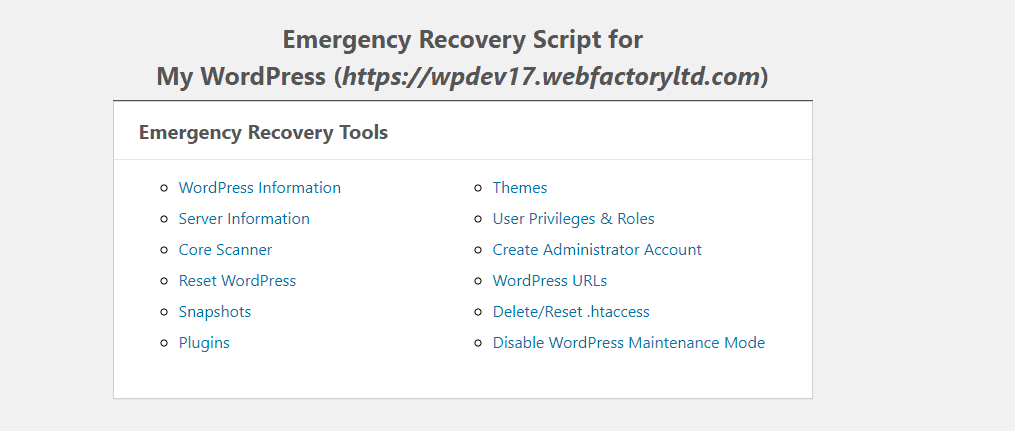 The first option that is free and easy to handle is the Emergency Recovery Script (ERS). With this hero, you can create a new admin account in a matter of a few minutes. Firstly, ERS is a standalone script, a single file, that is unrelated to WordPress scripts. It will help you in the most challenging times on your website.
The first option that is free and easy to handle is the Emergency Recovery Script (ERS). With this hero, you can create a new admin account in a matter of a few minutes. Firstly, ERS is a standalone script, a single file, that is unrelated to WordPress scripts. It will help you in the most challenging times on your website.
When you install this tool, you will get a super-secret link that will open the back door for creating a new admin role. So, our advice is, do not share it with anybody. That link will be your lifesaver in more situations than you know. No one without the link and password will be able to log in and change anything about your site, which is the key.
Only the person who has it can lurk around without logging into the website. Once you open the link, it will ask you for the password you need to enter to open the personal dashboard. You will get the password as soon as you had activated the plugin on your site when you got it.
The link and password should be saved somewhere offline for your safety, meaning you can save it as a doc on your computer or take a quick screenshot of it. That’s the only thing that will permit you, so do not lose it. Next, you will be presented with core information on what you can do with this tool, which in many cases comes in handy. But, we are here to show you to add a new admin.
Scrolling down the page, you will find a section by the name of Administrator Account. In this field, you enter the information of the new admin role, the name, password, and email, and click add a new administrator. That’s pretty much it. Now use that username and password to log back into your site. It is that simple, and it works flawlessly.
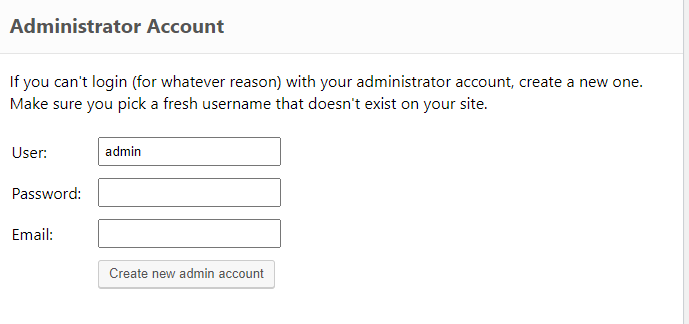 One crucial detail is that you can not use the same information as before, meaning you can not type in the same username and email, so be sure to use a different one. It is worth saying that ERS can be your solution in many cases. If you find yourself in a situation where a core WP file has been moved, edited, or deleted, ERS can help as soon as it detects that it will automatically download the missing file from the WordPress site.
One crucial detail is that you can not use the same information as before, meaning you can not type in the same username and email, so be sure to use a different one. It is worth saying that ERS can be your solution in many cases. If you find yourself in a situation where a core WP file has been moved, edited, or deleted, ERS can help as soon as it detects that it will automatically download the missing file from the WordPress site.
The same goes for infected files by malware. Delete it with one click, and it will download a new one. It is also a lifesaver if you updated a plugin and that update killed your site, or you want to disable a specific plugin or a theme. You can find all those tricks when you open up the link, and everything is right there with great instructions by the guys who made this tool.
2. Use the WordPress Password Reset Link for Email Password Recovery
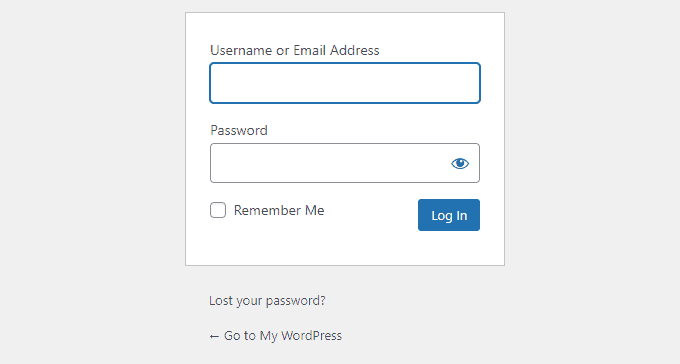 After you couldn’t enter your dashboard, the only logical thing is to go to the Lost Your Password option underneath the boxes. The next thing is the most common one on all platforms, including WordPress. Since social media has it, why wouldn’t WordPress?
After you couldn’t enter your dashboard, the only logical thing is to go to the Lost Your Password option underneath the boxes. The next thing is the most common one on all platforms, including WordPress. Since social media has it, why wouldn’t WordPress?
After you click on the Lost your password option, you will have to enter the username or email of your account. After doing so, you will need to go to your email and follow the instructions to get a new password.
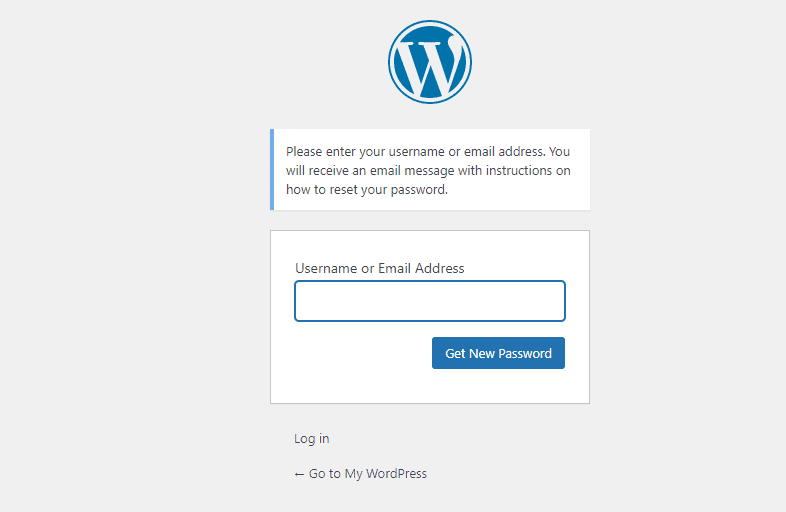 However, if you do not know your email or can’t log in, the option we listed first, with ERS, is the perfect solution. So make never using an email that you do not have access to a learning point.
However, if you do not know your email or can’t log in, the option we listed first, with ERS, is the perfect solution. So make never using an email that you do not have access to a learning point.
3. Ask Other Admins to Reset Your Password
The next thing is to ask another administrator to reset your password. It is a great solution unless you do not have another admin on the page. They can do it pretty quickly if they are available and send you the new information to log in in a matter of minutes.
Since most websites operate with more than one administrator, this shouldn’t be a problem, but options one and two are for you if you are a lonely wolf at the top.
How to Secure Your Password and Make Sure It Doesn’t Happen Again
 Since we explained how to get back into the admin area, it is time to teach you not to let that happen again. Here are a few tips and tricks that you can use to protect yourself, your company, and sleep without any worries of losing it again.
Since we explained how to get back into the admin area, it is time to teach you not to let that happen again. Here are a few tips and tricks that you can use to protect yourself, your company, and sleep without any worries of losing it again.
1. Use Password Managers
In today’s age, you need a password for everything, and it has to be lengthy, strong, and complex. You can’t remember it all, especially if it’s not what we said it needs to be! Now, if you have a different password for all of your online accounts, that means that you need to store them somewhere, right?
And the number one rule is, don’t ever use the same password for all of your accounts. That’s a mistake that a lot of people make! For that reason, a password manager is a suitable solution. It is a program that will store all of your passwords in one place, something like a safe.
The only thing that you need to remember is the password of the password manager account. That’s it, just one password to remember! Every time that you complete the log-in process, you will receive a verification code that you need to enter. You can also put protection of two-factor authentication to be sure.
Even if they get your password for all of your passwords, they will still need to enter that code. Besides, you do not have to think of a strong password, and you can get the tool to create a strong and complex one for you. Your only job is to remember it or write it down somewhere safe.
2. Generate Complex Passwords
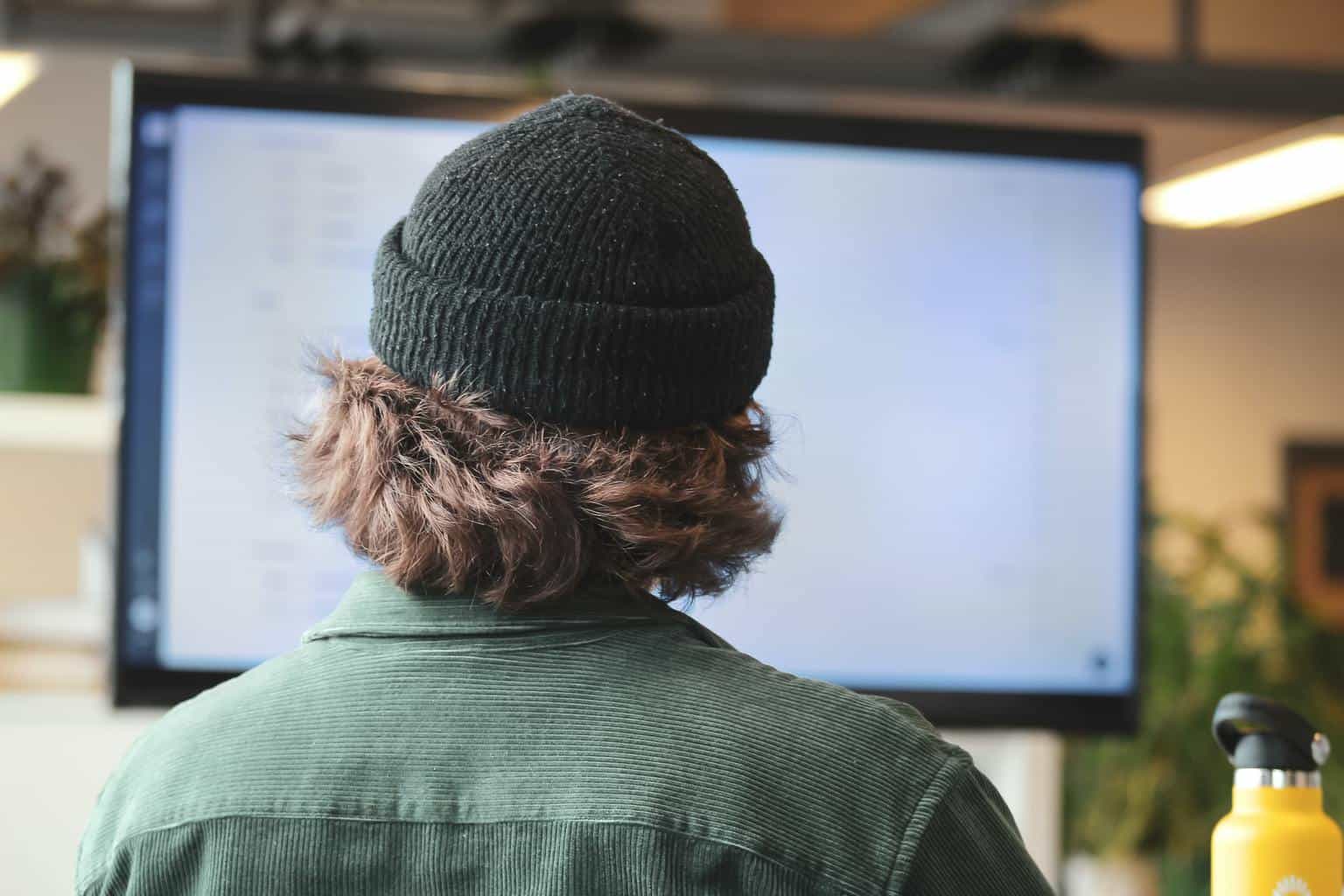 Since we already started talking about complex passwords in the paragraph before, let us explain the story behind them and why they are mandatory! The one thing that you need to run away from is using a simple password connected to your private life. Names of your loved ones, pets, dates, places – those are a no-go. Yes, not even with a number at the end!
Since we already started talking about complex passwords in the paragraph before, let us explain the story behind them and why they are mandatory! The one thing that you need to run away from is using a simple password connected to your private life. Names of your loved ones, pets, dates, places – those are a no-go. Yes, not even with a number at the end!
Two things make a password strong: the number of characters and the combination of letters, numbers, and signs. To top it off, using capital letters is a bonus! That way, even a professional hacker has a hard time busting into your account.
Furthermore, you can use a tool that will generate it for you, there is a lot of them on the web, or you can do it yourself. Just be free, and once again, do not use things related to you! That’s practically an invitation for a hacker. It is like protecting your house with a key under the matt.
3. Two-Factor Authentication
Two-factor authentication is a way of security that even tho you know the password, you still need to verify that it is you. Meaning, if somebody guesses your password, they would quickly enter the account and do what they want. With two-factor authentication, hackers will need extra information that they can not get that fast.
It can be something you know, like a secret question or a PIN, or it can be a code that you get by SMS, or if a bit of advance, it can ask for a fingerprint, iris scan, or something similar.
Conclusion
In the end, losing your password doesn’t have to be such a massive thing with the right tools by your side. Of course, it’s terrible if it happens, but it is worse when you do not know how to get it back. ERS is an excellent option since you can do more than just creating a new admin role.
But, to protect yourself in the future, go through the tips and tricks that we listed and try to use them. You won’t lose anything by just trying, but you will see that extra protection is a great thing!



No Comments