
18 Oct Optimizing .htaccess for WordPress: IP Restriction, Redirects, and Best Practices
The .htaccess file is a crucial part of many WordPress installations, allowing you to control how your website handles requests. In this article, we’ll dive into common use cases, focusing on IP restrictions, redirect management, and file access handling. We will also explore the WP Htaccess Editor, a premium plugin that simplifies .htaccess file management without needing FTP access.
 Understanding the Basics of .htaccess
Understanding the Basics of .htaccess
The .htaccess file is a configuration file used by servers running Apache Web Server. This file allows you to control various aspects of your website, including redirects, IP restrictions, and directory browsing settings. WordPress uses it to manage permalinks, but you can customize it further to improve security, performance, and SEO.
Common commands used in .htaccess include:
- IP restriction: Blocking or allowing certain IP addresses to access your site.
- 301 redirects: Redirecting old pages to new ones, preserving SEO value.
- Error handling: Customizing 404 or 500 error pages.
Setting Up IP Restriction in .htaccess
If you’re looking to restrict access to your WordPress site based on IP addresses, the .htaccess file is an efficient way to do so. This is particularly useful for improving security by limiting access to specific areas like the WordPress admin panel.
<Files wp-login.php>
order deny,allow
deny from all
allow from 123.45.67.89
</Files>
In this example, replace 123.45.67.89 with the IP address you want to allow. All other IPs will be blocked. However, there are times when IP restrictions don’t work as expected, usually due to proxy servers or server configurations. Debugging such issues can involve reviewing logs or using the WP Htaccess Editor plugin for easier adjustments.
Handling IP Restriction Errors in .htaccess
Sometimes, IP restrictions set via .htaccess don’t work as intended, which can be frustrating. Common causes include proxy configurations or server miscommunication. To resolve issues, double-check your .htaccess syntax or try using a more advanced IP filtering method.
An alternative for WordPress users is the WP Htaccess Editor plugin. This premium plugin provides a user-friendly interface to manage .htaccess rules from the WordPress dashboard, without needing direct FTP access. Moreover, the plugin creates automatic backups of your .htaccess file, ensuring that any misconfigurations can be quickly reverted.
301 Redirects in .htaccess for WordPress
A 301 redirect tells search engines that a page has permanently moved to a new location, which helps maintain SEO rankings. Setting up 301 redirects in .htaccess can prevent issues like broken links or duplicate content. Here’s an example of how to set up a 301 redirect:
Redirect 301 /old-page/ http://www.example.com/new-page/
This code will redirect visitors from old-page to new-page automatically. It’s a simple and effective way to manage content changes. If you’re managing multiple redirects, tools like the WP Htaccess Editor allow you to update your .htaccess file without logging into FTP, which is a safer method for WordPress site owners.
Managing File Access with .htaccess
In some cases, you may want to restrict access to certain files or directories, especially if you have sensitive content. For instance, you can block access to the .htaccess file itself, which is critical for your site’s functionality:
<Files .htaccess>
order allow,deny
deny from all
</Files>
This simple rule will prevent anyone from accessing your .htaccess file via the browser. Similarly, you can prevent directory listing for folders without an index file by adding this:
Options -IndexesThis prevents users from viewing the contents of a folder if there is no index file, protecting your site’s files from prying eyes.
WP Htaccess Editor Plugin
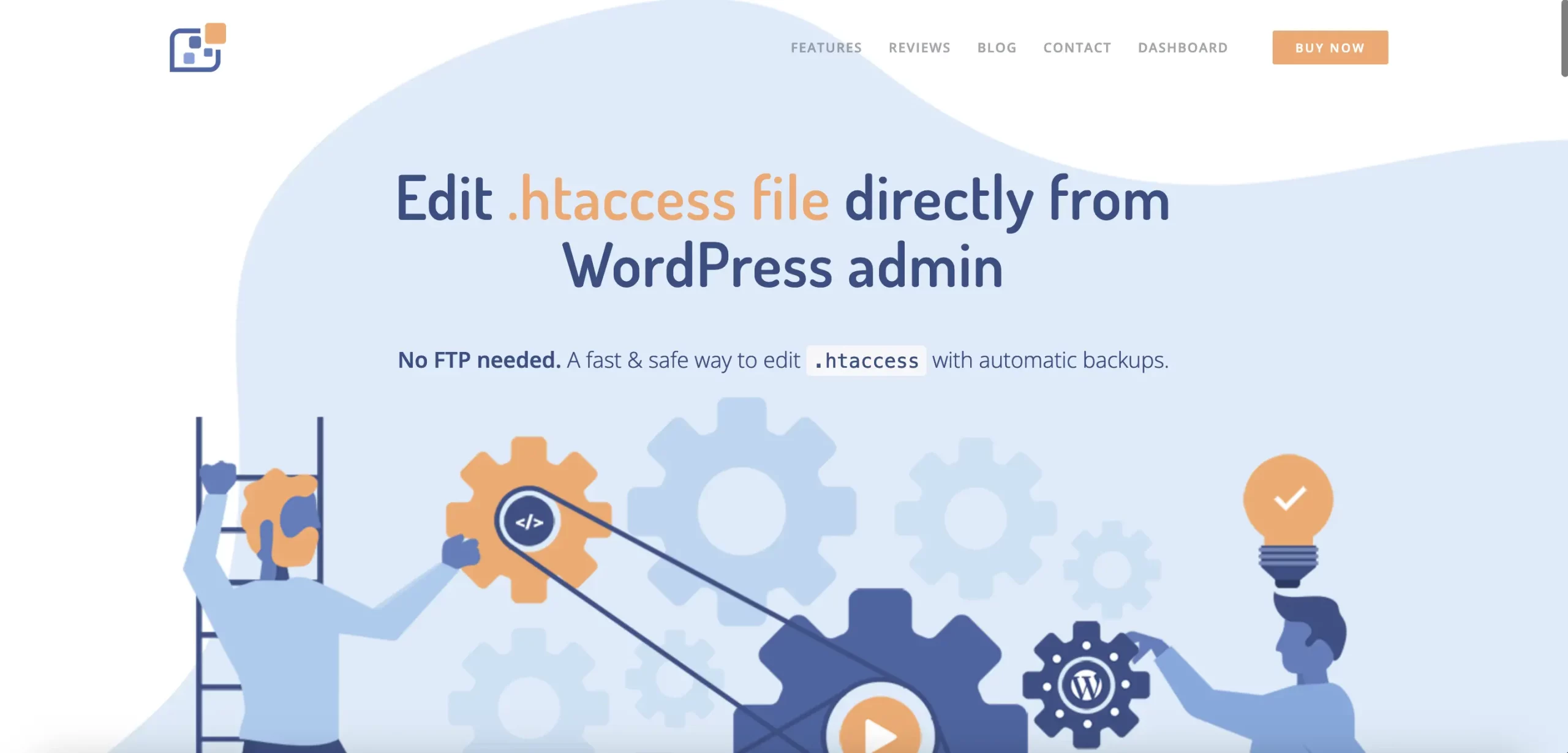 Managing
Managing .htaccess files can be risky, especially if you’re not familiar with Apache syntax. The WP Htaccess Editor plugin is a WordPress tool designed to provide an intuitive interface for editing .htaccess rules safely.
- Automatic Backups: Every time you make a change, the plugin creates an automatic backup, making it easy to revert to a previous version if you accidentally misconfigure your file.
- Secure Editing: You can edit your
.htaccessfile directly from the WordPress admin panel without needing FTP access. - User-Friendly Interface: The plugin simplifies complex operations like IP restriction or redirect management.
Conclusion
Editing your .htaccess file is a powerful way to control various aspects of your WordPress site, from security to SEO optimization. Whether you’re restricting IP access or setting up 301 redirects, proper .htaccess management can enhance your site’s performance and security. For those less comfortable with manual editing, the WP Htaccess Editor plugin offers a safe, user-friendly alternative for managing .htaccess files directly from your WordPress dashboard.



No Comments