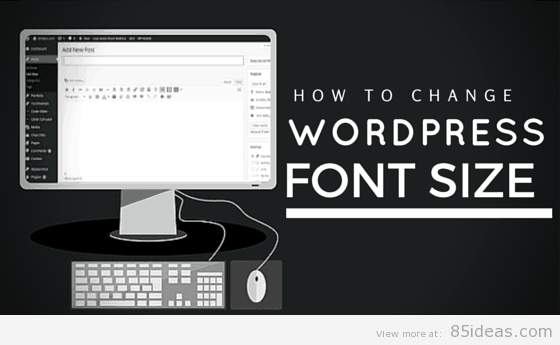
20 May How to change WordPress Font Size?
Just to give a head start, the process involved to change WordPress font size, is very simple. But, there are few different methods available from which you need to choose the one of your favorite. If you just asked that which one is better, then the answer is ‘All’.
In most of the cases when we use a premium WordPress theme, then the option to update the font size is offered in the Options Panel i.e. the Control Panel, which comes with the theme.
For example, every MyThemeShop theme comes with its Options Panel and it holds a feature named Typography. Within that, a set of tools is provided using which users are allowed to change font size and font family style in a few seconds.
Now, rather than confusing you by writing all the methods in a story, let me start one by one.
Table of Contents
#1 Using Native tool in Post Editor
You need to create a new post or page. Now, from the set of tools which is always available in every new post or page, yeah, just above the text box (or beneath the title box), you need to select an option where ‘Paragraph’ is mentioned.
Now, select the text of which you wish to change the size, and choose different options from the drop down menu in that particular tool.
Like, you can make a line as Heading (H1, H2, H3, H4), or you can keep it as a paragraph, etc. By selecting each option, you will see a different font size.
So, this is the simplest method that doesn’t require any third-party tool or even the coding. But, the limitation of this method is that it cannot be saved for future references. Yes, you need to change settings every time you are looking to alter the font size.
#2 Using Theme’s Options Panel
Like I said in starting, every premium theme (few free ones too) comes with their dedicated panel that holds settings that can be changed which affects the overall functionality or visuality of the theme.
In the same tool, you will find typography settings and then use it to alter the font size easily. The best part of this method is that it needs to be set only once and then it is applied everywhere.
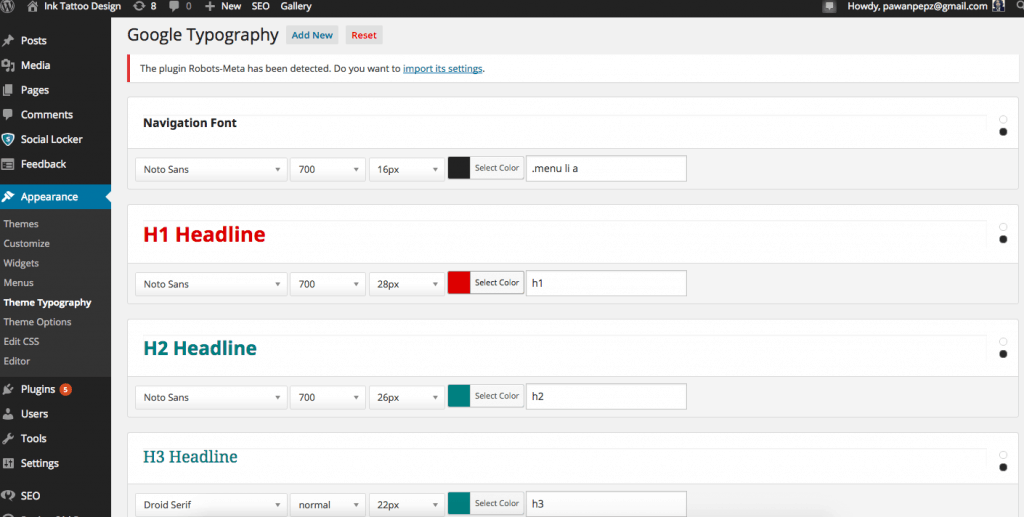
The best typography settings I have seen and used allows users to set different sizes and font family, for a particular set of text that is visible at a particular theme location.
Like, you can set different settings for Menu text, header text, sidebar text, footer text, Heading 1, and so on.
#3 Using TinyMCE Advanced plugin
The plugin is free to use and kept updated with every latest version of WordPress script. Also, it had been used by over million of users, so it is totally a legit plugin.
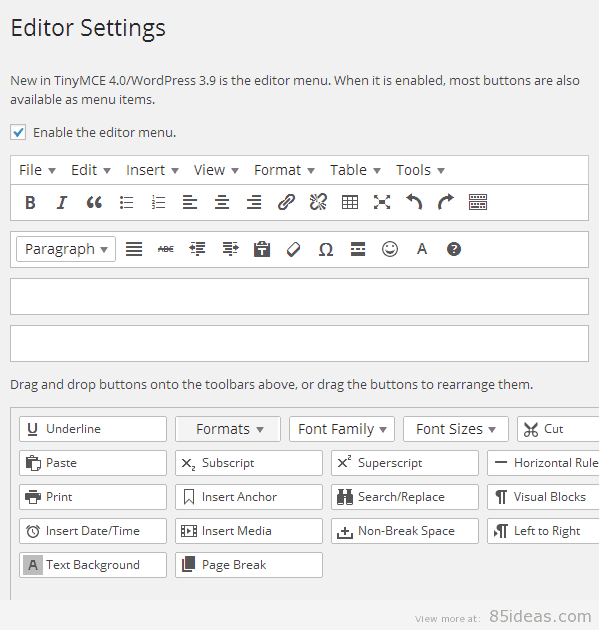
Once installed and activated, it adds an additional set of tools right into every Post/Page editor. Since, we all are familiar with Menu options offered in MS Word, a similar set of Menu options is added. Thus, we don’t even need to learn anything new.
Coming to the topic we were, it adds an option which can be used to change simply the font size of any particular text you wish to, during writing/editing a post or page.
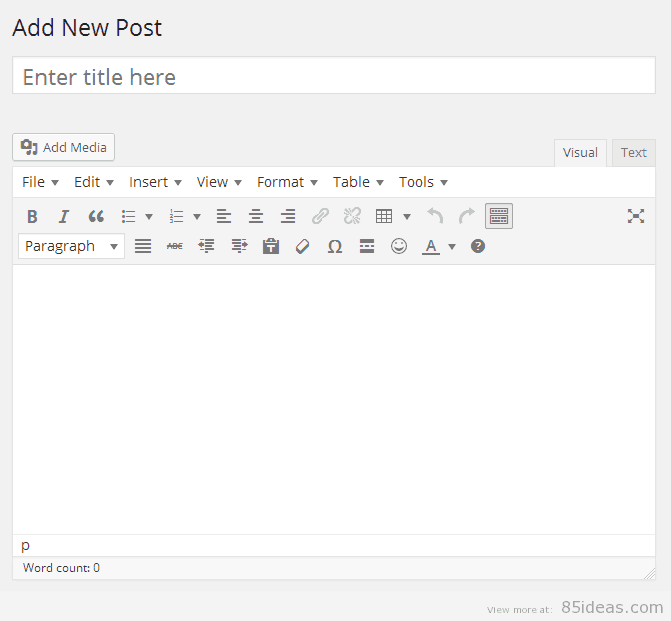
There are many other features offered by this plugin and if you were missing a lot of special text customization options, then this is going to be your favorite method, out of all I have mentioned here.
Download TinyMCE Advanced Plugin
That’s it! This were the simple methods you could use to change font size in WordPress website.



Jim Atkinson
Posted at 11:26h, 23 MayThanks for advising what the best p[ugins are for content editors.
What are the best plugins please for the user experience. i.e. for them to be able to increase the font size to their tastes? Thanks 🙂