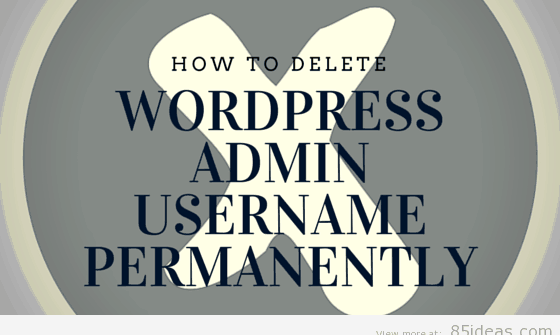
06 Jun How to Delete WordPress Admin Username Permanently
There are two ways to delete WordPress admin username permanently, but I am going to recommend going with the first one only. This is because the second method requires a bit of knowledge about how WordPress database works and you will be doing this job using PHPMyAdmin tool (it’s available at the cPanel).
Since, there is a bit of risk involved in the second one so that I will mention the easier one on top. The process is simple and will take around 2-3 minutes on top.
After completion of a fresh WordPress installation, the default Admin user should be deleted. It is advisable because if the username of the administrative profile is already known to a hacker then the only thing left is to guess the password combination. Even that can be tried using Bruce Force attack mechanism.
So, it is highly recommended to delete the default admin profile and start with a new one.
Table of Contents
Process to Delete WordPress Admin Username
There are chances that you are already aware of this privacy information and have tried deleting the admin username, is it? Then during the process, you must have found it impossible to do because the delete button is no longer active.
To activate that option, you have to go through a little process. It is neither lengthy nor hard to pass by. You just need to follow below mentioned instructions. This is the first method!
- Login with the existing username and password combination into your WordPress website’s Dashboard.
- Once you are inside, move into Users (click on this option that is available at the left sidebar).
- Once you are inside, click on Add New button.
- A new webpage will open up that will look like a form. You have to fill it up with desired name, email address, password combination, etc. and at last, choose the ‘Administrator’ option from that little dropdown.
- Click on ‘Add New User’ button at the bottom. This will create a new admin user profile at your WordPress website.
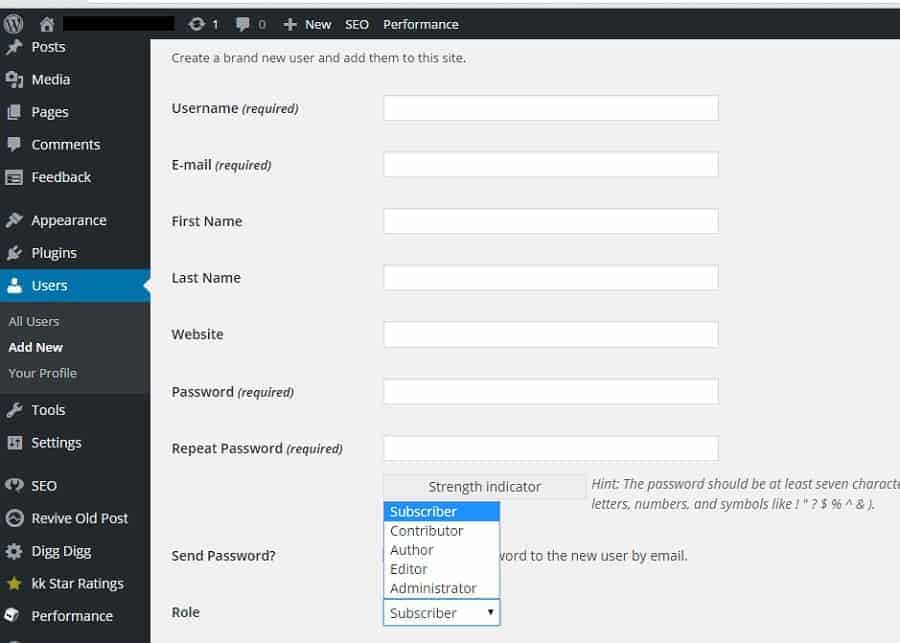
- I know you must be thinking that you wanted to delete a previous one, but I have so far asked you to create a new one. This is the part of the process, so don’t worry. Click on Logout button and end this session.
- Now, on the login page, enter the new username and its password combination. Yes, the one you created just now.
- Once you are inside, move into Users option and click on ‘All Users’.
- There, you will see the previously available admin username and an option underneath to delete it.
- At the delete page, you will be asked to either keep the articles of this user or delete them permanently. You should choose for keeping the articles and select the other username you want those articles to assign with.
The process is over now and after the page refreshes, you will see that old username is no longer active at your website. Yes, it is permanently deleted.
Second Method
There are no limitations of the first method I just described above, but as I promised to share second one, so here it is. This method is straightly for those who understand how WordPress development works. If you do not have any related knowledge, then I suggest you to stick to plan A (the first method).
- Move to the webpage that holds the cPanel of your website. Yes, you need to login at the server side.
- After the login is successful, click on PHPMyAdmin tool. Give it a few second to refresh and load completely. In my case, it was MySQL.
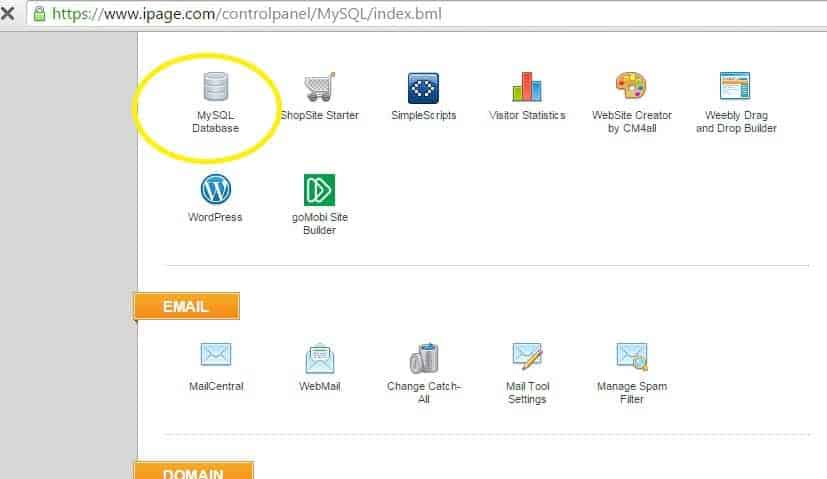
- Now, from the section available on the left side, you will see a few databases. Select the one (click it) which represents the WordPress website you are trying to delete username of.
- A bunch of tables will be opened, and you need to click now on wp-users table. Unless you change the prefix of database tables during installation, ‘wp-‘ is the default prefix.
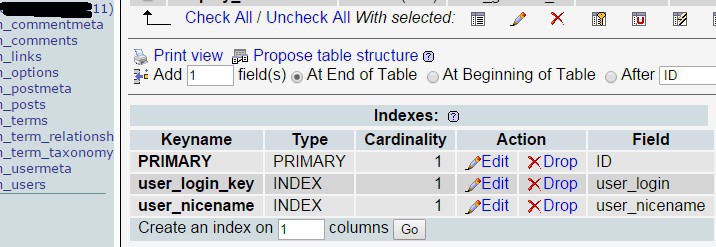
- Select the username and click on Delete or Drop button over there. Make sure you are clicking the button associated with the right profile.
Done! You have successfully removed admin username permanently. I hope this second method wasn’t that hard. But, since there are lots of options available through this, it is advisable to have proper knowledge before proceeding. If you accidently click on a wrong or different option, then it can affect the health of your WordPress website.



No Comments