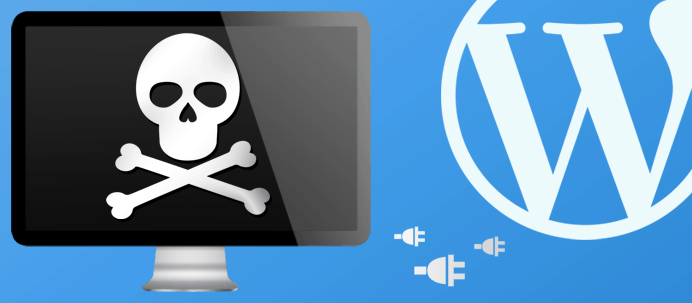
12 Jun How to fix White Screen of Death in WordPress
If you have a WordPress website, you might have witnessed blank white screen in place of your WordPress website or you might experience this in the future. It can be very frightening to see your entire website disappear within a matter of seconds, but do not panic, this happened to many of us and can be sorted easily.
The phenomenon has a name; it is called as ‘white screen of death’ (WSOD), and it completely locks you out of your WordPress admin panel. Sometimes it affects your entire website while sometimes it may affect a certain area of your website, such as your WordPress admin panel leaving you annoyed.
Table of Contents
What causes White Screen of Death?
White Screen of Death is a blank white screen with no information and it is often caused by the database and PHP errors among various other reasons. It is very important to understand the reason of white screen of death so that you can troubleshoot it. We hope that you noted your account FTP login credentials provided to you by your hosting provider at the time of switching over to them. I will try to explain why this happens and how can you troubleshoot it in easy steps.
>Your theme is causing the problem
This can happen if you have created a new website on the WordPress network or you have activated a new theme on your WordPress website. The theme might be causing the trouble if you can still access your dashboard activate the default WordPress Twenty Fifteen theme. You can backup the theme folder and delete the theme, WordPress will itself set the default theme. Alternatively, you can also go to phpMyAdmin and update the tables, change the value of current_theme to Twenty fifteen.
If you have been locked out of your WordPress admin panel, you need to access your website through FTP and navigate through wp-content/themes/ folder. You only need to a WordPress won’t be able to read the file and deactivate the theme. If this were the problem, your site should be back to normal once you refresh it or else you’ll be able to access your dashboard and WordPress automatically activates the default theme. If you find your site working again and it has a default theme on the front-end, the problem was your theme.
>A plugin could be the reason behind the problem
Plugins are one of the main reasons behind the WordPress white screen of death and it could be due to various reasons. I have discussed the reasons below so that you can identify the problem easily and fix the issue.
If you have activated a plugin recently and you end up seeing the blank white screen, the plugin could be the culprit and isn’t compatible. If you can access, your WordPress admin dashboard try deactivating the plugin from there.
If you were changing the settings of an active plugin and it resulted in the white screen of death, all you need to do is navigate to the plugin section of your WordPress admin and deactivate it. You’ll be able to see your website as it is in a matter of seconds.
If you were modifying an active plugin and you were changing the codes when you encountered white screen of death and you still want to use it again, delete it first and then activate the unmodified and original version of the same plugin from the WordPress plugin directory.
If you do not know which plugin is causing the problem, deactivate the plugins one by one and if this fixes the problem, try activating one plugin at a time to get to the root of the problem.
If you cannot access your WordPress dashboard you need to access it through FTP and navigate through Wp-content/plugins folder. Change the name of the plugin that you were working on, or you recently activated. WordPress won’t be able to locate it. Hence it will be deactivated, refresh your website and you should be able to see your website and you can login to WordPress.
>Flaw in the code
So you weren’t working on any plugins at the time you experienced, and you can still see your dashboard and you know the white screen of death is not because of your theme, chances are there is something wrong with your code. You can go to your wp-config.php file in the WordPress root and change this code
Define(‘WP_DEBUG’ , false); to Define(‘WP_DEBUG’ , true);
Other Possible Causes
>Caching
If you’re using a caching plugin to reduce the load time of your website and the white screen still stares you, you need to clear your site’s cache. You can clear your site’s cache manually through the settings of your WordPress.
>Server Down
You can check your email before you try any of the troubleshooting methods, this issue also occurs if your hosting provider’s server is down. They notify their customers if there is such a case, if you don’t find a message from their end try contacting them to confirm if the issue is from their end.
>Memory Limit Exhausted
Sometimes it happens because of the lack of space and your memory is being exhausted, try increasing it if it doesn’t work there could be other reasons causing the issue.
>Corrupted Files
Your WordPress files might be corrupted due to a malware, contact your web host to identify the problem.
Final Word
We have discussed all possible causes behind the WordPress white screen of death and the ways in which you can troubleshoot it. Let us know in the comments if the article has helped you in understanding the WordPress white screen of death and has helped you fix the issue.
If at all you are not able to understand the cause of the problem and you’re unable to fix it on your own, you should contact your developer and web host. It could be a serious issue and you can let them know the troubleshooting steps you have already taken so that they don’t have to do all that again.
Image source: michaelspliid.dk



No Comments