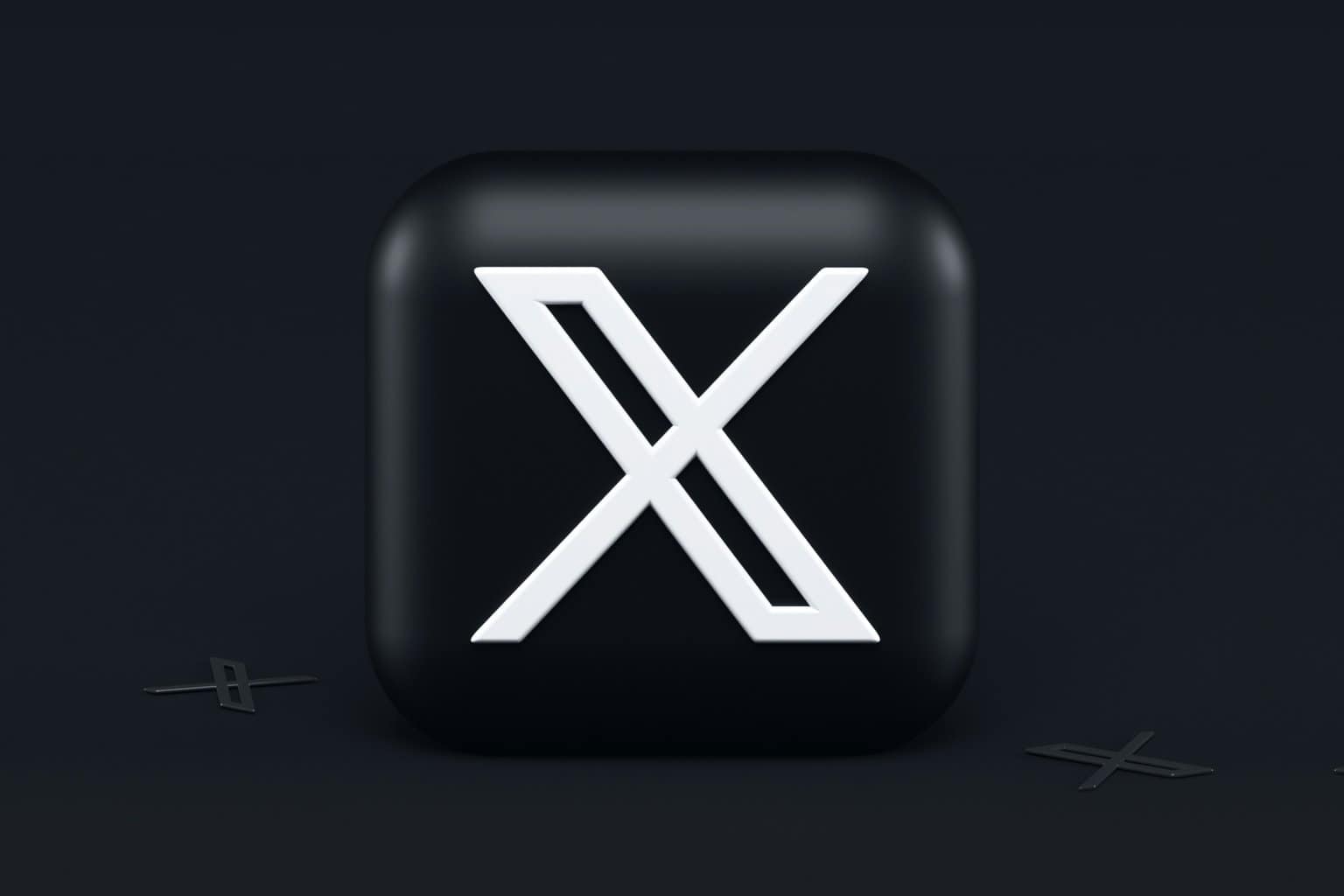
18 Oct X Dislike Button Not Showing in App? Here’s What You Can Do
In a digital landscape where interaction often hinges on a single tap, the absence of a dislike button can feel like losing a vital piece of your online toolkit. Imagine scrolling through an app filled with content that doesn’t resonate with you—yet there’s no easy way to express your feelings about it. Whether you’re dealing with overly sentimental posts or just the occasional cringe-worthy meme, not having that option can be frustratingly limiting.
But fear not! If you’ve found yourself in this dilemma, you’re not alone, and there are solutions at hand. From troubleshooting settings to exploring alternative features, understanding why the dislike button is MIA might just unlock new ways for you to engage with your favorite platforms. Read on as we dive into practical steps and expert tips for reclaiming your right to express those less-than-positive sentiments online!
Table of Contents
Common Reasons for Missing Dislike Button
One of the most common reasons users find themselves without a dislike button is due to regional restrictions. App developers often roll out features gradually, testing them in specific locations before a wider release. This means that if you’re not seeing the dislike option, it could simply be that your geographical area hasn’t been included in this latest update yet. Keeping an eye on announcements from the app can help alleviate any frustration and give you an idea of when to expect changes.
Another reason for missing the dislike button might be linked to user settings or updates initiated by the platform itself. Some apps allow users the option to customize their interactions, opting out of certain features like dislikes either for personal preferences or community standards aimed at reducing negativity. Check your account settings thoroughly; you may stumble upon toggles that influence which buttons are displayed. Also, ensure your app is up-to-date—sometimes features are only available on newer versions and running older software can leave you in the dark regarding tools at your disposal.
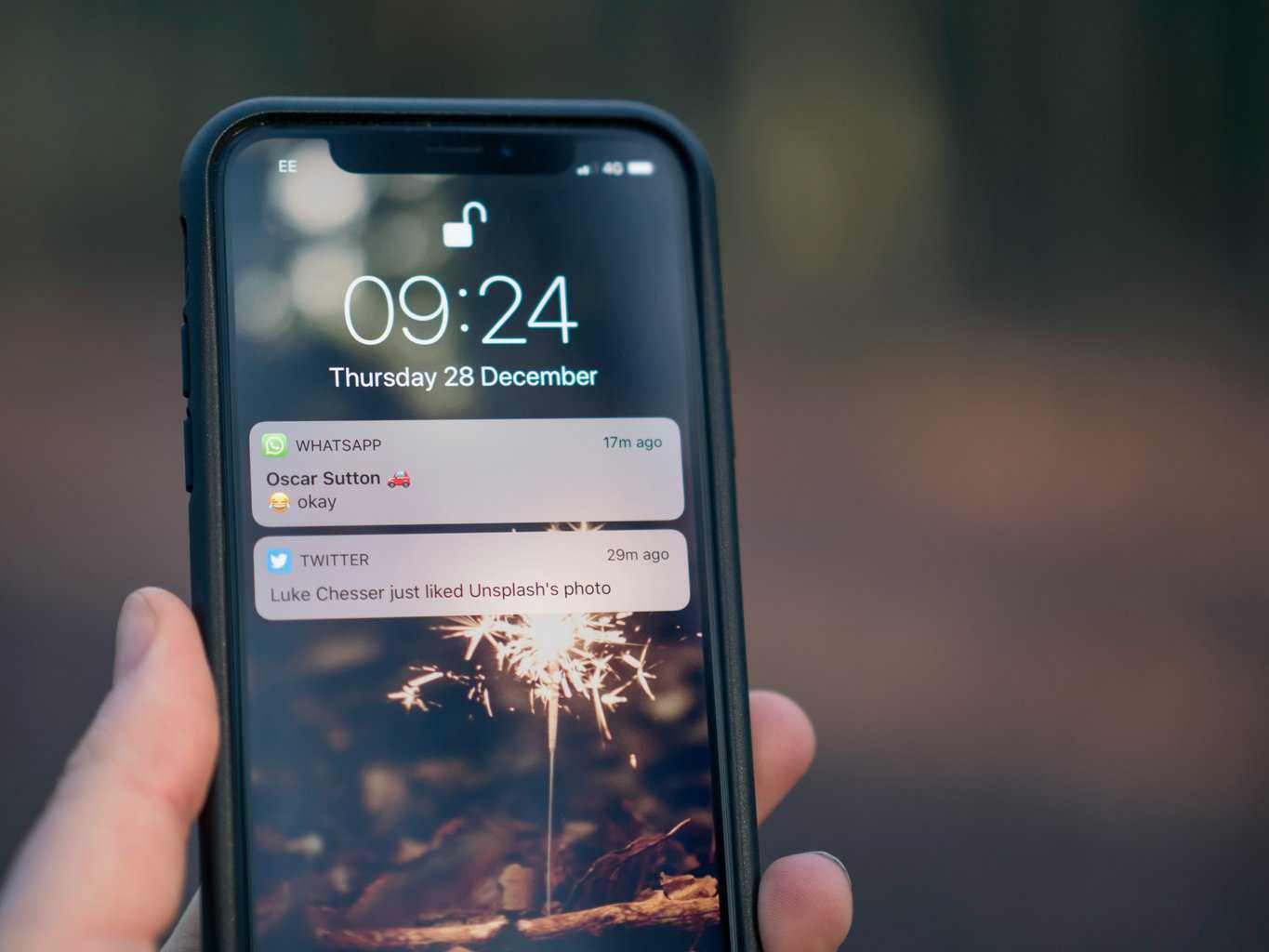 Check App Updates and Compatibility
Check App Updates and Compatibility
Regularly checking for app updates is essential in maintaining optimal functionality, especially when features like the X Dislike button seem to vanish. Developers frequently release updates to enhance performance, fix bugs, and introduce new functionalities. If you find that this feature has disappeared, it’s worthwhile to ensure your app is updated to its latest version. Ignoring these updates can lead not only to missing new features but also to running a version of the app that may be incompatible with the platform’s recent changes.
Moreover, compatibility issues often arise following system updates on your device or changes implemented by the service provider. Take a moment to check if your application still aligns with your device’s operating system after major upgrades—sometimes, a simple reinstallation of the app can solve lingering interface dilemmas or restore missing features. Combining consistent updates with an awareness of compatibility will empower you as an active user rather than a passive one, ensuring you’re always equipped with all tools at hand and ready to engage with every aspect of the platform’s offerings.
Clear Cache and Data Settings
If you’re still grappling with the elusive dislike button, a quick and effective solution could be to clear your app’s cache and data settings. This often-overlooked step can rectify glitches that prevent certain features from appearing correctly. By clearing the cache, you remove temporary files that may have become corrupted or outdated, which can significantly improve app performance. But remember to differentiate between cache and data; while clearing cache retains your login information and preferences, clearing data essentially resets the app as if it was freshly installed.
To clear these settings on most devices, head into the app management section of your settings menu. Users often report immediate improvements after this simple action, revealing hidden functionalities that were previously locked away beneath layers of unnecessary data clutter. Moreover, this approach not only enhances visibility of features like the dislike button but can also boost overall responsiveness within the application—a win-win situation! Embracing routine maintenance like this might just transform how you engage with your social platform entirely.
 Restart Your Device to Refresh App
Restart Your Device to Refresh App
Sometimes, a simple restart of your device can work wonders when troubleshooting app issues like the elusive dislike button. When you restart, it not only clears temporary files that may be causing glitches but also helps to refresh system processes and resources dedicated to running apps smoothly. This restoration often solves minor software bugs and connectivity hiccups that might prevent features from appearing as they should.
Moreover, consider the impact of background apps consuming resources when you attempt to use a specific feature. By restarting your device, you close those background applications and free up memory, giving your primary app more space to operate effectively. This strategic reset can often bring dormant functionalities back to life—like that frustrating dislike button—allowing for an enhanced user experience with just a few taps. Remember, in the world of technology, sometimes less is more; cutting out distractions might just lead you right back to what you’ve been missing!
Verify Account Permissions and Settings
When you’re troubleshooting the elusive X dislike button, one of the first steps is to verify your account permissions and settings. Many users overlook this crucial aspect, but ensuring that your account is configured correctly can make a world of difference. Dive into your app’s settings and confirm that you’ve enabled all necessary features associated with community interactions. Often, options might be hidden under privacy or advanced settings tabs—don’t miss them!
Additionally, consider whether your user profile meets the requirements for accessing all features. Some apps have specific eligibility criteria based on user activity levels or account type (e.g., personal vs. business). If you’re using a limited account with restricted capabilities, you may find yourself missing out on certain functionalities like the dislike button altogether. Reviewing these elements not only helps in fixing current issues but also enhances your experience by allowing full engagement within the app’s ecosystem.
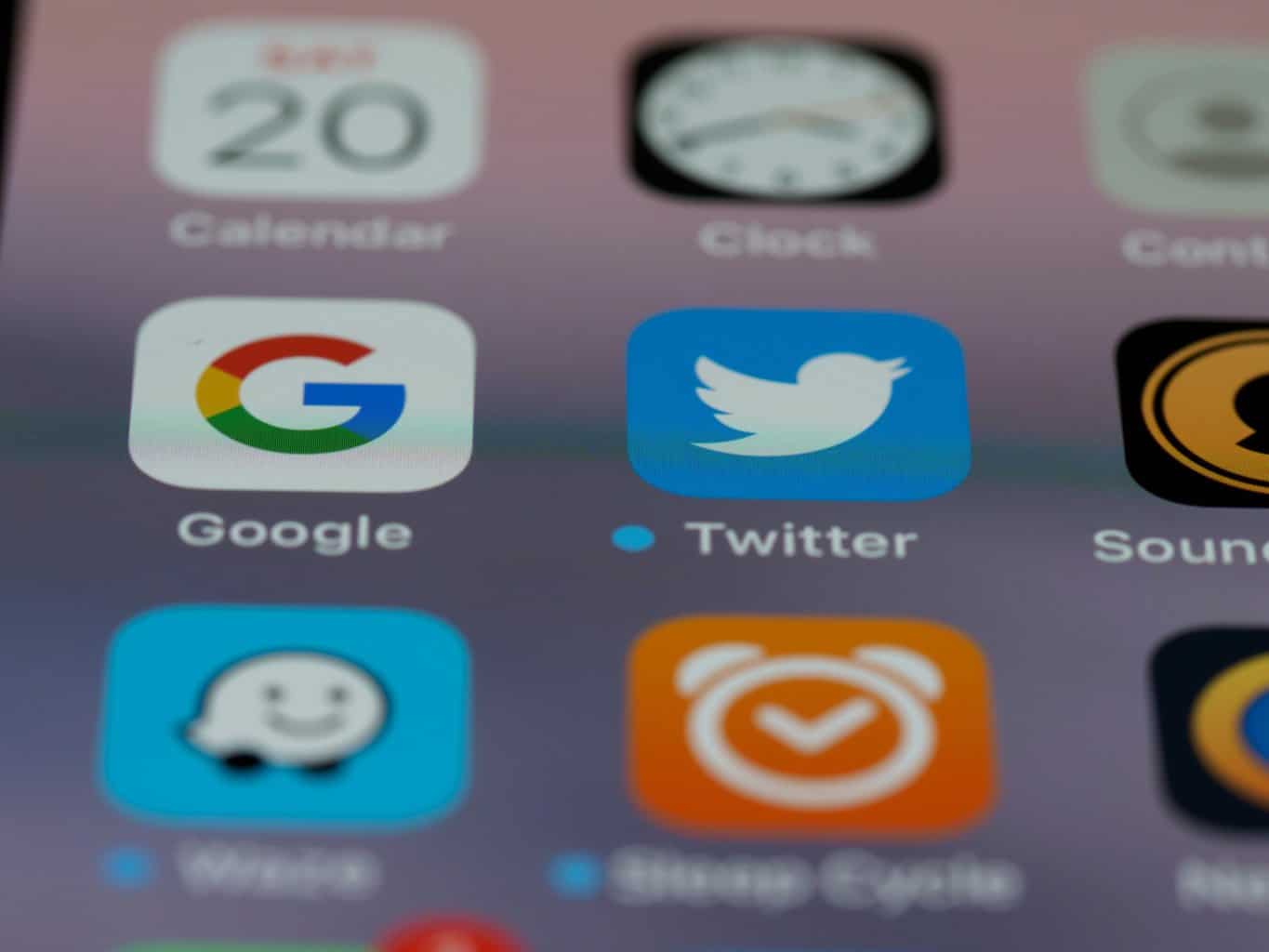 Explore Alternative Ways to Provide Feedback
Explore Alternative Ways to Provide Feedback
When the classic dislike button goes missing, it invites us to explore creative feedback mechanisms that foster deeper engagement. Instead of a binary response, consider utilizing emoji reactions to convey nuanced feelings—different emojis can signal various levels of appreciation or critique. This multifaceted approach encourages users to express themselves more fully and cultivates a greater understanding around the content being shared.
Moreover, integrating open-ended feedback options can transform passive users into active participants. By prompting them with questions such as What didn’t you like? or How can we improve? you create opportunities for constructive criticism that help refine future updates. Interactive surveys or polls can also be excellent tools for gauging audience sentiment in real-time, allowing developers to gather insights on user preferences without limiting responses to mere thumbs up or down.
Encouraging dialogue through community forums provides another layer of rich feedback; here, users can engage with each other’s thoughts and suggestions, fostering a collaborative environment. This not only enhances user investment in the app but nurtures a sense of community where everyone’s voice holds value. By embracing these innovative avenues, platforms can replace the simplicity of a dislike button with more meaningful interactions that drive improvement and engagement across the board.
Conclusion: Steps to Resolve the Problem
To effectively resolve the issue of the X dislike button not showing in your app, begin by ensuring that your application is up to date. Sometimes, features are rolled out in stages or require users to have the latest version for full functionality. Check your app store for updates and install any pending revisions; this simple step can often rectify hidden bugs and restore missing features.
Next, consider diving into the app’s settings. Many apps offer customizable features that may inadvertently hide certain functionalities like the dislike button. By exploring settings related to user preferences or interface displays, you might discover toggles that need adjusting. If you’re still facing issues after these steps, reaching out to customer support for assistance could provide additional insights tailored specifically to your account or device configuration. Engaging with community forums can also shed light on whether others are experiencing similar issues and what solutions they’ve found effective—a collaborative approach may just uncover new fixes that haven’t been documented officially yet!



No Comments