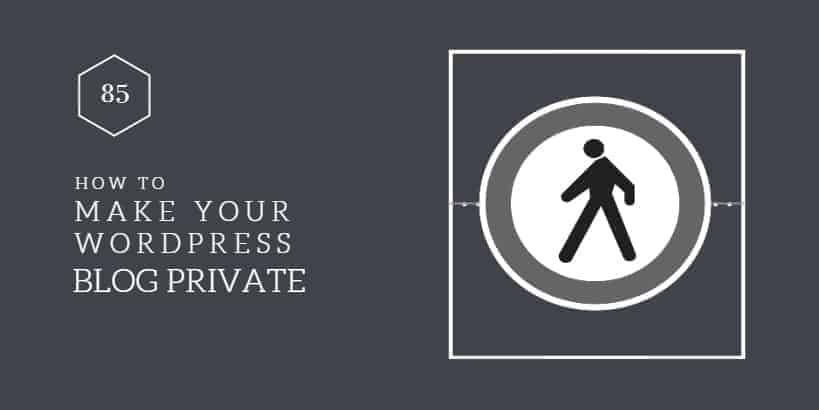
10 Jul How to Make a WordPress Site Completely Private
We looked into how to create a WordPress-based intranet, now let us talk more about WordPress privacy. Password protecting a post is easy work, but what if you’d like to keep your entire WordPress site behind a username and password? This means only registered users will access, read, and post to your private WordPress blog.
We will also shut out search engines, because, well, why would we want the entire world to find your blog if it’s private to begin with?
Why would you want to make your WordPress site private? Well, there’s the obvious issue of exclusivity. Or perhaps…
- it’s a members-only club website
- you want to jot down personal ideas, and thoughts that y
- 3ou aren’t exactly eager to share with the entire universe
- you simply don’t want Google and other search engines to index or list your posts
- your site is under construction
- your team needs a private site to collaborate on projects
There are many reasons why you’d want to make your WordPress site private, but that’s not the object of this post.
Our object today, however, is to take you through the process of making your WordPress site private. We will keep it extremely simple, and share the tools you require to hide your WordPress site behind the login form.
Table of Contents
Hiding Your WordPress Site from Search Engines
Let’s start with the easy part: discouraging search engines from adding your WordPress site to their indices. This involves reconfiguring your blog’s privacy settings, which is as easy as A, B, C.
Just login to your WordPress admin area, then navigate to Settings -> Reading:
This will launch the Reading Settings screen that presents you with a couple of options. Ignore everything else, and scroll down to Search Engine Visibility. Tick Discourage search engines from indexing this site then scroll down once more, and click the Save Changes button. Now your WordPress site is hidden from search engines.
Note: It’s up to search engines to honor your request to remain hidden when you activate this privacy option. This happens because even without indexing the content of your pages, search engines might still show your URL in the search results if, from other ranking factors, the search engine determines it’s worth looking at.
With this new information, how then do you ensure your entire site is never shown in search results, even if search engines index your content? Just add the following line to your .htaccess file:
Header set X-Robots-Tag "noindex, nofollow"
You can usually access your .htaccess file in your WordPress directory. Just tick Show Hidden Files when accessing your File Manager in the cPanel.
With the above line in your .htaccess, your entire WordPress site will never show up in search engine results. Now let’s us hide your site from the people who don’t have login information.
How to Make Your WordPress Site Private
Now that we’ve locked search engines out, how about we keep the rest of the world out? We will then create WordPress user accounts for a few friends and family – or the people you wish to share your small world with.
For this, we will use a nifty plugin known as WP Members. There are a couple of other plugins you can use such as More Privacy Options, Absolute Privacy and Private Only among others.
However, for the purpose of this blog post, we will use Private Only.
Let’s get started…
Go to Plugins -> Add New in your WordPress admin area. In the Add Plugins screen that opens, search Private Only and install the plugin. Don’t forget to activate it. Activate also Private Only, Disable Feed in your plugins screen to make your feeds private as well.
Then go to Settings -> Private Only Custom Login. This is where all the fun goes down.
From this screen, you can set your desired privacy options easily. Firing it off the top, you can specify a public page that non-registered users can choose to see. Leave this option blank is you don’t wish to show any page, but the login form.
You can set your own custom logo, and specify logo height. Alternatively, you can choose to use or disable the default WordPress logo. On top of that, you can change the WordPress logo link, and enter your custom login message.
Further, you can remove the register, lost your password, and back to the blog links. Finally, you can customize your login page using custom CSS to get exactly what you need. When satisfied with your changes, just hit the Save Changes button.
Inviting Friends
Unless a user is registered on your site, they can’t access your content. You need to invite users manually. This is also easy. Just navigate to Users -> Add New in your WordPress admin area. This will launch the Add New User screen.
Fill up the dets, and tick Send this password to the new user by email to invite the new user. As easy as pie.
Conclusion
Making your WordPress site is easy we don’t expect you to run into any trouble. Should you change your mind, just deactivate the Private Only plugin, and deselect Discourage search engines from indexing this site. Oh wait, you’ll also need to eliminate that line we added to your .htaccess file.
Have questions or suggestions? Bring them to the comment section!



Ollie Stevenson
Posted at 04:44h, 27 FebruaryHi Freddy,
Will this also block access to the files in the uploads folder. I’ve got an issue on a WordPress site where all pages are not being indexed on Google (as expected) but files that have been added to the uploads folder are being indexed. Will the line in the .htaccess stop this from happening?