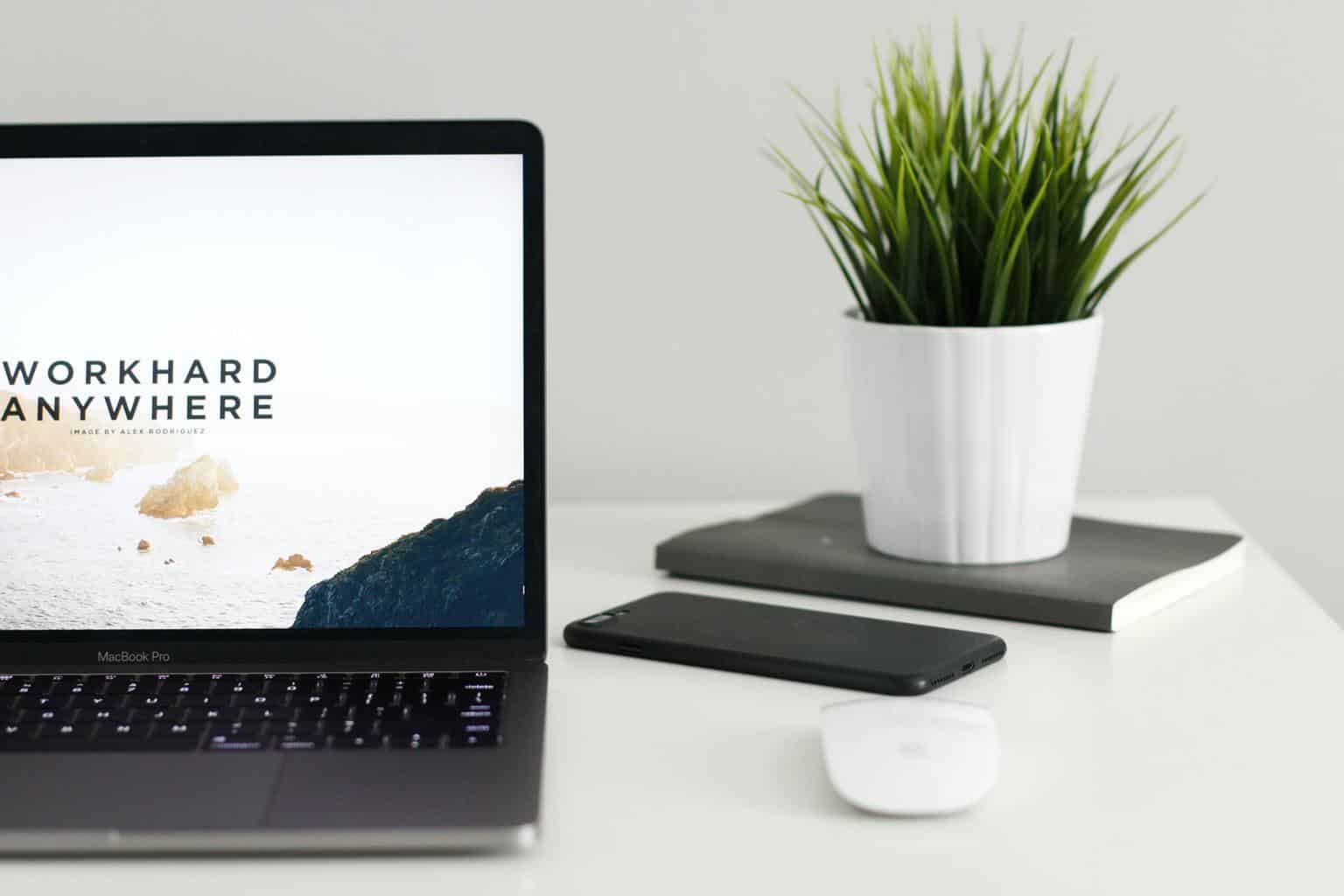
22 Jun Nine SEO Tips When Using Images
Whether you’re writing a blog post or creating new pages on your website, images are essential. Not only do they help capture audience attention and improve user experience, but photographs also offer a valuable SEO opportunity.
Optimizing your images for SEO can result in:
- Faster load times
- Better user experience
- Higher rankings on Google Images search pages
Without further ado, let’s get into the top SEO tips for using images on your website.
Table of Contents
1. Use Original Photos Where Possible
 When it comes to choosing your image, where possible, use an original image.
When it comes to choosing your image, where possible, use an original image.
Photos that you have taken yourself or paid a professional photographer to take of your business are often more relevant to your web page contents. Plus, a lot of stock images tend to look a little corny and generic.
Also, don’t forget graphs, flow charts, and other graphics can also be valuable additions to blog and webpage content.
If you don’t have your appropriate image, look for alternative sources but beware of all relevant copyright laws. You should only ever use a picture if you have permission to use it. In some cases, you will also need to credit the photographer.
2. Customise the File Name
Default file names like “IMG_1234” aren’t user-friendly and won’t differentiate your images from one another in a way that matters for SEO.
Google searches your image file name to help it figure out what the subject matter is. That’s why it’s essential to name your files descriptively with the right keyword.
3. Choose the Correct Format
 Different image formats can be used effectively, depending on what you are using the image for. Choosing a suitable format can help you get a good balance between quality and file size.
Different image formats can be used effectively, depending on what you are using the image for. Choosing a suitable format can help you get a good balance between quality and file size.
- JPEG is ideal for larger images when you want lots of clarity for relatively small file size.
- PNG is best for line drawings and graphics or if you want the background to be transparent.
- GIFs are used when you want moving images.
- WebP can be used for creating much smaller file sizes.
- SVG is suitable for logos and icons.
4. Resize and Scale Correctly
Let’s say your blog is 720px wide, no matter which size desktop you view it on. If you upload an image that is 2880px wide, your browser will display the image as 720px wide, but it will still load the full-size image.
In other words, not scaling your images for the dimensions of your website can increase load time. To prevent slow load times, scale your images to the size that you want them to display. Note, this won’t be the same for every website.
5. Make Your Images Mobile-Friendly
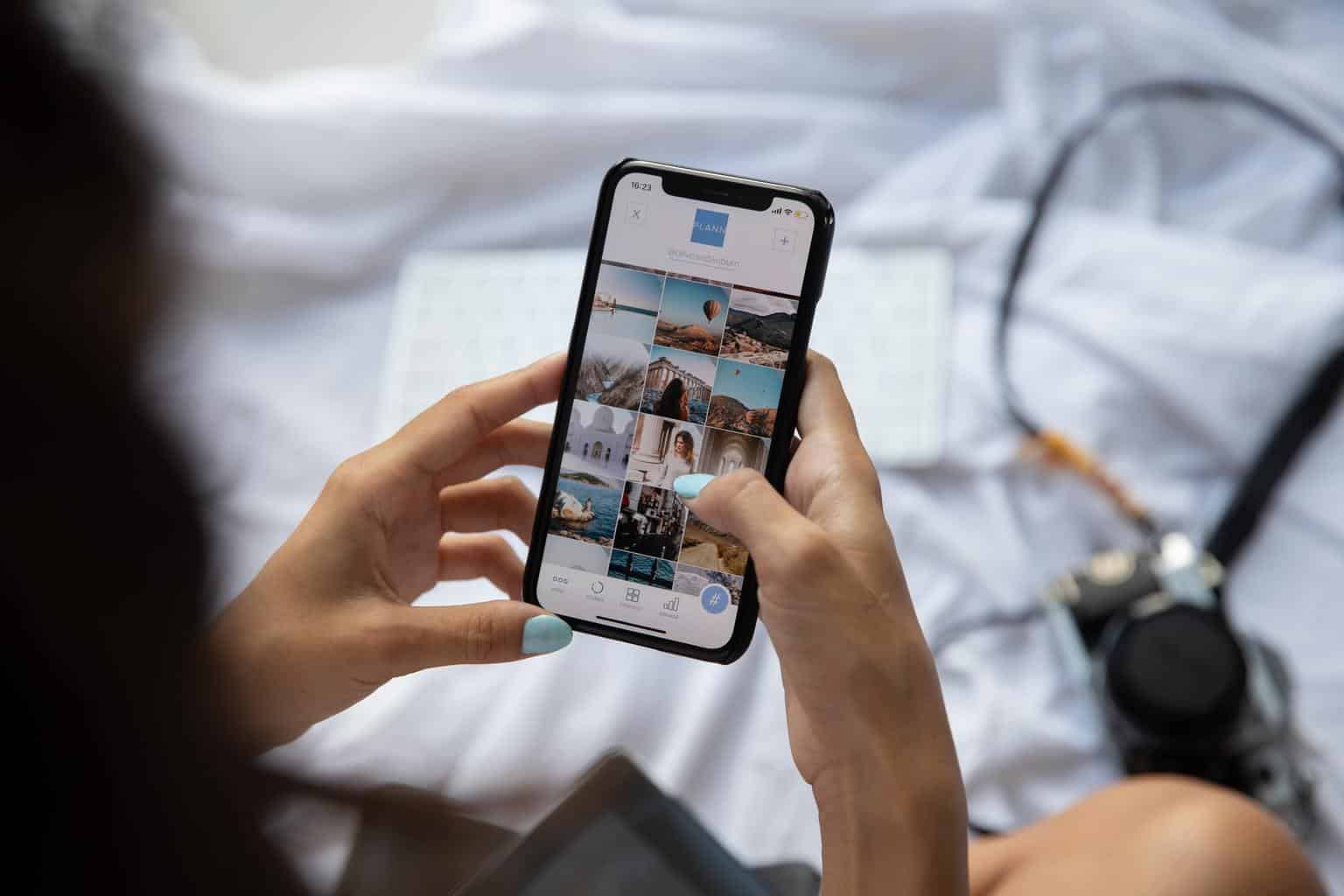 Following on from the scaling points above, what happens if you’ve got a comprehensive image that suddenly needs to be loaded on a mobile? If the image isn’t the correct dimensions, it could slow down your mobile site and negatively impact user experience and SEO.
Following on from the scaling points above, what happens if you’ve got a comprehensive image that suddenly needs to be loaded on a mobile? If the image isn’t the correct dimensions, it could slow down your mobile site and negatively impact user experience and SEO.
The key is responsive images. Responsive images scale with the web site’s size, no matter if a person is viewing your site on a desktop computer, a tablet, or a mobile phone. To know if an image is responsive, look for the srcset attribute.
6. Compress Your Images
While you want to add images to your website to increase user experience, you don’t want to weigh your site down and make it slow to load. Slow load time is one of the worst things you can do to user experience, and it will negatively impact SEO.
That’s why it’s crucial to compress your images or reduce the file size before you upload them to your website. There are plenty of tools available to help you do so, such as JPEG mini, Adobe Photoshop, and Tiny PNG. You can also convert your images into HTML. This will make your website load even faster, as the images will be embedded in the code instead of being linked to external files.
7. Add Descriptive Alt Text
 Alternative text (AKA alt-text) is the words that a browser will display if the image doesn’t render correctly or if someone is using a screen reader tool.
Alternative text (AKA alt-text) is the words that a browser will display if the image doesn’t render correctly or if someone is using a screen reader tool.
Like with an image’s filename, Google reads alt text to help it figure out what the image is about. Therefore, the Alt text should be descriptive, include relevant keywords, and fit into the overall context of the web page.
If you’re unsure what to write for alt text, finish the sentence “This is an image of ____”. Whether it’s “chocolate cookies on a plate” or “black cat wearing sunglasses”, what you’d put in the blank is typically a good guide for what to write as alt text.
8. Add Images to Your Sitemap
Sitemaps are files that contain information about the pages and files on your website and can help Google crawl your website more effectively.
You can add images to your sitemap or create and submit a separate image sitemap to Google. Either way, it’ll increase the chance that your photos will get indexed on Google and other search engines.
9. Synchronise With Your On-Page Seo Efforts
 Google uses page titles, meta tags, and even on-page copy to rank your images. It would help if you were optimizing these things for general search SEO anyway, but now that you know they affect your image rankings, too, there’s even more reason to prioritize them.
Google uses page titles, meta tags, and even on-page copy to rank your images. It would help if you were optimizing these things for general search SEO anyway, but now that you know they affect your image rankings, too, there’s even more reason to prioritize them.
Time to Optimize Your Images
If you haven’t optimized your images for SEO yet, it’s time to get started. Images already offer a great SEO opportunity, which will likely only become more significant over time.
Not sure if you’re nailing the basics of SEO? It might be time to call in the professionals. Speaking with an SEO Perth agency specializing in this field can help you discover and implement effective SEO strategies to boost your website rankings and drive up sales.



QuizBank
Posted at 09:01h, 22 JuneNice ideas 😀