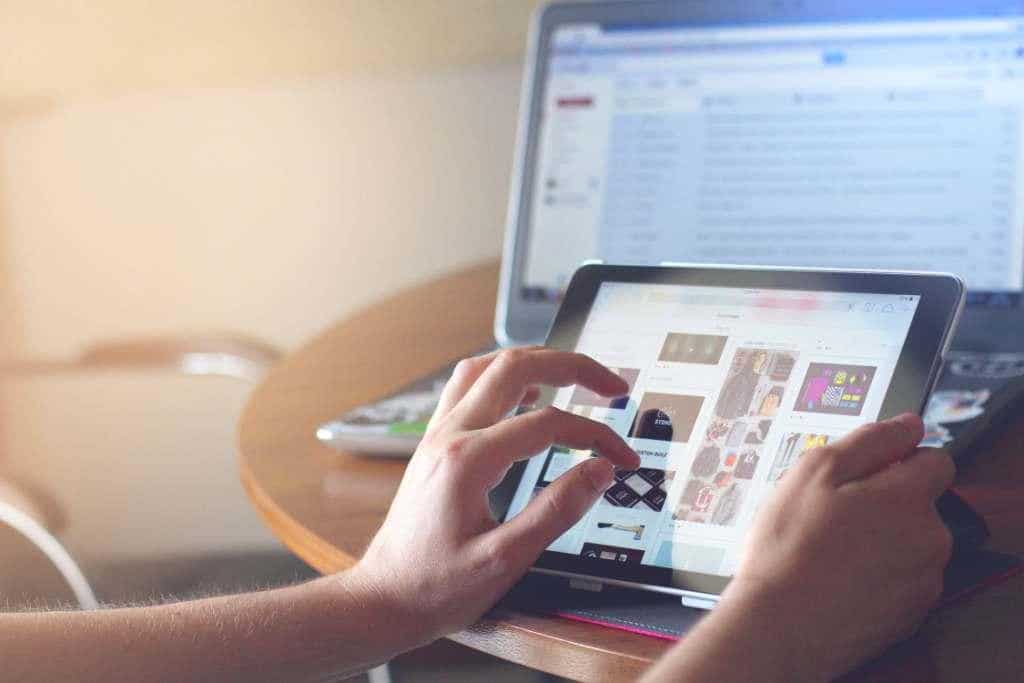
03 May How To Setup an eCommerce Site With WordPress on a Shoestring Budget
Looking to setup your very own online business? There has never been a better time to start it. The eCommerce sector is booming, with over 1.8 billion people buying goods online in 2018.
The thing is, without a good website you’ll struggle to get noticed, build your customer base – and make sales.
The good news is that you don’t need to break the bank to kick start your online store. In this article, we take a look at all you need to know about setting up a WordPress site on a shoestring budget.
Table of Contents
Pick a Domain Name
You need to choose a domain name that’s easy for your customers to find, and which in some way lets people know what it is that you do. For example, www.MyTrainers.com.
It’s also important that you choose a name which Google is able to understand. Here are some tips:
Carry out keyword research. What terms are your customers already searching for? Using these terms will make your website more visible to the right people.
- Keep it short
- Avoid hyphens
- Make sure your store name is easy to say. In other words, if a toddler can’t say it – ditch it
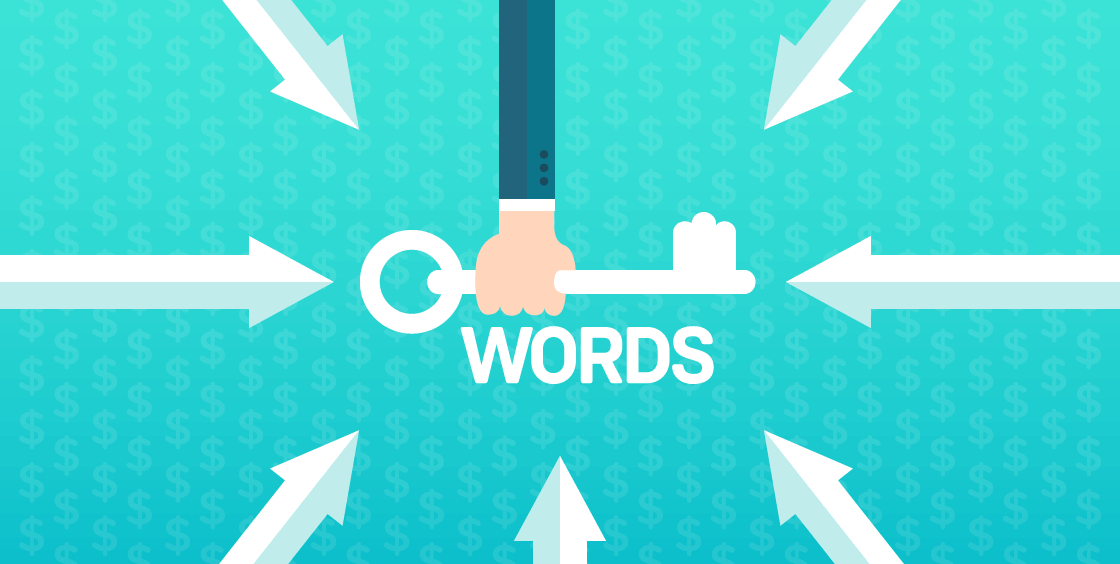
Turn Your WordPress Site Into an eCommerce Store
Okay, so you’ve got a WordPress website. But does it look like an online store yet?
WordPress creates the foundation for eCommerce sites, but it’s plugins that turn it into a proper online store.
And the best news? Some of them are totally free.
The first thing you need to do is pick a host for your store that offers a package designed specifically for WordPress.
Then, download a few eCommerce plugins for WordPress and install them. Next, you’ll need to pick your own WordPress theme that’s customizable and compatible with your CMS.
Pick the Best Plugins for your WooCommerce site
Like WordPress, WooCommerce comes pre-loaded with a rich set of features that can be expanded by third-party plugins. Plugins are essential in WooCommerce since they improve the platform’s functionality in areas like shipping, payments, and product management.
Top WooCommerce plugins include WooCommerce Table Rate Shipping, WooCommerce Order Export, and Direct Checkout for WooCommerce.
WooCommerce Table Rate Shipping is a plugin that can be used to calculate shipping fees based on a customer’s location. Table rate shipping, often known as tiered shipping or conditional shipping, can be available on your WooCommerce store. Shipping rates can be set according to the weight of the shipment and the total cost of shipping (with min and max). Standard WooCommerce shipping settings can be used to establish new shipping charges.
See how simple it is to set up table rate shipping in the following video:
WooCommerce Order Export is a simple-to-use plugin that exports data from your WooCommerce store into Excel (XLS, XLSX) or CSV formats in a matter of seconds. This program, which has been tested on both Windows and Mac platforms, is ideal for swiftly exporting your WooCommerce products, orders, and other data. Simple interface, filters, easy downloading, column drag and drop, export, and many more features make it a great tool for quickly exporting data.
Watch the video below to see how this free plugin works:
A free plugin called Direct Checkout for WooCommerce allows customers to bypass the shopping cart and go directly to the checkout page. Custom Buy Buttons are included to entice customers to purchase the product. Not only on product pages but throughout your website as a whole, Buy Buttons can be implemented. When the customer clicks on one of them, they are added to the customer’s shopping cart and transported directly to the checkout page (skipping the cart). For the convenience of your customers, it is possible to direct any item in your business to the checkout area.
Below is the video presentation of this plugins Buy Buttons at action:
Choose a Theme
The good and the bad news is that there are a lot of themes available for WordPress. It’s good news in the sense that you’ve got choice, but bad news in the sense that you’ve got a lot of choices.
Because a theme pretty much dictates how your site will look and feel, it’s really important that you get it right. Here are some we recommend on a shoestring budget:
ShopIsle
This is a super powerful WP theme that’s clean and easy for your customers to use. It comes with a grid of big pictures and allows for quick browsing. Perfect. ShopIsle also 100% compatible with WordPress and has a responsive design (important).
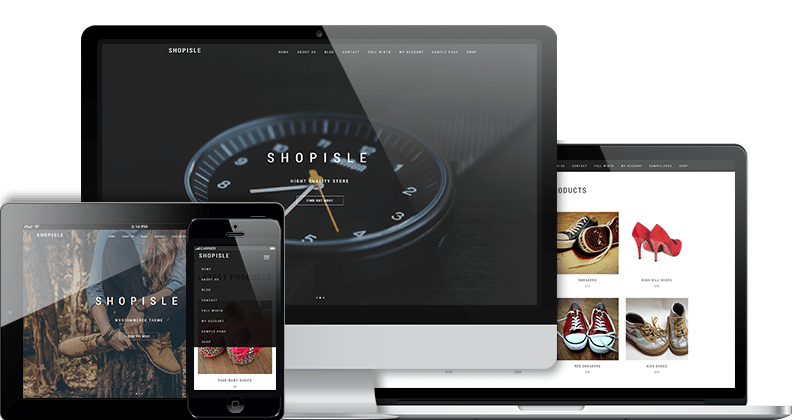
Yoast SEO
Yoast SEO is a really useful WordPress theme because it lets you know how readable your content is. This is key because if your customers find it hard to read your content, they will bail out – and they won’t buy your goods.
Yoast SEO makes SEO easier (it’s otherwise quite tricky) and will help to boost your position in the Google rankings. It will also help you to drive more traffic to your store.
Add Your Products
Some plugins won’t let you sell as many products as you like, but Shopify will. As such, it’s well worth using.
Other than that, there are three main things you need to bear in mind when uploading your products:
- Descriptions
- Images
- Categories
Other things you need to take care of include product name, price, weight and even file if you’re selling digital goods (such as eBooks).
Make sure your descriptions are concise, simple and easy to understand. Avoid jargon. For your images, just make sure you take high quality photos – and lots of them. Give people as many angles as possible. A white background and optimized image will add a professional and attractive look to any eCommerce store. Hiring a Photoshop expert or clipping path service provider helps you to remove and add the background, to create an even more professional look.
When it comes to your categories meanwhile, don’t go overboard. Too many will just confuse your shoppers.
Nail The Front End of Your Store
Once you’ve got your themes all sorted (which is part of the front end of your store), it’s time to customize your website so that it has the look people expect from a store in your niche.
The good news is that you don’t need to be a design expert to create a store that looks good (far from it). Here’s an excellent guide to designing a beautiful online store.
Another key part of the front end of your store is your content. A strong content marketing strategy will enable you to build trust with your customers to the point where they start to trust you enough to buy from you repeatedly.
Go here to learn more about creating an awesome content marketing strategy. You will also need to use a SEO plugin to help with your SEO efforts.
Nail The Back End Of Your Store
The back end of your store is where you configure your store data, such as payments, coupons, discounts and so on. It’s also where you optimize your checkout process so that customers actually go through with their purchase (research has shown that up to 67% of customers will abandon their carts at checkout).
Make sure you add your customers’ preferred payment methods, such as PayPal and Stripe. If they arrive at checkout and find you don’t have their preferred payment method, they probably won’t go through with the sale.
It’s also a good idea to add a POS card reader. Not only does this make transactions more seamless while making your store look more professional, but it also lets you collect data on each customer. You can then use this data to personalize future product recommendations.
Run your website through Google’s Mobile Friendly test, too, to make sure it’s responsive. You can also use this tool to test your website’s site speed as well.
Conclusion
Setting up a new online store doesn’t have to be complex and confusing, but it can be time consuming. Use the tips in this article to get yourself up and running, then track your results to see what your conversions are like. From there, it’s a case of tweaking and improving what you’ve got so that you’re creating the best customer experience possible.
–
ABOUT THE AUTHOR
Michelle Deery is a blog content writer for Heroic Search, a link building agency in Tulsa. The content that she writes helps eCommerce stores increase their sales. You can find her on Twitter.
LinkedIn: https://www.linkedin.com/in/michelle-deery-ba7131123/
Twitter: https://twitter.com/michwriting
Gravatar: michelle@heroicsearch.com



No Comments