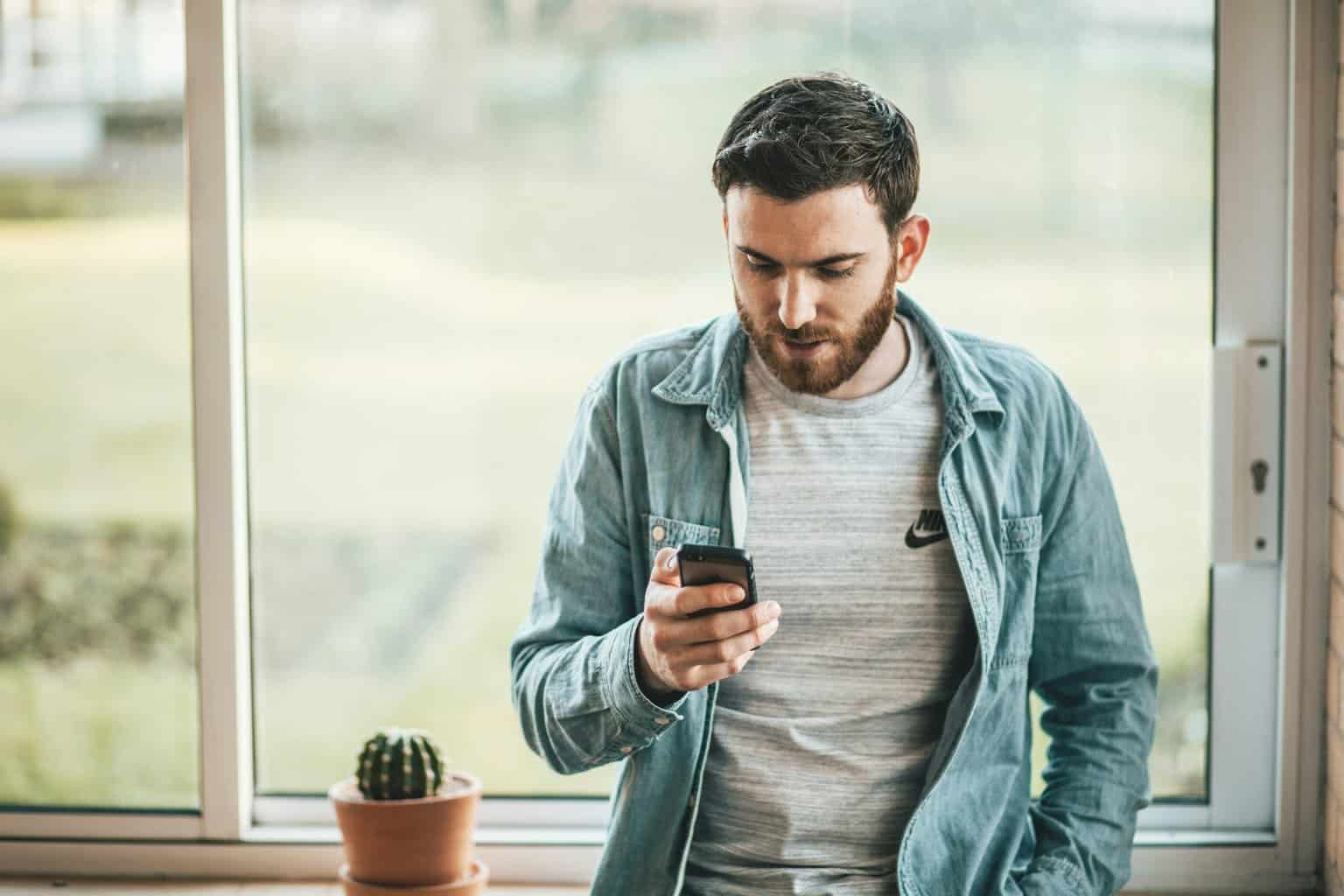
14 Apr How to Fix Not Registered on Network Error on Android
The “Not Registered on Network” error is a common issue that Android users may encounter when attempting to make calls or send text messages. This error typically occurs when the device fails to connect to the mobile network, resulting in an inability to access voice or data services. While frustrating, there are several troubleshooting steps that users can take to resolve this issue and restore connectivity. In this article, we’ll explore various methods to fix the “Not Registered on Network” error on Android devices.
Table of Contents
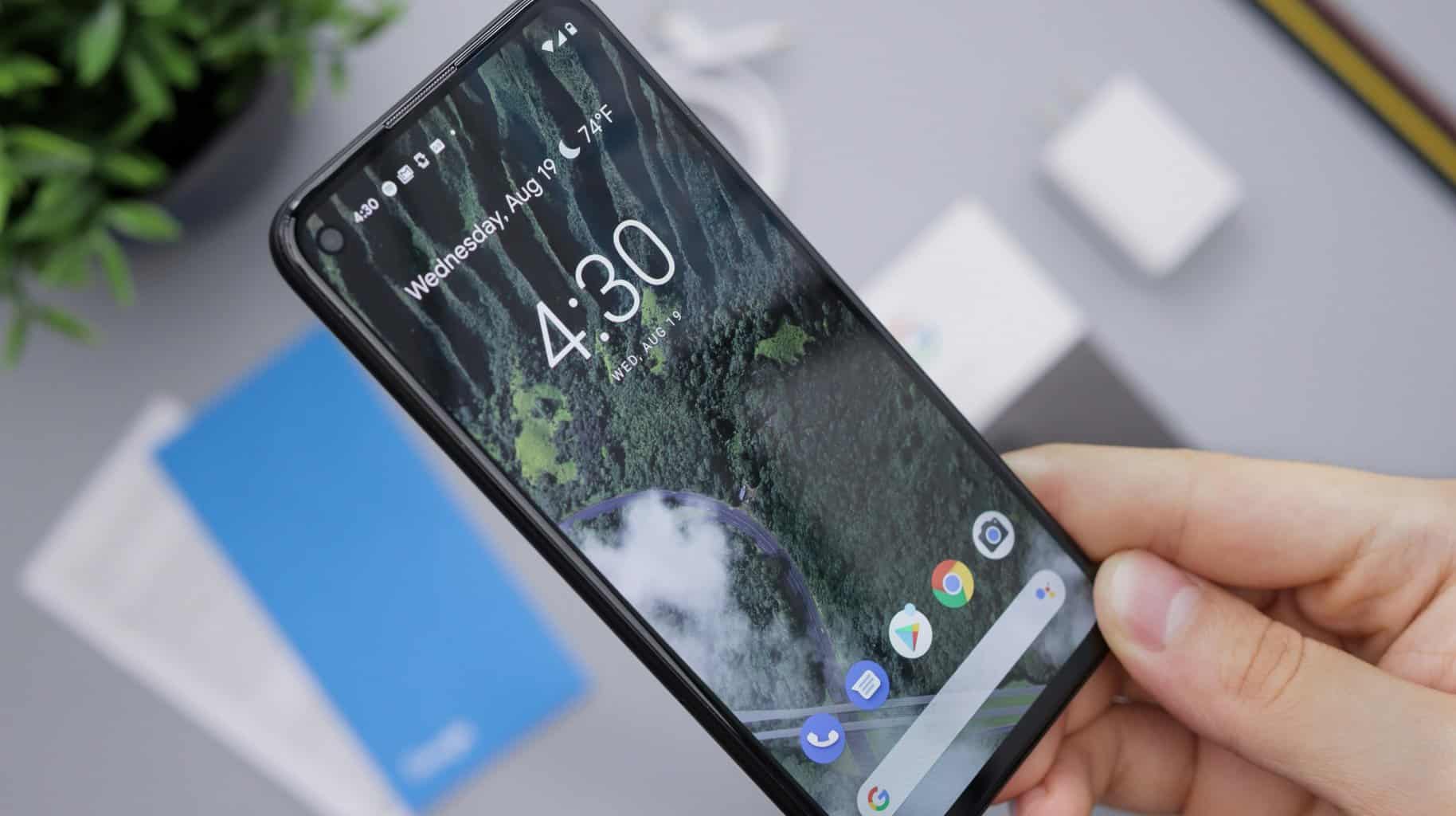 1. Restart Your Device
1. Restart Your Device
One of the simplest and most effective troubleshooting steps for resolving network-related issues is to restart your Android device. Rebooting the device can refresh the system and clear any temporary glitches that may be causing the “Not Registered on Network” error.
2. Check Network Coverage
Ensure that your Android device is within range of a compatible mobile network and has adequate signal strength. Poor network coverage or weak signal can result in connectivity issues, including the “Not Registered on Network” error. Try moving to a different location with better network reception to see if the issue persists.
3. Remove and Reinsert SIM Card
A loose or improperly inserted SIM card can also cause the “Not Registered on Network” error. Power off your Android device, remove the SIM card from its slot and carefully reinsert it. Ensure that the SIM card is securely seated in the tray and that there are no visible signs of damage or corrosion.
4. Check the SIM Card Status
Verify that your SIM card is activated and functional. You can do this by inserting the SIM card into another compatible device and checking if it can connect to the mobile network successfully. If the SIM card works on another device, the issue may be with your Android device itself.
5. Manually Select Network Operator
Sometimes, Android devices may encounter difficulties automatically registering on the network. To address this, you can manually select the network operator by following these steps:
– Open the Settings app on your Android device.
– Go to “Connections” or “Network & Internet” settings.
– Select “Mobile networks” or “SIM card & mobile network.”
– Choose “Network operators” or “Carrier” and select “Search networks” to scan for available networks.
– Once the available networks are displayed, select your preferred network operator from the list.
6. Update Device Software
Ensure that your Android device is running the latest software version available. Manufacturers often release software updates that include bug fixes, performance improvements, and enhancements to network connectivity. To check for software updates, go to the Settings app, navigate to “System” or “About phone,” and select “Software update” or “System updates.”
7. Reset Network Settings
Resetting the network settings on your Android device can help resolve various connectivity issues, including the “Not Registered on Network” error. Keep in mind that this will reset Wi-Fi, mobile data, and Bluetooth settings to their default configurations. To reset network settings, follow these steps:
– Open the Settings app on your Android device.
– Go to “System” or “General management” settings.
– Select “Reset” or “Reset options.”
– Choose “Reset network settings” and confirm your selection.
8. Contact Your Mobile Carrier
If none of the above methods resolve the “Not Registered on Network” error, there may be an issue with your mobile carrier’s network or account. Contact your carrier’s customer support for assistance, as they may need to troubleshoot further or provision your device for network connectivity.
The “Not Registered on Network” error on Android devices can be frustrating, but it’s usually fixable with some basic troubleshooting steps. By restarting your device, checking network coverage, reinserting the SIM card, manually selecting the network operator, updating the device software, resetting network settings, and contacting your mobile carrier if necessary, you can often resolve the issue and restore connectivity to your Android device. If you continue to experience network-related problems, consider seeking assistance from a professional technician or your mobile carrier’s customer support team.



No Comments