
03 Nov How to Add & Use Widgets in WordPress
You might not know it, but we all see and interact with widgets daily on sites we visit while browsing the web. Every time you’ve seen a Google maps section or a log-in/sign-up line, you’ve seen a widget. You’ll usually find them in designated areas optimized to host them, like headers or footers.
Widgets are used to add extra content quickly and simply to a page, but they shouldn’t be center stage and keeping them on the margins minimizes the chances of interference from the main content. In short, they’re used to support the flow of the page without interfering with it. Check out an extensive guide on ULTIDA if you’re unaware of what WordPress widgets are.
Table of Contents
Widgets in WordPress
 WordPress is an all-purpose web management platform nowadays, but it started out being used primarily for blogs. As blogs rely heavily on widgets, most commonly on the sidebar (calendar, recent posts, social media plugs, etc.), it comes as no surprise that WordPress is greatly optimized for the use of widgets.
WordPress is an all-purpose web management platform nowadays, but it started out being used primarily for blogs. As blogs rely heavily on widgets, most commonly on the sidebar (calendar, recent posts, social media plugs, etc.), it comes as no surprise that WordPress is greatly optimized for the use of widgets.
It even comes with a set of default widgets that are already incorporated into your Dashboard. All you must do is activate and position them. The selection of widgets can be improved upon by various plugins you can install, which bring them their solutions.
Widgets found by default are:
- Archives – used for blogs, enable access to archives of published posts by month.
- Audio – embed an audio file.
- Calendar – used for blogs, a calendar that displays dates you’ve posted.
- Categories – lists all the categories and links to their archives.
- Custom HTML – adds content based on the HTML you input, and requires some coding knowledge for optimization.
- Gallery – shows a gallery of images from the library.
- Image – shows an image from the library.
- Meta – not used so much these days, displays data like login links or RSS feeds.
- Navigation menu – displays the main menu or a custom menu.
- Pages – lists the pages on your site with the accompanying links.
- Recent comments – lists recent comments and links to the original comment.
- Recent posts – displays recent posts that were published.
- Search – a search field.
- Tag cloud – shows tags relevant to the post that’s opened.
- Text – input any text you need, such as business info, in the footer.
- Video – embed a video.
Adding Widgets
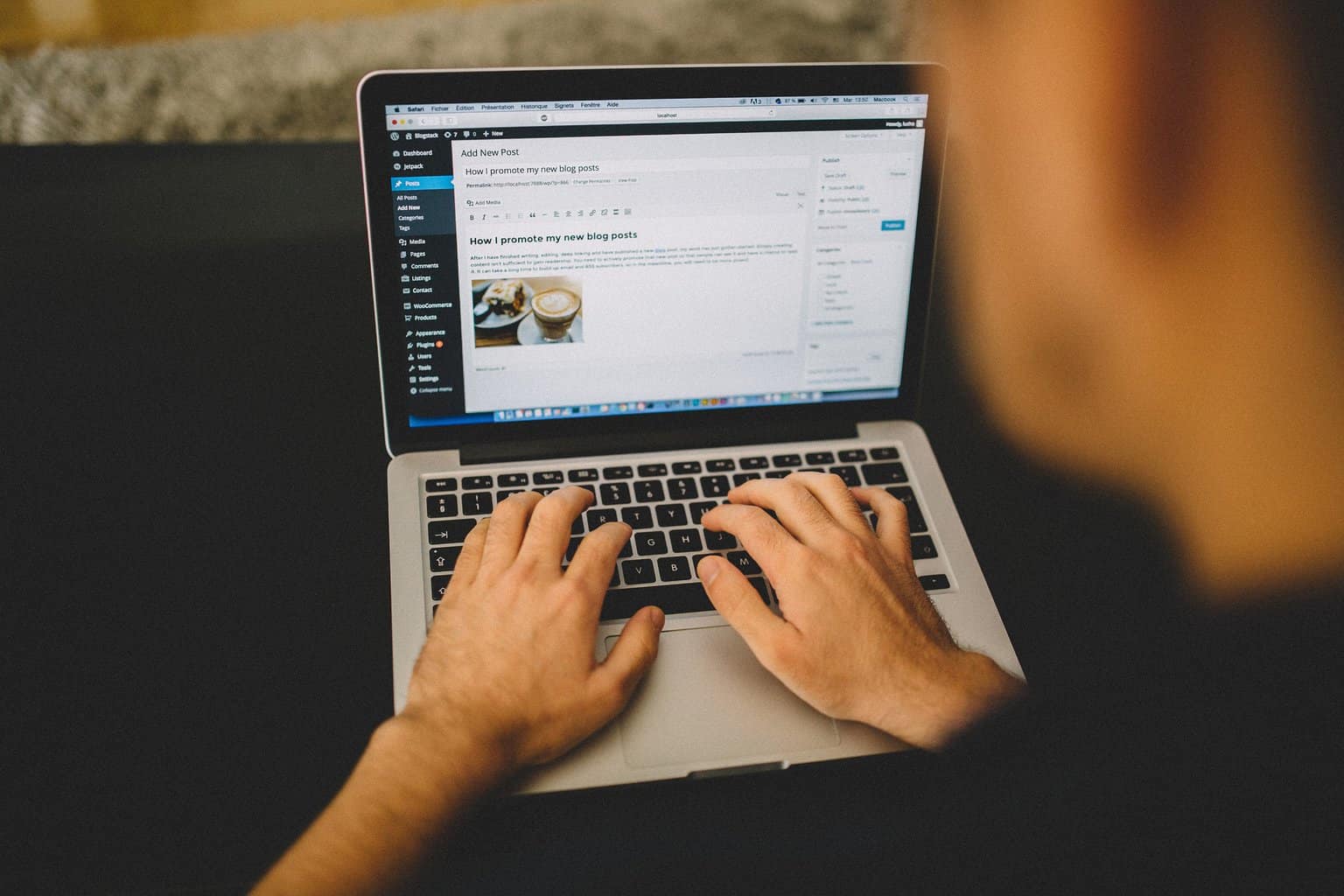 As we’ve mentioned, WordPress as a platform is very familiar with widgets and, as such, offers a default way of adding them right on the sidebar to the left of your dashboard. Aside from the ones that come with WordPress, you can be found in the plugin’s repository, individually, not connected to plugins, or as part of a plugin.
As we’ve mentioned, WordPress as a platform is very familiar with widgets and, as such, offers a default way of adding them right on the sidebar to the left of your dashboard. Aside from the ones that come with WordPress, you can be found in the plugin’s repository, individually, not connected to plugins, or as part of a plugin.
You need to access the Appearance>Widgets section on the sidebar to add widgets. This will bring you to the widget customizer screen, where you can make changes to the widget you’ll put on your site. The position of the widgets will depend on the theme you’re using, but almost all of them use the footer and sidebar area, with the occasional header, above or below the main navigation bar.
Within the widget’s customizer, you’ll see all the available positions that vary depending on the theme, i.e., some will have additional options. If your theme doesn’t support your preferred position and/or the number of widgets in the same position, you could opt for a different one or use code to “forcefully” put it in that position anyway.
It goes without saying that the latter is an advanced action for those with the required coding skills. Since you’ll be coding a new widget area into the theme, you’re running the potential risk of breaking the theme altogether, so proceed with caution.
Once you’re done with choosing the widget and customizing it, there’s only one thing left to do. To finalize the process of adding a widget, all that’s required is just the click of a button – Add Widget. You can then drag it within the designated area for the perfect position.
Alternatively, you can add widgets through the post/page editor directly – widgets are a block type in Gutenberg. Note that inserting a widget this way will apply it just to that post/page, not the whole site. Naturally, plugins that come with widgets will have their way of activation, but those will come with instructions provided by the plugin.
Editing Widgets
After you have the widget placed on the page, you can edit the various settings. As you would expect, the setting will vary depending on the type of widget. A recent posts widget, for example, will let you determine how “recent” the posts are, while the text widget will let you customize the text you’re inputting.
Even after the widget is published, you can move it around the designated areas within your theme and you can remove the widget if you no longer plan on using it.
When to Use Widgets
 Because there are so many types of widgets, there are also that many ways to use them. Blogs rely heavily on things like calendar and category widgets because it greatly improves the navigation options for their visitors. If a podcast accompanies the blog, for instance, you can easily add it to the post with the audio widget, promoting your brand on another medium.
Because there are so many types of widgets, there are also that many ways to use them. Blogs rely heavily on things like calendar and category widgets because it greatly improves the navigation options for their visitors. If a podcast accompanies the blog, for instance, you can easily add it to the post with the audio widget, promoting your brand on another medium.
News sites will probably want to use the video widget for breaking news streaming the content directly from their TV programming. All webshops use widgets to promote their products, most commonly with direct links to the product pages, which boosts conversions.
There are as many applications as there are sites and widget types, and the fact that we glance over them when browsing without a second thought is proof. They’re ingrained in our collective consciousness as essential parts of a website.
Summary
There’s such a need for widgets on sites today that web management platforms, in this case, WordPress, have gone out of their way to make adding them a sinch.
Even absolute newcomers will get the hang of the basics quickly and be able to enhance their sites in numerous ways. Don’t sleep on widgets – learn how to use them and thrive.



No Comments