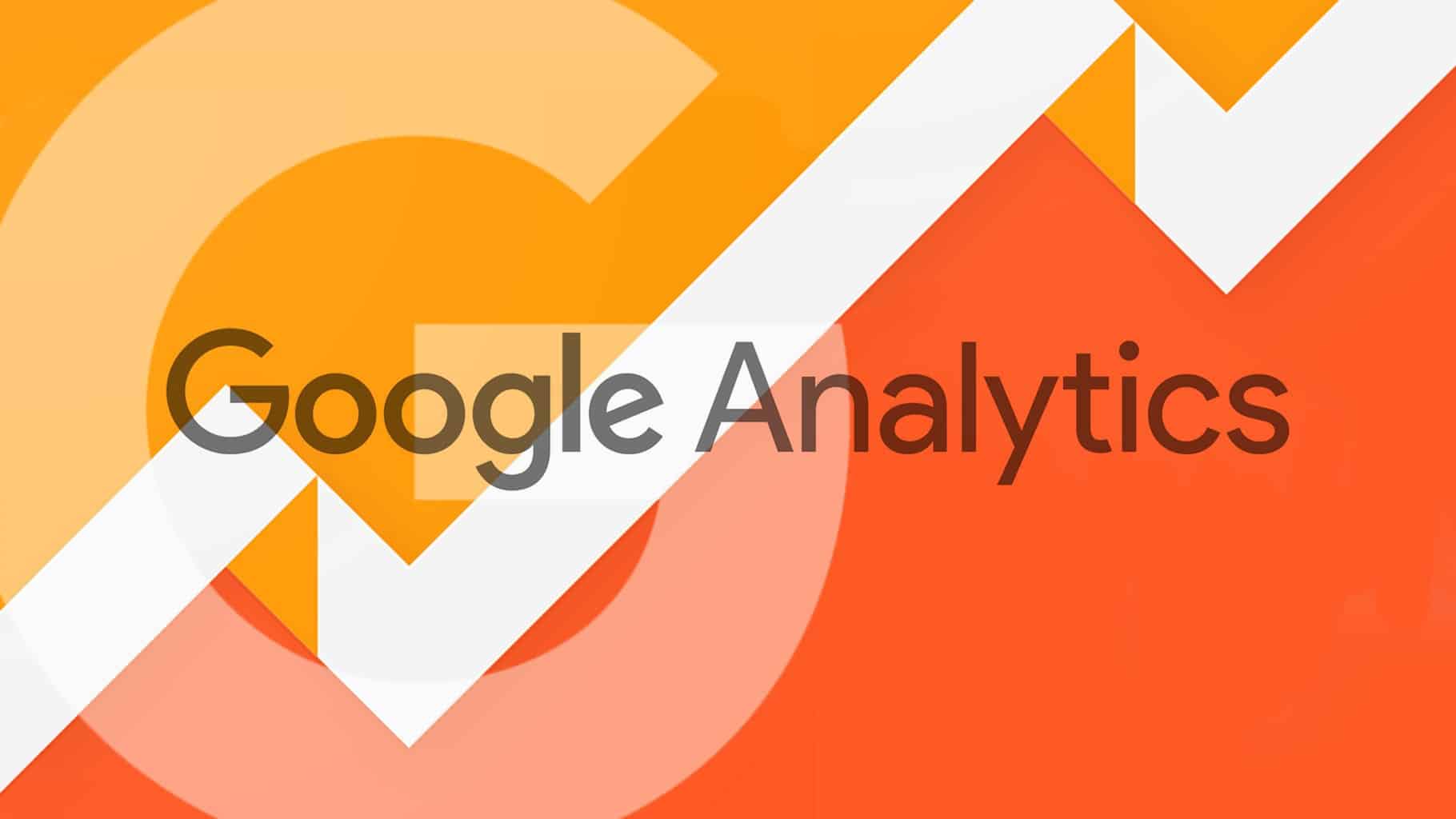
26 Mar How to Add Google Analytics to your WordPress website in less than 5 minutes!?
You surely want to know whether your blog posts are attracting traffic and where it’s coming from. By installing Google Analytics on your WP blog you can easily keep track of everything.
Why every blogger needs Google Analytics on his WP blog?
Google Analytics is one of the most important tools of your WP blog. It will show you where your visitors come from, which articles are most popular among readers, and basically everything you need and want to know about your blog.
Below in this article you can find a step – by step tutorial on how to install Google Analytics on your WP website in less than 5 minutes:
First of all, you’ll need to sign up an account for Google Analytics using your Google account. This may be done in two simple steps:
- Create Google Analytics Account
With a Google account you get access to all of Google’s services, such as Google calendar, Google drive, Gmail and more. You can easily sign up for a Google account by visiting http://www.google.com, and click on the SignUp button located in the right up corner of the page. Once finished, go ahead and sign in to your Gmail account. When signed in, proceed to http://www.google.com/analytics/sign_up.html to create a Google Analytics account.
- Create your Web Property
To create your web property you’ll need to open your Google Analytics account and click on the Admin link. Afterwards, proceed by clicking Account > Create New Account. Then continue by selecting the Website tab, and fill in all the required information, which includes account name, website name and URL, industry category and reporting time zone. When finished, leave the data sharing settings checked and select the Get Tracking ID button.
At the end of this step, you need to select the I Agree button in order to accept the Google Analytics term of service and get the tracking code, which you’ll need later on.
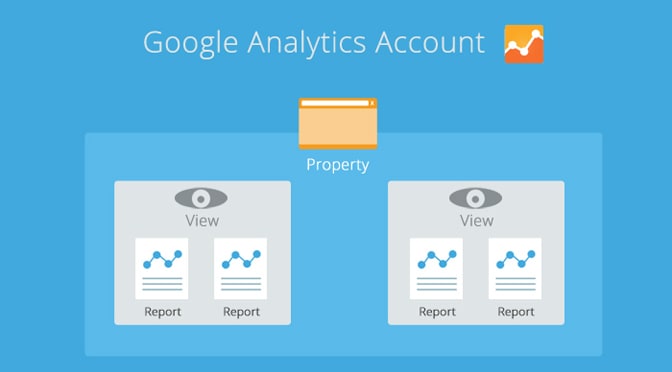
After setting up your Google Analytics account, you’ll need to install it in WordPress. Below you can find the simplest and easiest installation methods:
- Insert the tracking code manually
As recommended by Google, you should insert the previously copied tracking code manually. First log in to your WP website, and open your dashboard. Go to the Appearance in the menu, and click the Editor button.
Under the list of templates located on the rights side of your screen, find a template file called header.php using CTRL+F.
Finally, look up the Head tab in the previously mentioned header.php template file, and paste the Google Analytics tracking code. You should finish this procedure by clicking the button called Update File.
- Use a Google Analytics Plugin
There are many awesome WP plugins available which are used for Google Analytics. We recommend you try the Google Analytics WP plugin by MonsterInsights (previously known as Yoast Google Analytics).
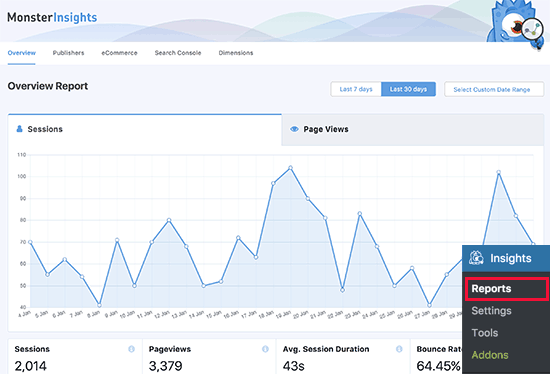
You can easily install this awesome plugin following these simple steps:
- Download and activate the Google Analytics by MonsterInsights plugin
- When activated, find and select the Insight > Settings section in the new Analytics menu
- Connect the plugin to your Google Analytics account by clicking “Authenticate with your Google account” link
- This step will redirect you to your Google account. You’ll have to log in, and click on the Allow button, which will allow MonsterInsights access to your Google Analytics account
- Finally, select your website, and click the Complete authentication button
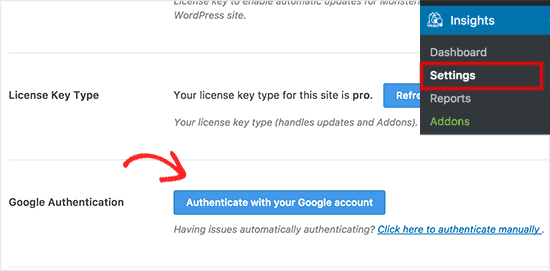
When finished, you will be redirected to your WordPress website. Please note that Google Analytics will take some time before showing your stats. The best feature of this plugin is that you will be able to see your Google Analytics report inside your WP dashboard. You can get quick overview of your analytics data, if you just open Insights > Reports. You can also customize the tracking settings based on your needs by opening the Tracking tab.
_
Thank you for reading this article. We hope we were able to help you install Google Analytics to your WP website. Is you need any additional help, please do not hesitate to ask us below in comments, and we will do our best to help you in any way we can.



No Comments