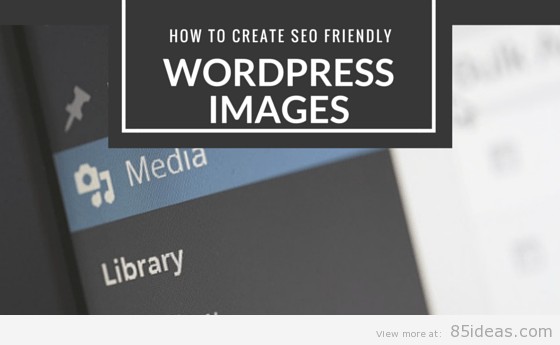
07 Apr How to create SEO Friendly WordPress Images
Ranking on the Google is an important thing for many websites.
And if you are looking for improving your WordPress website rankings then you are at the right place.
Today, we will go through the process of creating SEO Friendly WordPress images that improve the image presence on the Google, also improving the Google rankings of the website. But, you may want to ask me the simple question of why we should worry about images? Aren’t they crawled by the bot automatically? The answer is no. Google bot doesn’t have sense to know what the images is all about. On the other hand, the human brain loves images and can recognize or grasp images way faster than text.
Google crawler loves other forms of hints on images to crawl them. And, why you should optimize images? Optimized images add more value to the website. The images can act as a gateway for new users as google keeps a completely different database for the images. If you are not sure, then go got Google and select Images tab, once you are there, type in anything you like. The page will be populated with images that relate to the keyword you typed in.
The three major idea behind creating SEO Friendly WordPress images are
- Using Alt Text effectively
- Optimizing Images Using Tools
- Using Captions to reduce Bounce Rate
1. Adding Alt Text Effectively
As we have earlier mentioned that Images cannot be understood by the bots and to overcome this limitation of the Google Bot, we have to use the alt text effectively.
When you first upload an image on to the website, you have the choice to choose two important field images, i.e. Title and alt text. With all the fields correctly set, you can be half assured that Google will love your images.
The four fields that you need to fill are
- Title — Automatically populated by WordPress according to the Image name.
- Caption — Tells a short story about the Image. Very useful for capturing visitors attention.
- Alt Text — The lingua Franca of how search engine bots understand the image.
- Description — A description of the Image
You might ask? Why half-assured? The reason is the remaining next two steps. Once you are done with the rest two steps, the image optimization for SEO will be complete.
ProTip: If you already have a blog with tons of images that has no alt text. Do not worry. A simple plugin, WordPress images SEO plugin can help you add ALT tag to the old images.
Other alternatives of WordPress Images SEO plugin is SEO-Friendly Images, which works on the same pathway. Configuring and using these plugins are easy and intuitive.
Table of Contents
2. Optimizing Images using Tools
Image Optimization is a very important aspect of SEO optimization. The reasons are simple; Google loves speed and lightweight websites. Faster websites decrease the bounce off rates and eventually helps Google algorithm to gauge the importance of the website.
Optimizing Images can be done both online and offline. Let’s start with the offline process. In an offline process, you compress the image offline before uploading it to the WordPress media gallery. The first way of approaching the image optimization problem is to optimize the image using GIMP or Photoshop. There is a popular format known as “save for the web”. The image that are saved using the option is optimized for the web keeping the size of the image to the minimum. The option also makes sure that the quality of the image is maintained.
You can also use other online compression tools such as tinyPNG.com for free conversion. I personally prefer using tinyPNG over GIMP or Photoshop as it keeps the process to the minimum steps, saving a lot of time.
Image optimization, after you upload to the WordPress media library is achieved by using plugins. The popular plugins to optimize images are EWWW Optimizer, WP Smush.it and others.
The plugins work automatically and can be configured according to your preferences. Also, choosing JPEG over PNG is always a good choice as JPG/JPEG is lighter compared to PNG.
3. Watermarking your Images
This might seem obvious, but watermarking helps your images to not be used by other people on the internet. Watermarking also enables users to use association and build branding.
4. Disabling Right-Click for Images
Protecting Images from Downloading works the same way as that of the Watermarking your images. This will enable you to keep track of your images and keep minimum copies of it online. The uniqueness will help you to rank better with the images.
Protecting your image is as important as that of optimizing your images for performance.
5. Optimizing Images Thumbnail
Image Thumbnails are important for both Google and other social media networks such as Facebook. If you optimize the thumbnails, they will load faster and hence improving your odds to rank better on the social media platforms and Google.
Using WP Facebook Open Graph Protocol, you can easily generate facebook meta information and optimize images for the social media. The installation of the plugin si simple and intuitive.
Features of WP Facebook Open Graph Protocol
- Use First line as post content
- Featured Images as post thumbnail
Tips before we move to the end of the article
1. Optimize every image on the website. There is no point in making some images of the site optimized while leaving the others unoptimized for SEO.
2. Offline Image Optimization is much better than Online Optimization. Making this as a habit yields rewards in the longer run.
Wrap Up
Optimizing Images for the website is an important step for ranking the website on the Google. By reading the article, you can now have the knowledge to create SEO friendly WordPress images. The images will help you gain traffic and eventually help increase the rankings of the website on Google. Optimizing images also improve page load speed, which in turn helps to increase the page rank of the website.
If you think that I missed any point, then comment below and let us know on how you achieve SEO Optimized WordPress Images. Also do not forget to comment on which plugins you use for optimizing your WordPress website.



No Comments