
08 May How To Put WordPress Website Into Maintenance Mode
A web solution that is available in the public domain should always be robust. If not, then it is somehow or someday, going to hurt the user experience. No matter what level of knowledge and experience you have in WordPress development, you can still experience a downtime.
Now, your job is to fix that downtime but also make sure that your regular users aren’t getting a bad experience due to the same. One cool way to find a better escape in such situation is by putting your website in maintenance mode.
Yes, your website users will see a message, that something went wrong, and your team is working to fix it ASAP, or something like that. This is how you are getting in touch with the users, even in the bad time, and that’s how you can make them stick.
Table of Contents
How to Put WordPress Site into Maintenance Mode
Since, you are using WordPress platform to drive the website at your end, so here is a tutorial on how to put WordPress site into maintenance mode.
There are two methods that I am sharing with you right here. One of them is pretty straightforward and doesn’t require any coding language, but the second one does require it.
So, here is the first one.
#1 Using Coming Soon & Maintenance Mode
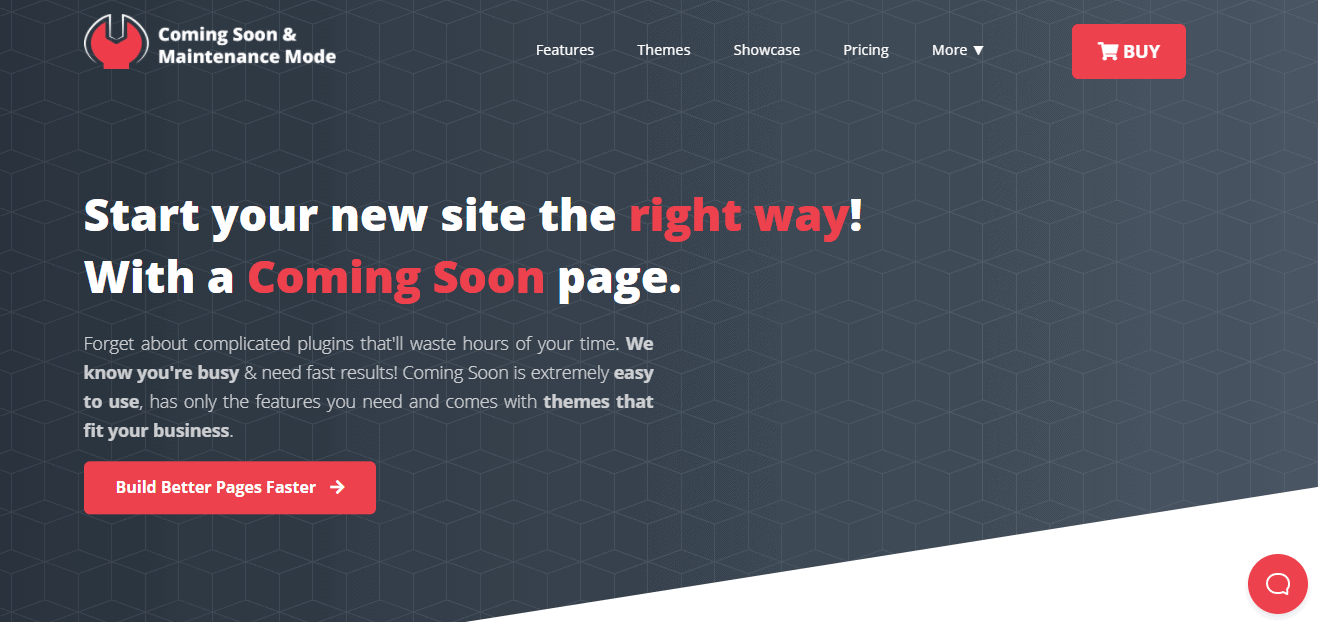 Out of many available plugins, Coming Soon & Maintenance Mode is at the top of the list. With it, you can create stunning coming soon, under-construction/under-maintenance, and landing pages for your website. It provides you with a large number of images and themes that you can customize to fit your overall style.
Out of many available plugins, Coming Soon & Maintenance Mode is at the top of the list. With it, you can create stunning coming soon, under-construction/under-maintenance, and landing pages for your website. It provides you with a large number of images and themes that you can customize to fit your overall style.
Furthermore, you can completely rebrand the whole plugin; you can change its name, colors, logo, and text. Also, you can even collect emails and build your email list from the get-go, before your website even goes live.
Simply choose your theme and customize it to fit your brand however you want. With the editor, you can add different elements that you want the page to include, such as a handy countdown. Moreever, if you really want your creativity to show, create your page from the scratch.
When customizing, you can decide on the background, text, and fonts. Thus, Coming Soon & Maintenance Mode is an all-around great plugin for creating the perfect coming soon page. However, if you want more choice, I would highly recommend an alternative to this plugin, which is UnderConstructionPage.
Be sure to check out both of them!
#2 Using .htaccess file
This is the method that requires a bit of coding and WordPress development related knowledge. You need to take a full backup of the whole website before beginning. Taking a backup is really important if you are a newbie.
On the other hand, if you have been playing around with this very special .htaccess file for long, and have enough experience and related knowledge; then there will be nothing to be panicked.
First, you need to create a webpage. Keep it simple and in HTML format.
Simply write the message that ‘website is in maintenance mode’, something like ‘Sorry for the inconvenience, but we are upgrading, the website will be live soon’.
Once the HTML webpage is ready, upload it to the root folder of your WordPress website.
Now, open the .htaccess file that is lying there in the folder of your website’s WordPress installation. Enter the following code into it,
<IfModule mod_rewrite.c>
RewriteEngine on
RewriteCond %{REMOTE_ADDR} !^123\.238\.120\.146
RewriteCond %{REQUEST_URI} !/maintenancepage.html$ [NC]
RewriteCond %{REQUEST_URI} !\.(jpe?g?|png|gif) [NC]
RewriteRule .* /maintenance.html [R=503,L]
</IfModule>
Save the file and there you go.
The website will be in maintenance mode for all the users, except for the one who is accessing the website with the IP mentioned in the code i.e. you.
Yes, you need to enter IP address at your end in that code, and only you will be able to access your website and perform the required maintenance.
If you are not sure how to find your IP, then simply Google it “My IP”, and you will find the help you require.
Conclusion
So, that’s the end of our little quest. I hope the process I have added here is working at your end. Also see our collection of a few amazing under construction web templates. Do let me know which one you are finally going with. And, don’t forget to share it with all your fellow bloggers. Peace.



No Comments