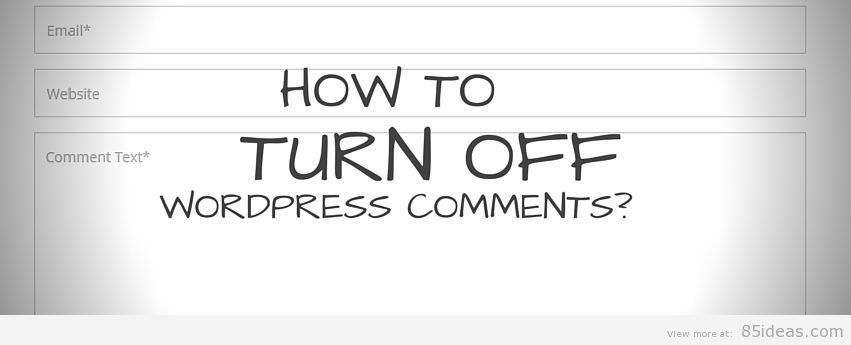
26 Mar How to Turn Off WordPress Comments? [Quickest Way]
Disabling comments isn’t a good idea but still if you have taken that hard decision then I’ll let you know the process to follow here. As per the title says, how to turn off WordPress comments, this guide is going to stand in the same. I promise that every aspect will be covered along with very simple to follow tutorial.
Sorry for starting with a negative perspective but according to me, readers of your blog should be allowed to participate in the discussion. It helps them to interact with your blog by sharing their views.
There are dozens of other benefits of keeping comments enabled. But it’s not the right guide to discuss it, so I’ll move on to your decision.
Table of Contents
How to Turn Off WordPress Comments
Let’s start with the exact method that is too simple to execute. You’ll eventually learn it for the lifetime, I guarantee.
- Start the web browser (I know it’s already running but worth mentioning) and open Dashboard of your WordPress driven website.
- Make sure you have Admin privileges otherwise ask the webmaster to offer either his account or make yours into the appropriate one.
- In the left sidebar with black color, you need to click on Discussion option under Settings
- Once you’re there, then you need to uncheck first three options over there (make sure that third one is disabled for sure).
- Then you need to Check (Enable) third option under ‘Other comment settings’ on the same page (with label ‘automatically close comments…..’) and make sure you enter ‘0’ (zero) number in the text column ahead of it.
- Scroll down to the bottom and click on ‘Save Settings’.
Voila! The comments are disabled on every post and pages you’re sharing on your WordPress driven website.
Alternate Method
If you don’t wish to disable comments on each and every page rather make it personal, then this part covers process for that. Simply follow below mention steps as it is.
- While you’re creating a new Post or existing an existing one, open the All Posts page first that is lying under Posts (in Dashboard area, of course).
- Now you need to first choose the one post you wish to disable comments for and then click on ‘Quick Edit’ option which is just beneath its title (it will be with small font size).
- You’ll see opening of certain options. Now towards the right-hand side, you’ll find a checkbox labeled ‘Allow Comments’. Disable that by unchecking it.
- Click on ‘Update’ button then.
Done! You can now sit back and relax since no user will be able to comment on that particular post or page you choose just now.
Situations where comments are no longer needed
To add further information, I should share the situations that are reasons why you no longer need comments to be active on your blog or website.
You’re running a business website and you choose WordPress platform to start with. By default, comments are active and a business website shouldn’t need comments. This can be the first situation.
But if you’re running a blog on the same website, then make sure you allow comments there since that’s how readers or followers of your company are going to interact.
Next situation can be that you’re creating a landing page using WordPress platform. This can be for your next affiliate campaign or to grab email addresses of readers and create your very owned subscriber’s list.
In this situation, this isn’t necessary to keep comments active. Rather you need to look for simplicity. Also, disabling comments will remove extra load from the page, thus making it load faster than before.
The third situation can be tailor made i.e. it depends on the unique situation at your end. Maybe readers are violating comment privacy and terms and you no longer interested in keeping the discussion going. Or it can be anything else.
In either way, disabling comments can be harsh on readers.
I hope this guide helped you understand aspects related to this action you’ve chosen and also helped you make it possible. Peace.



No Comments