
11 May How to Start an Online Store in 2021!? – A Step by Step Tutorial
Thinking about starting an online store? It is true that building your own online store can be quite demanding and terrifying, especially for newbies. However, you should stop worrying about it because we’ve created the most comprehensive step-by-step guide on how to start an online store using WordPress.
-
Table of Contents
Set up Your Online Store Platform
The most important thing is to choose the ideal platform for your online store. At the moment, WordPress + WooCommerce are the best option available on the market and the biggest eCommerce platform in the world. Even though it needs some setup, the effort is definitely worth it when considered in the long run.
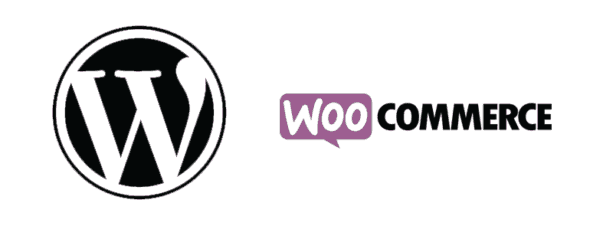
Let’s see which three elements are needed for setting up an online store:
- Domain name – the address of your website (about $14.99 a year).
- Web Hosting – where your website ($7.99 a month).
- SSL certificate – security for sensitive information ($69.99 a year).
-
Set up WordPress
A welcome message will appear once you log in to WordPress. Then, you’ll be asked what type of website you want to start: Personal or Business, and provided with ‘I don’t need help’ link which you should click on. Now, your WordPress admin dashboard will appear.
First, go to the Settings > General page in order to set up the title and description of your WordPress website. Here, you should alter your WordPress Address and Site Address so that they use https instead of http. Finally, scroll all the way down to the bottom of the page and click on the Save changes button so that your new basic settings are stored and completed.
-
Set up Your WooCommerce Store
There are several elements that you should set up before you can begin selling: currency, payments, and shipping information. A ‘Welcome to WooCommerce’ notification will appear on your WordPress admin pages where you should click on the ‘Run setup wizard’ button.
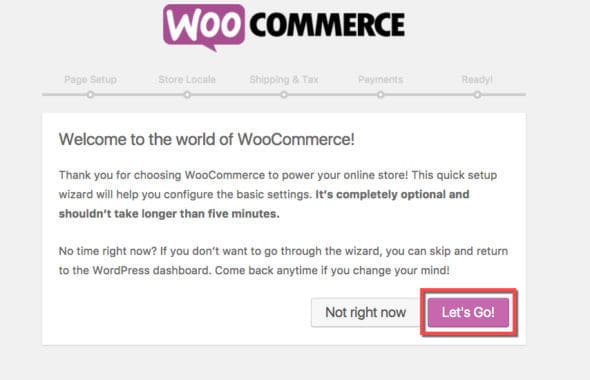
By doing so, you will open the WooCommerce setup wizard and in order to start you should click on ‘Let’s go’. Next, click on the ‘Continue’ button to automatically create the pages needed: cart, account, shop, and checkout.
Then, you’ll have to tell WooCommerce about the location of your store and which currency and unit measures to use. Once you’re done with this, click on ‘Continue’ and enter your shipping and tax information, too. WooCommerce will help you calculate and add taxes to your prices.
In addition, bear in mind that you can sell both physical goods and digital downloads by using WooCommerce. Hence, you should check the box if you are going to be shipping products, or uncheck it if you are selling only digital goods.
It the end, you should choose your preferred payment method. There are several that come by default including PayPal, PayPal Standard, and Stripe payment gateways. Yet, you can install others if you need to. Now, your WooCommerce online store is set up and complete! In order to exit the setup wizard, click on the ‘Return to WordPress dashboard’ link.
-
Add Products to Your Online Store
To add a new product you should first go to Products > Add new. Here, you should first give your product a title and a full description. Then, you should click on the ‘+Add New Product Category’ in the ‘Product Categories’ box located in the right-hand column. By doing so, your visitors can sort and browse product quite easily.
Next, find the Product Data box by scrolling down a bit and provide information such as pricing, inventory, shipping, etc. Below this box, there’s another for providing a brief description which will be shown when customers are looking at various products on one page.
Last, you should add a main product image and a gallery in the box on the right-hand column. And, before clicking on the Publish button, double-check your product information so that you avoid making mistakes. Repeat the same to add as many products as you need.
-
Choose a Theme and Extend Your Online Store with Plugins
If you want your visitors to come back to your site, you should choose some nice-looking theme that also displays your products well. You can select one (paid or free) according to your liking by going to Appearance > Themes page, or customize it by heading over to Appearance > Customize page.
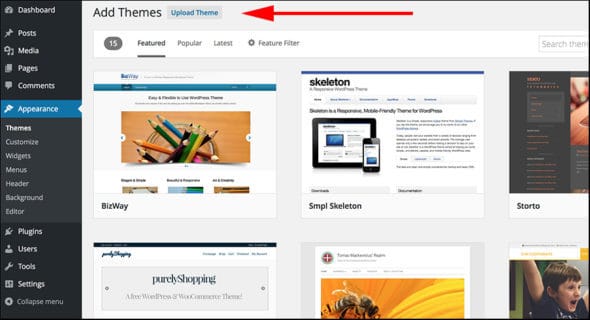
Furthermore, you can take your online store to the next level by adding other elements like an about page, contact form, galleries, sliders, and much more. In order to do this and customize your WordPress site, you need to use plugins. There are tons of WordPress plugins you can choose from, more than 46,000 to be exact. Just take your time, choose the ones you like and need, and have fun using them!
_
Thank you for reading this article. We hope you found it helpful. Following this step by step tutorial, you will have your online store up and running in no time. If you have any questions regarding this tutorial, or you need any additional help, please do not hesitate to contact us below in comments, and we will try to help you in any way we can.



No Comments