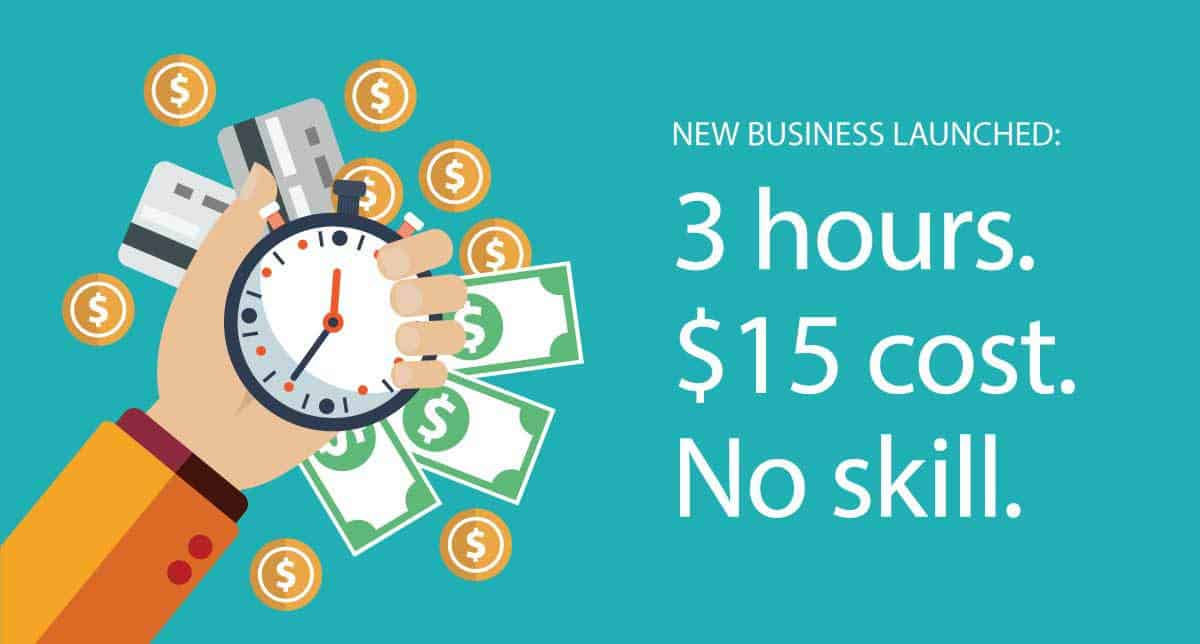
23 Mar Launch a New Business in 3 Hours. 15 Dollars. Zero Skill. Seriously?!
Sounds like a bold claim, right? 3 hours isn’t much time at all. That’s basically just the space between breakfast and lunch! So how the hell could ANYONE build a business in that time? … Well, for starters, me. I’ve done it LOADS of times actually.
And $15? “What are you talking about?!” … Well, sit down, stay calm, stick with me and I’ll show you exactly how this works.
But before we jump in, notice I didn’t say “…and make a million dollars” at the end. I guess that’s the disclaimer here. What I’m talking about is getting the bones of your business online and fully operational within a few hours, not developing an entire marketing plan. Although, if you stick with me until the end, you’ll see that some of my tips here will help a LOT with the marketing side of things too.
And of course it does assume that you have done the basic stuff, like chosen a business name and product/service to sell.
So let’s get started! I’m going to give you the exact steps I regularly use to put my own and my clients’ businesses online (shhhh! don’t tell them it only costs me $15! haha). Actually, the truth is that it usually takes me a lot LESS than 3 hours — but I’ll explain all that later in the post.
Table of Contents
0–15. Hey big spender! The $15 bit is right up front, so get your credit card out 😉
That’s right. You’ll be spending all your hard earned cash in the first 5 minutes! This step is super simple; $10 is the typical fee to register a domain name (unless you’re going for something really exotic, and then it might cost anything up to $150, or more for a premium domain, but let’s stick with the basics, okay?). And around $5 is the first month’s fee for a basic “shared hosting” account (the hosting space is where your website files will live).
Note! Don’t be fooled by all the extras that domain and hosting companies try to offer you when you register a domain and hosting. ALL you need (to start with at least) is a basic domain, with free privacy if they offer it, and a simple shared hosting account with CPanel included.
This last bit (CPanel) is really important to keep things simple, and you’ll see why in the following few sections.
BTW, I recommend getting hosting with the same company you registered the domain through, otherwise you’ll have to setup the “nameservers”, and that’s not something this article discusses. Mind you, it’s only a 2-minute job when you know how, so no big deal. If you do have wordpress hosting separate to your domain registration, just jump onto the domain registration company’s live support chat and they’ll tell you what you need to do. Sometimes they’ll even do it for you!
15–30. Every web designer’s dirty little secret: an insanely easy, three-click way to create a website.
This is where the CPanel bit comes in. Simply put, CPanels are a hosting dashboard that enable you to do all sorts of things like setup email, manage databases (which I definitely won’t be going into here—thankfully there’s no need!) and setup websites.
They actually often call it “one-click” installs, but the truth is that there’s a whole EXTRA 2 clicks required. Woah, I’m working up a sweat just thinking about it. Once you’re logged into your CPanel (you should have got details when you created your hosting account), you can get this done in a few minutes.
- First click is on the “Apps” or “Softaculous” icon.
- Second click is on the WordPress icon.
- Third click (after you’ve entered a few simple details like the name of your website) is on the “install” button.
That’s it. You’re done. Website built… Yes, really.
At this point you might be out of breath 😉 …Three clicks could even hospitalise you if you went at it too hard or too fast, you had a congenital heart problem and you drank several litres of coffee at the same time! … But seriously, take a break if you need to. We’re less than 3o minutes in, so you’ve got plenty of time!
30–1:30. Now, here’s where things take a slightly slower pace: gettin’ jiggy wit it.
This is the bit that I typically save HEAPS of time on. But for you, this is new, so you’ll want to take it easy. This bit is simply choosing a design theme for your website.
Out-of-the-box WordPress websites look reeeeeeally boring. Nice and clean, but boring. Definitely not the kind of thing that will do a great job selling your business to the world at large. But it’s a simple fix.
Login to your website (you would have received login details when you installed WordPress via your CPanel), then navigate to the Appearance > Themes section.
Here you’ll see the themes that you already have pre-installed. Ignore those! Click the “Add New” button. Then click the “popular” tab up the top—this will show you all the best free themes you can get through the WordPress interface. Ignore the first few, because they’re often just the standard WordPress themes, and scroll through all these awesome themes until you find one that really rings your bells.
This time it’s just 2 clicks…
- Click Install.
- Click Activate.
You can try the preview option first, but I usually don’t bother because there’s no real content yet, so it won’t look very exciting.
BTW, if you’re stuck finding a theme you like, maybe browse this site — we’ve got LOTS of free theme showcase articles that range almost any business topic you can think of. Just use our search bar to find great resources and inspiration.
Now, here’s the only caveat. Try to find out if the theme you’re going to install has a “one click demo import” feature. This will make your life a MILLION times easier, so I can’t recommend this enough! In fact, this is the real reason you can do this whole setup without paying a web guy stacks of cash—because otherwise it can get really tricky after this.
The easiest way to check is to find a theme you like and then Google “{theme name} one click demo import”. If it has the feature, then use it… but if not, maybe keep looking for another theme you like.
Each theme is different, but usually the demo import feature is either in the “Customize” section of your WordPress admin area, or it’ll have some sort of Theme Options section. Just keep an eye out for these two options, then look for a “Demo Import” button or link and follow the prompts.
So that’s it for your awesome, professional-looking site design!
1:30–2:00. We got jiggy. Now it’s time to get completely plugged.
This section seems relatively uninteresting after the last one, but stick with me because this section is POWERFUL in terms of super-charging your website to do all sorts of amazing things.
In the WordPress admin area, you’ll notice “Plugins” in the menu. Click on that, then click “Add New”.
Now, think of anything you’d like your website to do…. yes, even backflips and ordering pizza 😉 …and make a list.
Plugins are functional add-ons, and most of them are totally free. You could pay a developer hundreds or thousands of dollars to develop certain things for you (like an online shop for example), OR you could simply install a pre-made plugin that does exactly what you want (or close enough anyway; beggars can’t be choosers after all! haha).
Here are some examples of awesome plugins you can find here…
- eCommerce
- social sharing buttons
- email marketing
- private membership areas
- opt-in popups
- image slideshows
- contact forms
- SEO plugins
…and SO much more (it’s actually kind of mind-blowing to know just how many options there are).
This is the bit where you can set up fantastic marketing and sales options like subscriber lists and autoresponder opt-in forms and social integration and …. (the list goes on!) … at no extra cost, other than a few minutes to set it up.
So when you have your list, just start putting simple terms into the search bar and see what comes up. Sometimes it’ll take a little while to get used to what words to use, so try a few variations initially until you find what you’re looking for.
And again, when you find what you want, it’s just a two-click process…
- Click Install.
- Click Activate.
Now, of course, some plugins have some extra fields you need to fill in to make it all work. But almost all of these more complex plugins have handy videos and walk-throughs online to help you through that bit, so don’t freak out, and hopefully you shouldn’t get stuck for too long here.
2:00–3:00. You’re SO close I can taste it… or maybe that’s my coffee I can taste. Either way, so close!
Final step is just to fill in the blanks. Jump into the “Pages” area of your WordPress admin and create a homepage intro and some “about us” page text. Create a contact page with your details on it. Add a few photos if you want. It’s up to you!
If you’ve used a theme with a one-click demo install feature, you’ll see a bunch of stuff and pages that look great, but aren’t your content or images. So now it’s a matter of replacing that with your own.
To be fair, I have skipped over some details that are necessary in some themes, and overall, this part might take longer than an hour, depending on the complexity of your chosen theme. But the main point is that it’s definitely possible to get at least a first draft of your main business pages up and running in this time for sure.
So that’s it… We’re done!
Maybe it took you a little longer than 3 hours, and maybe you spent a few more bucks than just 15… BUT, I hope that with this little exposé under your belt, you’ll be well on the way to saving yourself hundreds of hours and thousands of dollars. So good luck and may the force be with you!



No Comments