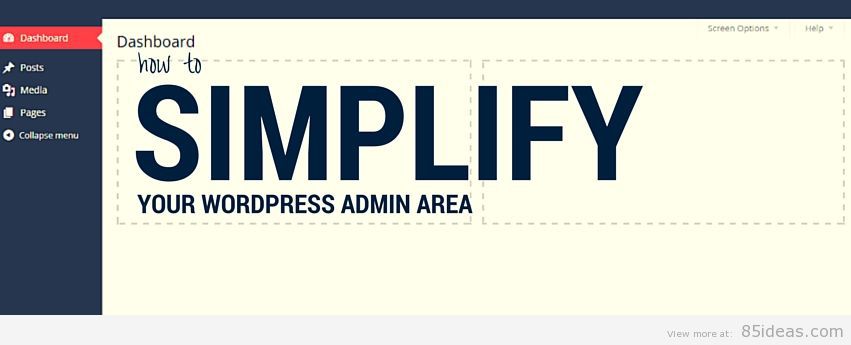
18 Mar How to Simplify the WordPress Admin for Your Clients
Even if things are simple, still there will be many who will find difficulty understanding the same.
This is the story everywhere around us and the same trend follows when it comes to WordPress. The WordPress Admin area is so simple that it takes just few weeks or even less to understand and get used to. Once you’re familiar then you’re not going to find any other simpler interface anywhere around.
But still we face situations when we look for keeping the Admin area further simple. This is particularly the case with clients. In many cases, it must have happened that someone contacted you to create a blog for him, you did and then he got confused with lots of tools in the Dashboard area.
In such condition or any other related, you need to achieve an equilibrium and to do that one simple approach is that you simplify the WordPress Admin for your clients. I’m going to breakdown the whole approach right here for you.
Table of Contents
Benefits of Simplifying WordPress Admin Area
You can also call Admin area as Dashboard, they are both the same. For a client, like the one I mentioned in example earlier. He simply needs to write posts or pages, insert media files, add some tags, choose category and simply publish it.
He just want to do the same thing again and again without getting into details. So, he is looking for an abstract model of the native WordPress Admin area and you have to help him achieving the same. Doing that, isn’t very hard or tricky, you just need to be aware of related recipe.
So, overall benefit here is the achievement of abstract view which is simple in understanding, yet covering all basic functionalities. The whole benefit we are looking here is to simplify Admin area by removing elements which client may find tricky or useless.
How to Simplify the WordPress Admin?
Out of many known and available recipes, I’m adding the one which I personally liked, which were simple enough to be performed even by a rookie. You can off course find much high-end result through development process (or hiring one).
#1 User Roles
This is farmost the simplest way out there which is offered by WordPress natively. You don’t need to install any plugin or type in any special code. Just move into User Profiles (All Users) and add a new user with limited roles.
If client just wish to for writing and publishing chaos then offer him an Author role or Editor one. This will automatically remove every other option from the Admin area and the left result will be further simple.
So, offering limited access can be a helpful trick but only in case if client isn’t interested in keeping Administrative account.
#2 Screen Options
Just below the Admin toolbar on top, you’ll find an option labeled ‘Screen Options’. You need to click on that which will open up a little toolbar right there.
Within there, you’ll find certain checkboxes, out of which you can select or unselect those options, accordingly.
This is the simplest way of removing certain elements, but it isn’t very powerful.
#3 Using ‘WP Help’ Plugin – Getting Started Guide
This ‘WP Help’ plugin can help you offer a knowledge base (getting started guide) to the users. You just need to install the plugin and it will help users in making them learn how to publish content, or how to do any related and possible thing within WordPress.
Hierarchical documentation is published for site author’s editor’s and even for contributors which can be accessed from sidebar.
You don’t need to pay anything for using this plugin and it even works with latest version of WordPress script.
Do let me know your experience with this.
#4 UI Customization with ‘WP Admin UI Customize’ Plugin
This is another free option we got that can help us remove any particular option (ANY) from the Dashboard or Admin area.
You just need to install and activate this WP Admin UI Customize plugin and within there you’ll find all the help and related options to achieve the abstraction you’re looking for.
It can remove elements from Sidebar and even from Toolbar (the one that floats on top, black colored, have you noticed yet?).
#5 Ultimate Branding Plugin
If you don’t want client to know about WordPress at all, then you can use this Ultimate Branding premium plugin which can help you add your own custom logos (anywhere around), own menus and even remove all instances of WordPress mentions.
It can even help you tweak the login area, where you can mention website’s logo and a unique login UI, which isn’t inspired by WordPress native one.
It can further help you add or remove options from Menus (Sidebar and Toolbar). Since it’s a premium solution, so you can expect it to work great (performance wise) and a dedicated support in case of emergency.
#6 Look for Custom Solution
As I mentioned earlier, you need to look for custom solution if requirements from client side are high and out of scope from above mentioned plugins and recipes.
A custom solution will help you achieve any kind of abstract view while keeping the base of the website right on WordPress script.
But Custom Solutions can be costlier and also you need to look for a right and experienced developer.
This is actually a risky option!
Conclusion
I’ve included all simple and effective ways above but it truly depends on you and requirements at your end, that which one you finally go with. Just make sure that end-user (i.e. client here) is happy and satisfied. Otherwise you need to start from the scratch again.
Performing a survey (asking related questions to your clients) before getting started can be helpful at both ends. Do let me know if you wish to know any further details, our team will be available in discussion area. Peace.



No Comments