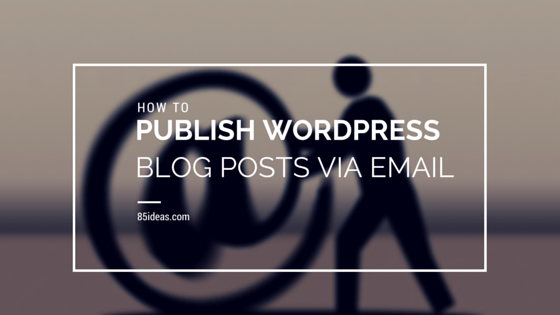
02 Jun How to Publish WordPress Blog Posts via Email
Create a private email, set it up with the WordPress, send a post through email to that private email address you setup and voila, the post will be published right on your website. This is how simple it is to publish WordPress blog posts via email.
Even if it is looking that hard then spare around 5 minutes and go through this guide. It will guide you through the exact process that is very simple and effective. To begin with, let me share a good news with you.
Well, WordPress offers this facility to publish new posts via email by default. Isn’t it a good news? This ensures that there are no plugins to be used in this process, which may eventually add extra burden on your blog and affect its performance.
There are few plugins available which does this work but since we are getting the functionality already included in the native WordPress script, then it is not at all recommended to try any third-party plugin. I don’t recommend it to anyone and that’s why I am not going to include it in this guide.
The only reason why I could have included plugin method too is if it was working any better than the default method or the default one wasn’t that good at simplicity or functionality. Let’s start turning the page and see how it works.
Table of Contents
Process to Publish WordPress Blog Posts via Email
Your job now is to follow simple steps as I am writing down over here. Make sure you don’t skip any.
- Login into your WordPress Dashboard area.
- Create a new email address and keep it private for yourself or your team, whom you can totally trust. I will let you know more on this later. Make sure you enable the POP3 feature in this email address.
- After the new email address is setup, go back to your WordPress website and from the Dashboard, move into Writing settings.
- Scroll down and you will see the desired setting panel. Enter the email address you just set up with its Port number (I will cover port number later in detail). Enter the URL of mailing server. Yes, of the email service provider with whom you created that private address.
- Enter login username, its password and the default category to which posts via email will be published.
Done! The process of setup is over and there is nothing left to be completed. You can begin testing this method by drafting and then publishing a new post.
How to Publish?
For that, you need to write a new email. Add that secret email address in the To Section, the title of the next post (to be published by this current email) in the Subject and write the content in the body of the email.
You can also add few content customization like Bold, Italic, etc. and most of them are going to reflect in the post that is about to be published.
After completion of writing the post, you can click on Send button and once the email is received at that secret address, WordPress will check it and pull the complete content from there, write it in a new post and hit Publish.
Limitations
There are few limitations to this facility to publish new post via email. First, most of the content customization doesn’t show up in the main post. This is crucial if you’re using a lot of them.
The secret email address should never be disclosed to anyone. If it happens then, any person can send fresh emails and somehow publish any content to your website, which is totally unwanted, right?
The above-mentioned threat is slightly covered by a single logic. The email address registered with your admin profile on WordPress website is the only one allowed to publish posts directly. Yes, it simply means that you need to use the same email address, as no other will work.
If someone has an author profile at your site and all his posts are meant to be drafted before publishing then that person can still use this method of publishing posts. But, they will be kept in draft for your final consideration. Good, right?
The email address should work only on the POP3 mechanism. No other is going to support this facility. Also, I advise you to choose a well-known and well-secured email service provider for that private one. Use Gmail or Yahoo or Outlook at last.
Following are the details or email you will need for setup.
| Email Provider | Mail Server URL | Port |
| Yahoo Mail | ssl://pop.mail.yahoo.com | 955 |
| Gmail | ssl://pop.gmail.com | 995 |
| Outlook | pop3.email.msn.com | 110 |
Benefits of Publishing via Email
Well, after going through that simple process, you must be happy. You can increase that experience by knowing the best benefits of using this method to post fresh articles on your website.
Our modern feature phones and smartphones allow us to have easy access to our email account. But, not every phone is capable to run WordPress Dashboard. If you own a smartphone then managing your site is possible through WordPress’s native app.
But, if you don’t then keeping this method active on your blog can help you to post a new article from anywhere. You don’t need to worry about whether or not the Dashboard will open on your little screen gadget.
If it can let you write an email and send it over, then you have access to your website writing platform from anywhere. Awesome, right?
That was all about this story. Before completing there is one thing you should be aware of. If you have a smartphone with WordPress app, laptop to carry around i.e. gadget to work on your website remotely, then you need not start this functionality.
The main reason is that this method can never post media-rich posts. It can only save your day if most of your articles are having only the content.
Share your thoughts and let me know how was your experience with this guide, the process and whether you want to keep it on or not.



No Comments